Fix Start, Taskbar And Action Center Option Grayed Out In Settings
Windows 10 uses black for Start, taskbar, and action centre as default settings. That is, by default, the current accent color is not applied to Start, taskbar, and Action Center.
Users who want other colors on Start, Action Center, and taskbar can move to the Configuración> Personalizar> Colores y luego abra las opciones Inicio, barra de tareas y Centro de actividades.
Sin embargo, muchos usuarios encuentran el problema de que la opción Inicio, la barra de tareas y el centro de actividades está atenuada y no se puede abrir.
Fortunately, it is not hard to fix this issue. This problem that Start, taskbar, and action center option is greyed out happens when you misconfigure Windows mode. Specifically, when you select Light Windows mode, the option will turn grey.
Table of Contents
How to Enable Start, Taskbar, and Action Center in Windows 10
Solution 1: Show accent color on Start and taskbar Windows 10
Paso 1: EscribaSettings en el cuadro de búsqueda para abrirlo y luego pasar a Personalization > Colores page.
Paso 2: desplácese hacia abajo Colores página. Luego seleccione el Personalizado or Oscuro opción de la "Elige tu color" lista. Después,escoger su modo predeterminado de Windows to Oscuro, que es esencial. Y luego escoger tu modo de aplicación predeterminado to Oscuro or luz, que no importa.
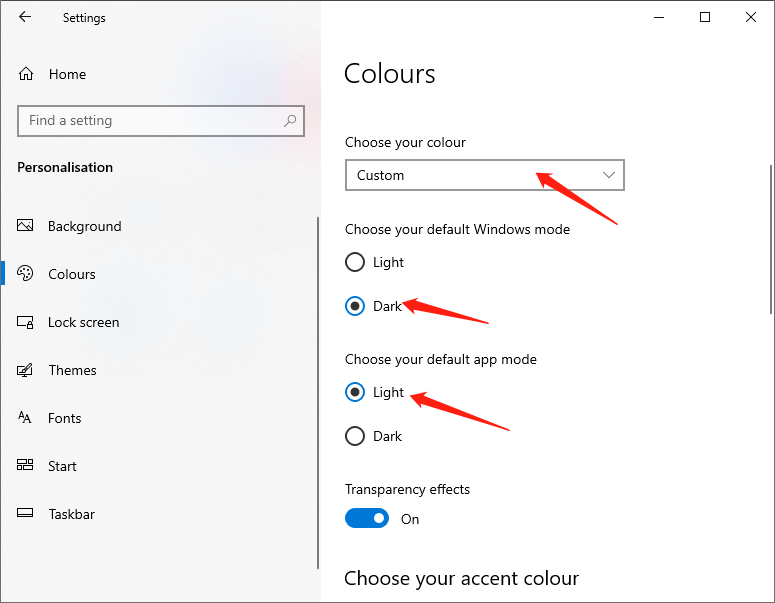
After doing the above steps, the Start, taskbar, and action centre options will be available.
Solucion 2
Como se mencionó anteriormente, la opción no está disponible cuando aplica el modo o tema Windows Light. Puede elegir el modo oscuro de Windows o establecer un tema normal de Windows para que esta opción esté disponible.
Step 1: Open Settings y muévete aPersonalization > Themes page.
Paso 2: Desplácese hacia abajo en la página y verá los temas instalados. Luego haga clic en el Tema de Windowspara aplicarlo.
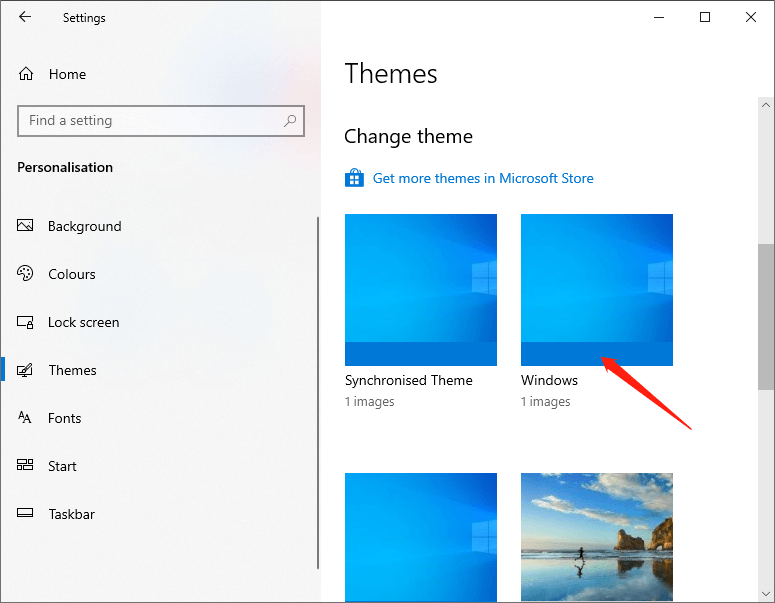
Paso 3: ve a Personalization > Colores page to see the available Start, taskbar, and action centre options.
The above are the two methods to fix the issue start, taskbar, and action center option is greyed out. It is that simple to fix the issue. If you are stuck or need some help, comment below and I will try to help as much as possible.
Previous Article
How To Disable Windows 10 Updates Temporary or Permanently? Summary: Sometimes, we may find that the Start, taskbar, and action center option is greyed out, and we cannot turn...Next Article
[SOLVED] There Was A Problem Sending The Command To The Program Error Summary: Sometimes, we may find that the Start, taskbar, and action center option is greyed out, and we cannot turn...
About Bitwar Data Recovery
3 Steps to get back 500+ kinds of deleted, formatted or lost documents, photos, videos, audios, archive files from various data loss scenarios.
Learn More
