Quick Fix: Live Wallpaper Not Working On iPhone iOS 14
Summary: The article below will show the best solutions to fix live wallpaper not working on iPhone iOS 14 and recover any lost live wallpaper with the help of Bitwar iPhone Data Recovery!
Table of Contents
Understanding Live Wallpaper on iPhone
Every iPhone user will set a beautiful wallpaper for their iPhones and some will prefer using live wallpaper because it is more interesting and special compared to the ordinary still wallpaper. However, after the recent update to iOS 14, many users had reported that their live wallpaper is not working at all and their default live wallpapers are lost.
We will show you a similar case regarding the wallpaper not working on iPhone X:
“Hello, last night I had updated my iPhone X to the latest iOS version 11 and everything is perfectly fine until I start my iPhone and found out that my live wallpaper is not working at all. When I try to look for the live wallpaper, it is gone from my iPhone storage! What should I do to fix this issue and restore the lost wallpaper back?”
Don’t worry, we will show you all the effective methods to fix the live wallpaper not working on your iPhone iOS 11 but before we proceed to the solutions, it is best for you to recover your live wallpaper first to prevent any data loss on your iPhone.
Recover Lost Live Wallpaper from iPhone Device
We recommend using Bitwar iPhone Data Recovery to do the recovery job because it is one of the most efficient tools on the Internet for any iPhone which include iPhone 7, 8, X, Xs, 11, 12, and more!
It can recover different file types from your phone such as messages, call logs, contacts, reminders, notes, calendar, photos, voice memos, WhatsApp messages, videos, and more. All you need is to connect your iPhone to the software to perform the data recovery. So follow the steps below to retrieve your lost live wallpaper from your iPhone after the iOS update.
Step 1: Descargar and Install the iPhone data recovery software from Bitwarsoft Download Center.
Step 2: Connect your iPhone to your PC and run the software.

Step 3: Select the file types that are lost and click Start Scan.

Step 4: Preview the scan results and click the Recover to Computer button to restore the lost live wallpaper.

5 Simple Solutions to Repair Live Wallpaper Not Working on iPhone iOS 14
After you had recovered your live wallpaper, you can proceed with the solutions below to fix the issue and set the original live wallpaper again.
Solution 1: Restart iPhone
Whenever you come across any bugs or problems on your iPhone device which includes live wallpaper not working, the first thing you can do is to close all apps and restart your iPhone. This is the fastest way to troubleshoot any kind of iPhone problem.
Step 1: Press and hold the Side button on your iPhone device until the Power Off menu appears.
Step 2: Drag right to turn off the device.
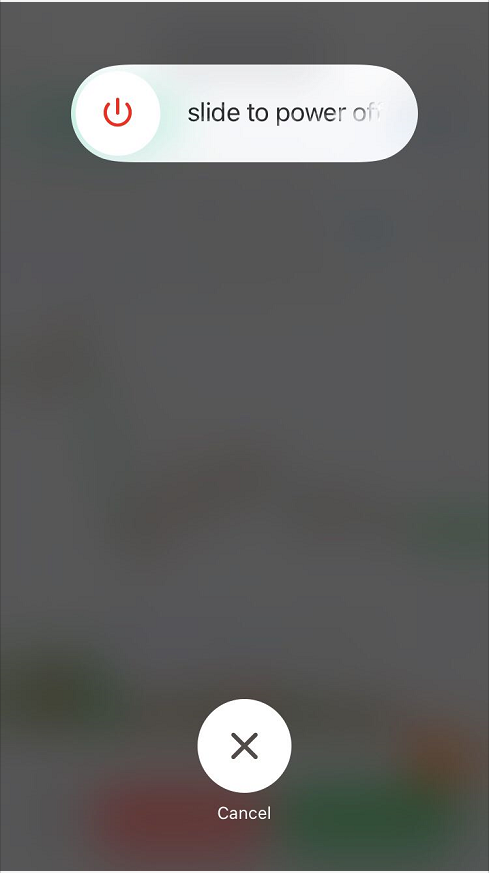
Step 3: Hold the same Side button again and wait until the Apple logo appears on the screen to start your iPhone.
Solution 2: Change New Live Wallpaper
Suppose that the original live wallpaper is not working, try to import different live photos to your iPhone and change the live wallpaper to the new one. Sometimes it can be the wallpaper issue that causes the live wallpaper issue on your phone!
Solution 3: Turn on iPhone 3D Touch
Sometimes 3D touch is turned off and causes most display features to be interrupted, which include the live wallpaper motion.
Step 1: Go to iPhone Settings and choose Accessibility.
Step 2: Click Touch and go to 3D & Haptic Touch.
Step 3: Turn it on and restart your iPhone.
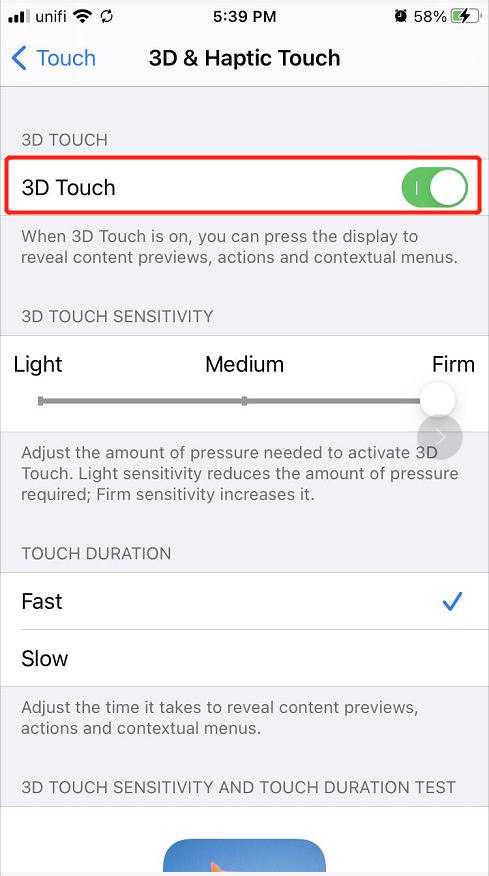
Solution 4: Disable Low-Power Mode
Low-Power Mode on iPhone is to reduce the use or disable any dynamic effects to save phone power and extend the battery life.
Step 1: Go to iPhone settings and select Battery.
Step 2: Turn off the Low-Power Mode and restart your iPhone to check the situation of the live wallpaper.
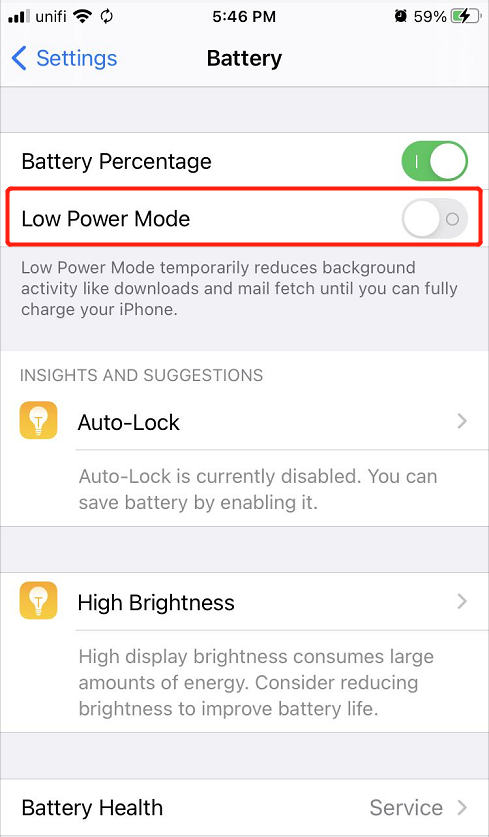
Fix Live Wallpaper on iPhone!
Hopefully, all the solutions above can help you repair the live wallpaper not working on iPhone iOS 14 and if you lost your live wallpaper after the latest iOS update, remember to use Bitwar iPhone Data Recovery Software to recover them back as soon as possible to prevent permanent data loss!
Previous Article
[TIPS] How To Recover And Lock Note On iPhone iOS 14 Summary: The article below will show the best solutions to fix live wallpaper not working on iPhone iOS 14 and...Next Article
What’s New in Bitwar Text Scanner V1.6.0.1 Summary: The article below will show the best solutions to fix live wallpaper not working on iPhone iOS 14 and...
About Bitwar iPhone Data Recovery
3 Steps to recover photos, videos, contacts, call logs, notes, messages, reminders and calendars, Safari bookmarks, etc. from iPhone/iPad/iPod Touch.
Learn More
