3 Effective Solutions to Fix iPhone Keyboard Not Working
Summary: El siguiente artículo ayudará a los usuarios de iPhone a reparar el teclado del iPhone que no funciona en iOS 14 y recuperar los datos perdidos con Bitwar iPhone Data Recovery Software!
Table of Contents
Introducción en el teclado del iPhone no funciona
The iPhone keyboard is one of the most important tools on the iPhone for all users to type in messages, and it works fine until some iPhone users reported they are experiencing keyboard not working issues on their iPhones.
Hay algunas situaciones relacionadas con el teclado del iPhone que no funciona, como a continuación:
- The iPhone keyboard not working properly.
- The iPhone keyboard not showing up.
- The iPhone keyboard doesn’t pop up.
Suponga que se enfrenta a alguno de los problemas anteriores, no se preocupe, siga las soluciones a continuación para resolver los problemas del teclado del iPhone que no funcionan en iOS 14.
Soluciones para reparar el teclado del iPhone que no funciona en iOS 14
Solution 1: Restart iPhone
As we all know restarting or rebooting our iPhone is the first and easiest way to fix any issues on our iPhone devices. Press and hold the power button for a few seconds and slide right to shut down your iPhone. After a few seconds, press and hold the same power button again and wait for the Apple logo to appear.
Solución 2: Restablecer el diccionario del teclado del iPhone
En caso de que su teclado funcione lento o con retraso, es mejor restablecer el diccionario del teclado en su iPhone.
Step 1: Go to iPhone Settings.
Step 2: Click on General and select the Reset menu.
Step 3: Select the Restablecer el diccionario del teclado option.
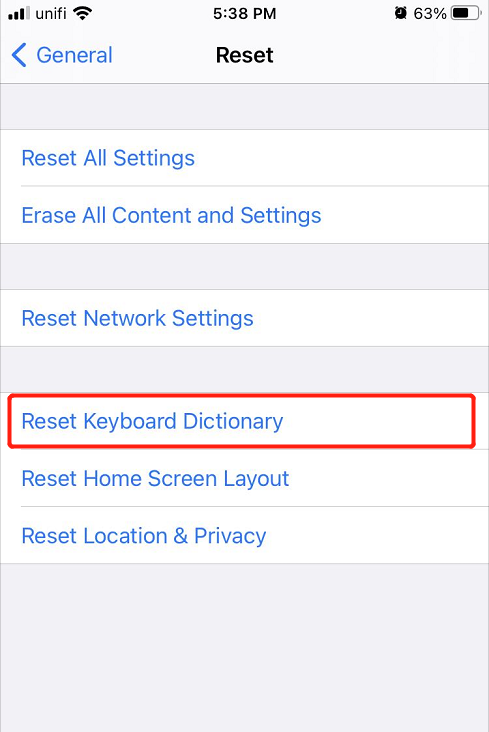
Solución 3: reinicia el iPhone
En el peor de los casos en que ambas soluciones no son efectivas para resolver el problema del teclado del iPhone que no funciona, reinicie todo su iPhone. Antes de realizar el formateo, asegúrese de hacer una copia de seguridad de todos sus archivos importantes en iTunes o iCloud para evitar la pérdida de datos.
Step 1: Go to iPhone settings again.
Step 2: Seleccione el mismo Reset menú de General.
Step 3: Click on Reset All Settings.

Precaución segura: recupere los datos perdidos de Restablecer todas las configuraciones
Si iCloud e iTunes no pueden hacer una copia de seguridad o restaurar sus datos antiguos, deberá usar un software de terceros para recuperar los datos perdidos de su iPhone después de reiniciar su iPhone.
We strongly recommend using Bitwar Recuperación de datos de iPhone para recuperar los datos perdidos porque puede recuperar múltiples tipos de archivos que incluyen recordatorios, notas, calendarios, mensajes, fotos, videos, registros de llamadas y otros.
Step 1: Descargar and Install the iPhone data recovery software from Bitwarsoft Download Center.
Step 2: Connect your iPhone to the PC and open the software.

Step 3: Select File types and click Start Scan.

Step 4: Preview the scan results and click the Recover to Computer button to restore the lost files.

Learn It Now!
Whenever your iPhone keyboard is not working well, fix it as soon as possible with the solutions given above to prevent any further damage. Besides, any lost files after resetting iPhone, you can recover them back by using Bitwar iPhone Data Recovery Software!
Previous Article
Practical Solutions To Fix Notification Not Working On iPhone And iPad Resumen: El artículo a continuación ayudará a los usuarios de iPhone a reparar el teclado del iPhone que no funciona en iOS 14 y recuperarse ...Next Article
Las 4 mejores soluciones para resolver los recordatorios de iPhone que no funcionan en iOS 14 Resumen: El artículo a continuación ayudará a los usuarios de iPhone a reparar el teclado del iPhone que no funciona en iOS 14 y recuperarse ...
About Bitwar iPhone Data Recovery
3 Steps to recover photos, videos, contacts, call logs, notes, messages, reminders and calendars, Safari bookmarks, etc. from iPhone/iPad/iPod Touch.
Learn More
