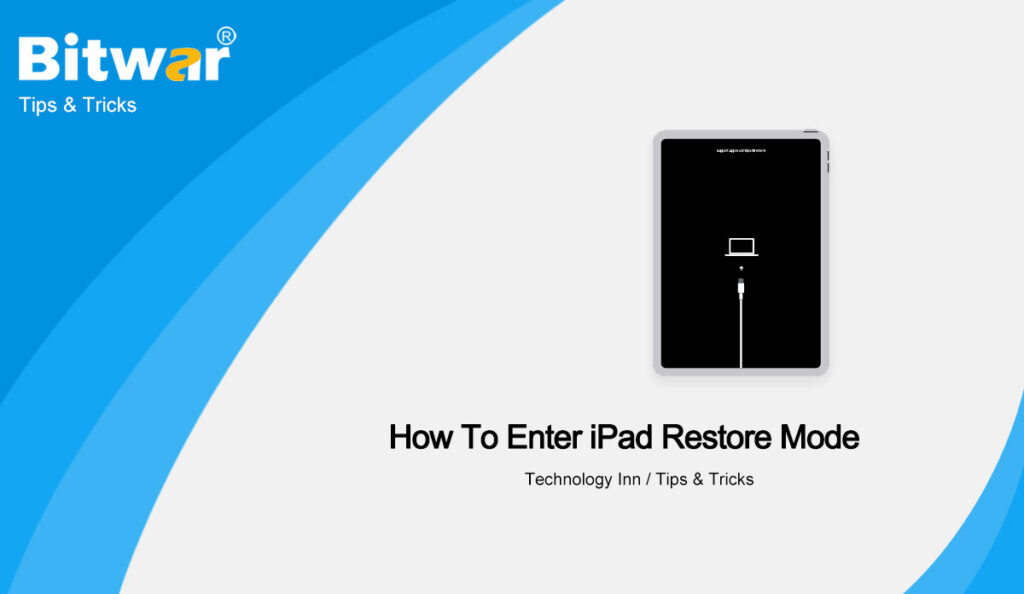Summary: If you need to fix some system issues in your iPad or update the iOS system, then you will use iPad recovery mode. In this article, we will introduce you to the necessary steps on how to enter iPad recovery mode and how to get out of iPad recovery mode.
Table of Contents
When Do You Need iPad Recovery Mode?
Usually, the recovery mode is used to repair or update an iPad in the following situations.
- After jailbreaking, you want to recover the device.
- You want to change the firmware on the iPod or update iOS.
- Black screen due to various reasons
- iPad doesn’t show up in iTunes.
- You forget the password and the device is locked.
- The device has problems when installing updates.
Steps to Enter iPad Recovery Mode
- Connect your iPad to your computer and open iTunes.
- Press and hold the Sleep/Wake button and the Home button, and don’t release the buttons until you see the Connect to iTunes screen displayed on the iPad.
- Now, there will be a recovery mode screen on iTunes. Click the Restore or Update option according to your need.
NOTE: If your issues can very well be fixed through a simple update to your iPad, you can choose the Update option, which will keep all of your content and personal settings. But if this does not work, you might have to choose the Restore option, which will cause you to lose all data. So if you don’t have a backup on iTunes or on iCloud, you had better choose Update firstly.
Steps to Get iPad Out of Recovery Mode
When your iPad is stuck in recovery mode, you can follow the steps below to exit recovery mode.
- Hold down the Sleep/Wake button and the Home button for about 10 seconds at the same time and the device will shut down.
- Continue to hold down the Home button until both the iTunes logo and the USB indicator appear.
Conclusion
iPad recovery mode can fix many system problems, and it is necessary to know how to enter the recovery mode. But the first important to remember is to make a backup before you want to use the recovery mode.
If you forgot to backup your data, and unfortunately some data is gone. We recommend using a data recovery tool like Bitwar Data Recovery Software for Mac to try to scan for the lost data.