How To Disable Edge Tabs From Showing in Alt + Tab?
Summary: Alt + Tab allows users to switch between open windows running and programs quickly. This function is convenient in some way, but many users dislike it, because it messes up the Alt + Tab screen. So today in how-to this article, we will guide you on how to disable edge tabs from showing in Alt + Tab.
Table of Contents
What is Alt + Tab?
Alt + Tab, the so-call Task Switcher, is a keyboard shortcut in Microsoft Windows to switch between open applications without moving the mouse.
In Windows 10, version 2009, all the Microsoft Edge tabs are displayed in the Alt + Tab. That is, in addition to the open File Explorer windows and the running program, web pages or tabs opening in the Edge browser will now appear in Alt-Tab.
That seems convenient. However, if you usually or get used to frequently opening a large number of tabs, adding browser tabs to the Alt + Tab switching may be annoying. When you open not only many browser tabs, but also multiple applications, It may take a while for Alt + Tab to pass through them.
Luckily it is possible to hide or turn off this function so that the Alt + Tab screen will only display the Edge window, not the open tabs.
How to Turn Off Edge Tabs in Alt + Tab?
- Click on the “Start” button, and then click on the “gear” icon to open the “Settings”. Or you can also press Win + I simultaneously to open it.
- Click System, and then navigate to the Multitasking.
- Then you can see the “Pressing Alt + Tab shows” under the “Alt + Tab” section.
- Select the “Open windows only” to hide all Edges tabs.
- If you’d like to see a few Edge tabs that will not clutter Alt + Tab, there are two options above the “Pressing Alt + Tab shows” option that you can choose.
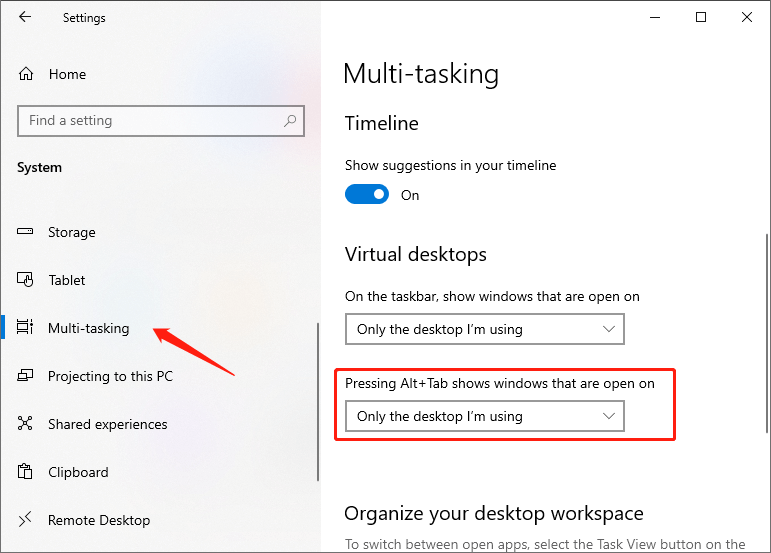
Tip: If the Alt + Tab section is not displayed, it may be because you are running version 2004 or an earlier version of Windows 10. You must run version 2009 to see the Alt + Tab section.
How to Remove Edge Tabs from Alt+Tab with a Registry
- Press Win + R to open the Run dialog, type regedit and press Enter to open the Registry editor.
- Navigate to the HKEY_CURRENT_USER\SOFTWARE\Microsoft\Windows\CurrentVersion\Explorer\Advanced key.
- To the right of the Advanced key, create or modify the 32-bit DWORD value MultiTaskingAltTabFilter.
- Set its value data to 3 to remove Edge tabs from Alt + Tab.
Bottom Line
As a keyboard shortcut, Alt + Tab is vital for computer users. Though Edge tabs showing up Alt + Tab is annoying, users can choose whether to keep this feature according to their needs. If you are thinking about how to disable edge tabs from showing in Alt + Tab, this page is the right place.
Previous Article
Your Computer Is Running Low On Memory In Windows 10 Summary: Alt + Tab allows users to switch between open windows running and programs quickly. This function is convenient in...Next Article
How to Disable Windows 10 Blocking Downloaded Files? Summary: Alt + Tab allows users to switch between open windows running and programs quickly. This function is convenient in...
About Bitwar Data Recovery
3 Steps to get back 500+ kinds of deleted, formatted or lost documents, photos, videos, audios, archive files from various data loss scenarios.
Learn More
