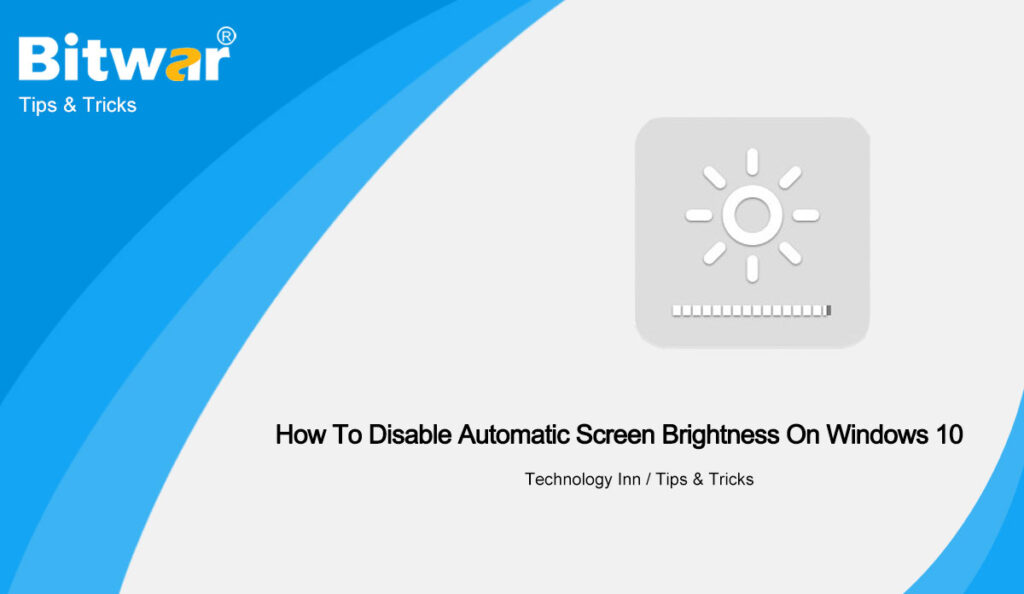Table of Contents
Understanding Automatic Screen Brightness on Windows 10
Windows 10 provides the best feature settings for their Windows operating system which includes the automatic brightness and contrast change when you are accessing the computer.
However, some Windows users prefer not to use the automatic adjustment setting on their Windows computer, so with the latest 21354 builds, users can disable the automatic brightness and contrast through the Settings in Windows 10.
Note 1: This latest option only supports laptops and tablets that support Content adaptive brightness control (CABC).
Note 2: Option doesn’t show up when your laptop is connected to an external screen monitor.
Steps to Disable Automatic Screen Brightness in Power Options
Step 1: Go to your desktop and right-click the battery icon.
Step 2: Select the Power Options and select the Choose when to turn off the display option.
Step 3: Open the advanced settings and choose to Turn off display after from the display.
Step 4: Set both on battery and plugged in section to never.
Step 5: Click OK to save the change.
Disable it Manually!
After you had learnt the steps above to disable the automatic screen brightness on Windows 10 through the power options, make sure you change the brightness option to your need to prevent any discomfort in the future!