Was ist M4A und wie wird es konvertiert?
Inhaltsverzeichnis
Was ist M4A?
Developed by Apple.inc., M4A contains digital audio files encoded with ACC (Advanced Audio Coding) lossy compression standards. But some M4A files may adopt the ALAC (Apple Lossless Audio Codec) specifications.
M4A file is compatible with the iPhone, iTunes, iPad, and other Apple devices.
M4A files are not copy-protected. If you download a copy-protected song through the iTunes Store, it is saved in the M4P Dateierweiterung.
Die M4A-Datei ähnelt der MPEG-4-Videodatei (MP4), da beide das MPEG-4-Containerformat verwenden. M4A kann jedoch nur Audiodaten speichern.
Vorteile
- Die M4A-Datei ist komprimiert, jedoch mit verlustfreier Qualität, daher ist sie klein.
- M4A file is not copy-protected so users can stream or distribute it
Nachteile
- Die Gerätekompatibilität von M4A-Dateien ist gering.
- Nicht alle Mediaplayer können M4A-Dateien öffnen. Wenn Benutzer kein Apple-Gerät verwenden, benötigen sie bestimmte Player, um M4A-Dateien zu öffnen.
So öffnen Sie eine M4A-DateiS?
Viele Desktop-Mediaplayer können M4A-Dateien öffnen.
- Benutzer von Windows 7 oder Mac OS X können die Windows Media Player, QuickTime-Player oder iTunes um M4A-Dateien zu öffnen.
- Mac-Benutzer können verwenden Elmedia-Player, und Linux-Benutzer können verwenden Rhythmbox um M4A-Dateien zu öffnen.
- Sie können auch einige kostenlose Mediaplayer herunterladen: 5KPlayer, K-Lite Codec-Paket, VLC, Winamp, und Mediaplayer-Klassiker.
- Mobilgeräte wie Smartphones und Android Tablets, iPhone, iPad, und IPod Touch kann M4A-Dateien auch ohne Apps von Drittanbietern öffnen.
Wie To M4A-Datei konvertierenS?
Obwohl M4A in Bezug auf Audioqualität und Größe besser ist als MP3, kann es MP3 in Bezug auf Kompatibilität immer noch nicht schlagen.
Im Allgemeinen sind MP3-Dateien auf den meisten Geräten, einschließlich Mobil- und Desktop-Geräten, sowie auf Websites wie Spotify, YouTube und Vimeo akzeptabler. Daher müssen wir manchmal M4A-Dateien in das MP3-Format konvertieren.
Befolgen Sie das folgende Tutorial, um M4A mit iTunes in MP3 zu konvertieren.
Zuerst müssen Sie die iTunes-Importeinstellung ändern.
Schritt 1: Starten iTunes, klicken Datei, und wählen Sie Add Folder to Library um die M4A-Dateien hinzuzufügen.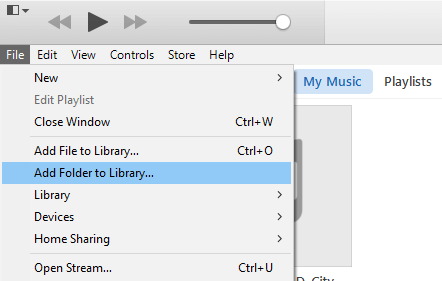
Schritt 2: Klicken Sie dann auf iTunes und wählen Sie Präferenz.
Schritt 3: Im Allgemeine PräferenzS Fenster, klick Allgemein, und klicke Importeinstellungen.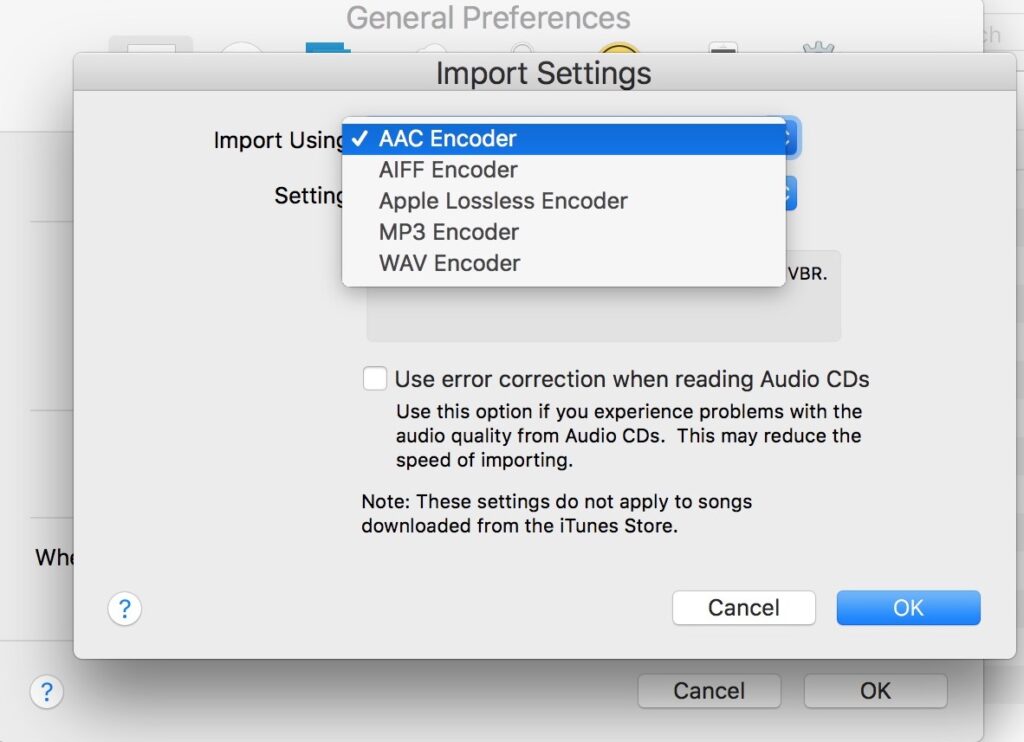
Step 4: Choose MP3-Encoder in der Dropdown-Liste, und klicken Sie dann in beiden Fenstern auf OK. Danach haben Sie die Voreinstellungen geändert.
Schritt 5: Wählen Sie die Bücherei, und wählen Sie Musik aus der Liste aus. Wählen Sie dann das M4A-Album und den M4A-Song aus, den Sie konvertieren möchten.
Schritt 6: Klicken Sie aufDateiund klicke Konvertieren. Dann wähle zuMP3-Version erstellenum mit der Konvertierung von M4A in MP3 zu beginnen.
Finally, both M4A and MP3 files are available on your iTunes. You can download them on your PC.
Endeffekt!
Oben wird M4A kurz vorgestellt, einschließlich seiner Definition, Vor- und Nachteile sowie Möglichkeiten zum Öffnen und Konvertieren. So haben Sie möglicherweise ein besseres Verständnis von M4A.
Vorheriger Artikel
Alle verfügbaren Möglichkeiten zum Öffnen von Ordneroptionen in Windows Zusammenfassung: M4A-Dateien werden oft als MPEG-4-Audiodateien bezeichnet. Und heute wird dieser Artikel eine detaillierte Einführung geben ...Nächster Artikel
Quick Fix: CHKDSK kann das Volume wegen eines Fehlers beim Direktzugriff nicht öffnen Zusammenfassung: M4A-Dateien werden oft als MPEG-4-Audiodateien bezeichnet. Und heute wird dieser Artikel eine detaillierte Einführung geben ...
Über Bitwar-Datenwiederherstellung
3 Schritte, um mehr als 500 Arten von gelöschten, formatierten oder verlorenen Dokumenten, Fotos, Videos, Audios und Archivdateien aus verschiedenen Datenverlustszenarien zurückzubekommen.
Erfahren Sie mehr
