So entsperren Sie Dateien/Ordner in großen Mengen auf dem Mac
Schon seit Datenwiederherstellungssoftware needs root permission to access the hard drive, it might happen to some Mac users that the retrieved data changed to locked after data recovery due to the permission issue. What compounds the problem is that Mac doesn’t support bulk editing; for users with thousands of files/folders, it would be a daunting task to edit one by one.
Luckily, there is a simple solution that users can use to resolve the problem. Follow the steps below to learn how to do it.
So entsperren Sie Dateien/Ordner in großen Mengen auf einem Mac-Computer
Step 1: Create a new Mappeand transfer all recovered files/folders.
Step 2: Right-click on the folder and click on Informationen bekommen.
Step 3: Scroll down to find the Freigabe & BerechtigungenSektion.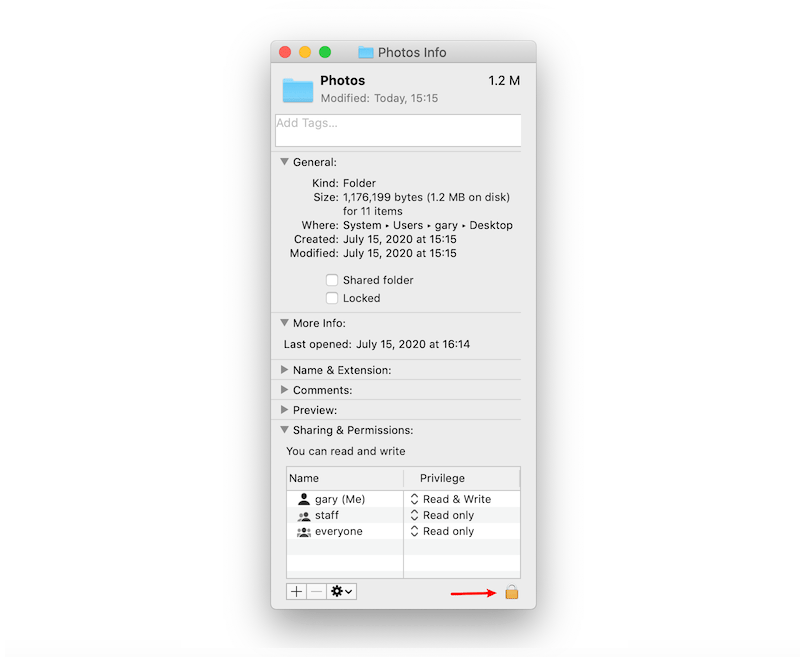
Schritt 4: Klicken Sie aufSperrknopf to unlock it, and enter your admin password.
Step 5: Click the Radsymbolund wählen SieAuf beiliegende Artikel anwenden.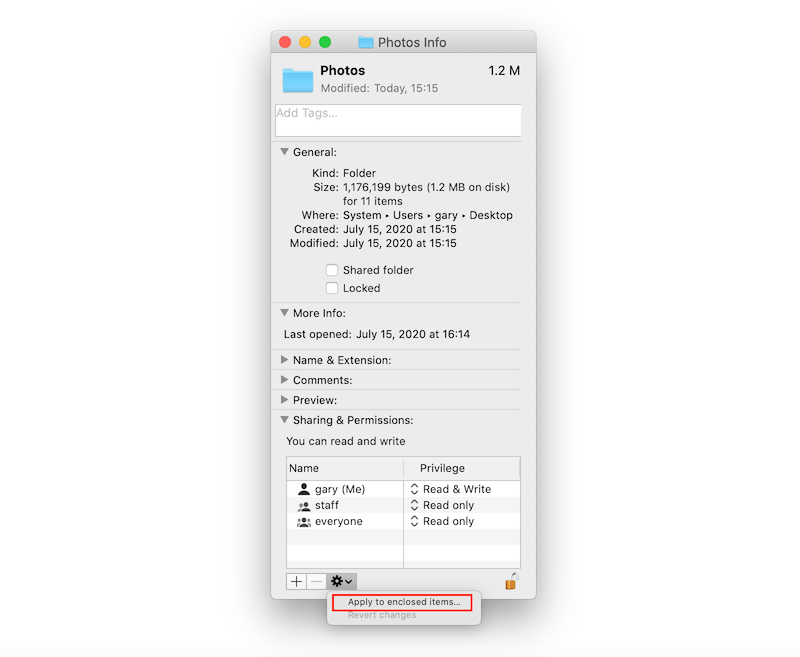
Nachdem Sie die Schritte ausgeführt haben, werden Sie feststellen, dass alle Dateien/Ordner im neuen Ordner entsperrt wurden.


