Solved: Firefox Not Playing Video Problem
Table of Contents
Overview Mozilla Firefox
When we talk about Mozilla Firefox, you may be confused about this name. Almost what we get to know about it first is from Firefox, One of the most popular web browsers in the world. Developed by the Mozilla Foundation and its subsidiary Mozilla Corporation, Firefox is an open-source web browser.
It displays web pages to you based on the Gecko layout engine, which makes it comparable to the most popular browsers such as Google Chrome, Internet Explorer and Microsoft Edge.
Best Solutions to Fix Firefox Won’t Play Videos
Nowadays, video plays an important role in our daily lives; we all know that it shows things more vividly than words. Users prefer watching videos because it is more relaxing. However, some users complain that they find that Firefox sometimes doesn’t play videos, which is very troublesome.
As for this issue, here what we have to focus on is to find the best solutions to fix the issue of Firefox won’t play videos.
Solution 1: Do not use hardware acceleration
The first thing to try when having issues with Firefox – video not playing is to disable hardware acceleration from the browser settings.
Step 1. Open Firefox.
Step 2. Click the menu button in the upper right corner.
Step 3. Choose an option.
Step 4. Choose Advanced.
Step 5. Choose General.
Step 6. Find Use hardware acceleration when available and uncheck it.
Step 7. Restart Firefox to see if the problem persists.
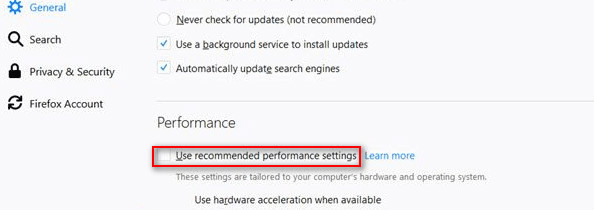
Solution 2: Disable add-ons
Step 1. Open Firefox.
Step 2. Click the three-bar buttons.
Step 3. Select the add-on from the list (it can also be opened by pressing Ctrl + Shift + A in an open Firefox).
Step 4. Switch to the Extensions option in the left sidebar.
Step 5. Click the disable button at the end of each add-on to disable them.
Step 6. Restart Firefox.
Solution 3: Update Firefox to the latest version
Step 1. Open Firefox.
Step 2. Click the three-bar buttons.
Step 3. Select Help from the drop-down menu.
Step 4. Select About Firefox.
Step 5. Wait for Firefox to check for updates and download them automatically.
Step 6. Click Restart to update Firefox and follow the instructions.
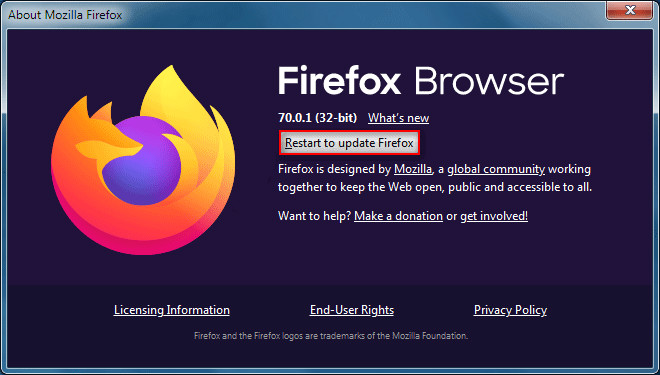
Solution 4: Clear Firefox cache and cookies
Step 1. Open Firefox.
Step 2. Click the three-bar buttons.
Step 3. Select the option again.
Step 4. Switch to Privacy & Security in the left sidebar.
Step 5. Scroll down to find the Cookies and Site Data section.
Step 6. Click the Clear Data… button.
Step 7. Check cookies and site data and cached web content.
Step 8. Click Clear and wait.
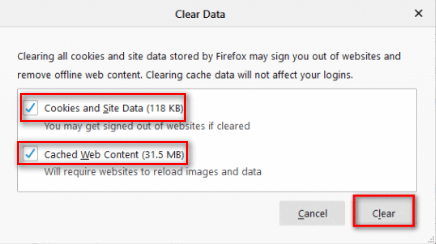
Solution 5: Enable autoplay to fix video not playing in Firefox
Step 1. Enter the URL in the address bar of Firefox that opens.
Step 2. Click the padlock to the left of the specific URL.
Step 3. Click the arrow button in the drop-down menu.
Step 4. Click the More Information button.
Step 5. Select Permissions from the menu bar.
Step 6. Look for the autoplay option under permissions.
Step 7. Uncheck User Defaults.
Step 8. Check Allow audio and video.
Step 9. Restart your Firefox.
Solution 6: Refresh Firefox
You can also fix Firefox videos not playing by refreshing your browser.
Step 1. Open Firefox.
Step 2. Click on Firefox’s menu icon (represented by three horizontal lines).
Choose Help.
Step 3. Select for more troubleshooting information.
Step 4. Click the Refresh Firefox button.
Step 5. Click Refresh Firefox again in the confirmation window that pops up.
Step 6. Click Done or wait when done.
Besides, if you still can not fix the issue of the firefox not playing video problem by using the above mention solutions, you can try the following methods for fixing Firefox not playing videos:
Bonus Tips to Fix Firefox Issue
Step 1. Update graphics driver.
Step 2. Un-mute Firefox and plug-ins.
Step 3. Disable Ad-blocking extensions.
Step 4. Downgrade Firefox.
Conclusion
Videos play an important role in our daily life; it displays things more vividly than words. However, during the relaxation of watching a video, there will be present some trouble about the video, such as the firefox can not play video problem. Thankfully, through this post, you will have the best solutions to fix the issue of the firefox not playing the video problem. Hope it helps you really.
Previous Article
How To Fix Videos With No Audio Summary: We all know watching videos has become a great way to relax, study or even for work. However, sometimes...Next Article
Best Online PDF Converter: Convert A PDF To JPG Summary: We all know watching videos has become a great way to relax, study or even for work. However, sometimes...
About Bitwar Data Recovery
3 Steps to get back 500+ kinds of deleted, formatted or lost documents, photos, videos, audios, archive files from various data loss scenarios.
Learn More
