How To Save PowerPoint Slide As Image
Summary: The tutorial below will show users how to save PowerPoint slides as an image with the guidance of Bitwar PDF Converter!
PowerPoint slides are everyone’s best tool for presentations at work or school. Users can add many layout styles, fonts or pictures to the slideshow to make the content more exciting and beautiful. Sometimes users need to add PPT slides to other documents or Microsoft documents, so there are several ways to save PowerPoint slides in image format.
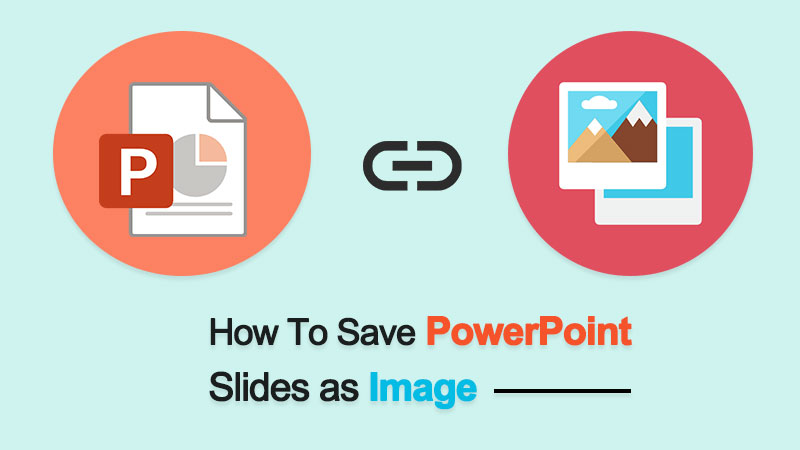
Useful tips here: How To Convert PDF To JPG Without Losing Quality
Just in case users receive the PowerPoint in ppt format but need to print or share in image format, users can refer here to convert the PowerPoint to JPG by using PDF Converter.
Table of Contents
Save PowerPoint Slides as Image in Microsoft PowerPoint
Many image formats are supported using Microsoft PowerPoint (such as JPEG, TIF, GIF, etc.) as follows:
Step 1: Open the ppt file in Microsoft PowerPoint and go to the File menu.
Step 2: Click Save as and choose the file directory location.
Step 3: Select the Image format from the file format and tap on Save.
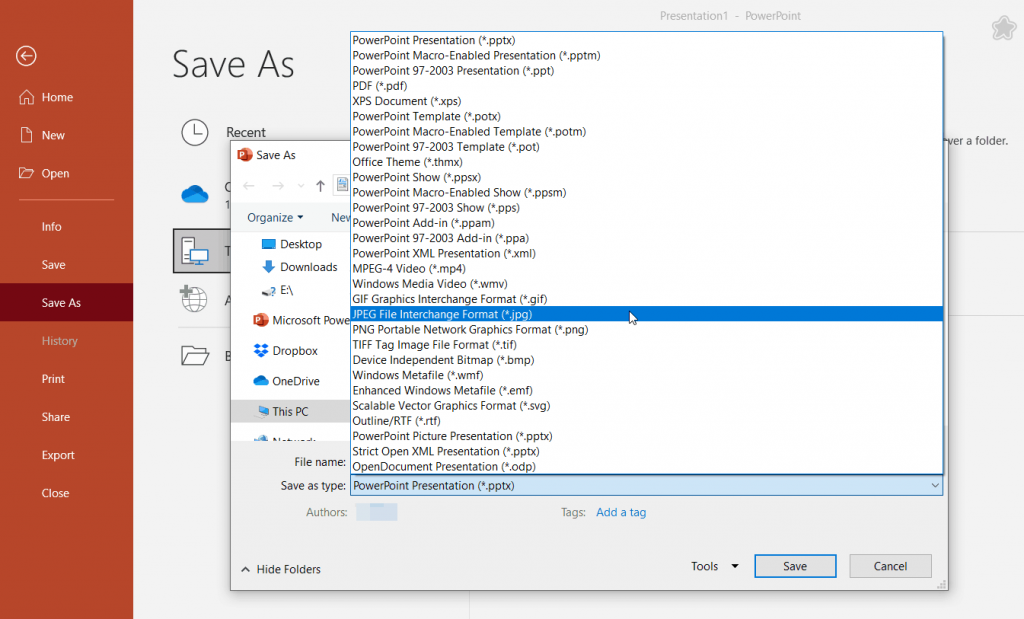
Save Picture from PowerPoint Slide
Suppose that users want to save a picture only from the content of the slide. There are only three simple steps to do it right below:
Step 1: Right-click on the image and choose Save as Picture.
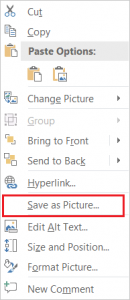
Step 2: Choose the location for saving the picture and select the image format.
Step 3: Finally, click on Save.
Save It!
So if you face the problem that you need to save PowerPoint as image, don’t worry, following the methods provided above, everyone can easily save PowerPoint slides as images in Microsoft PowerPoint.
Previous Article
Full Guide to Force Delete Files/Folders on Windows/Mac Summary: The tutorial below will show users how to save PowerPoint slides as an image with the guidance of Bitwar...Next Article
What’s New in Bitwar HEIC Converter for Mac V2.0.1 Summary: The tutorial below will show users how to save PowerPoint slides as an image with the guidance of Bitwar...
About Bitwar PDF Converter
Batch interconvert PDF to Word, Excel, PPT, images, etc. in just one click or lock/unlock, split, rotate, compress, merge the PDF files.
Learn More
