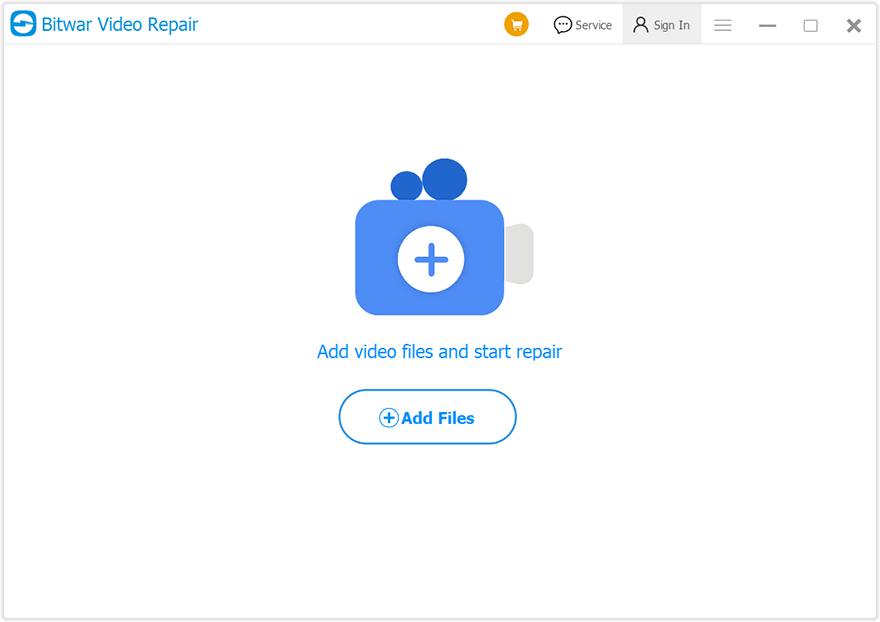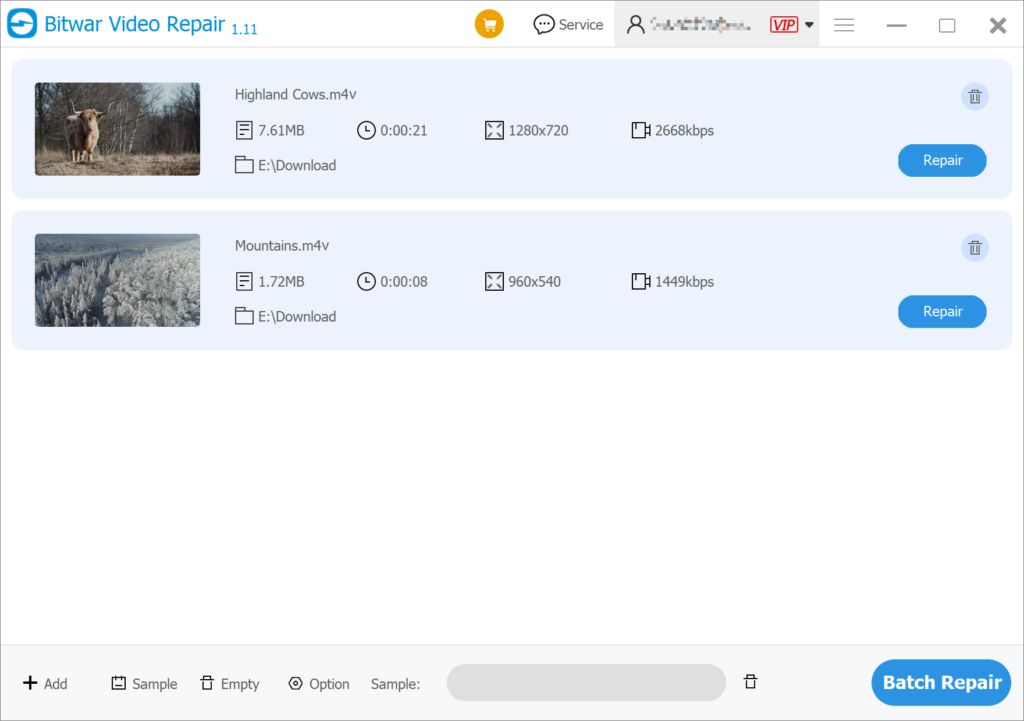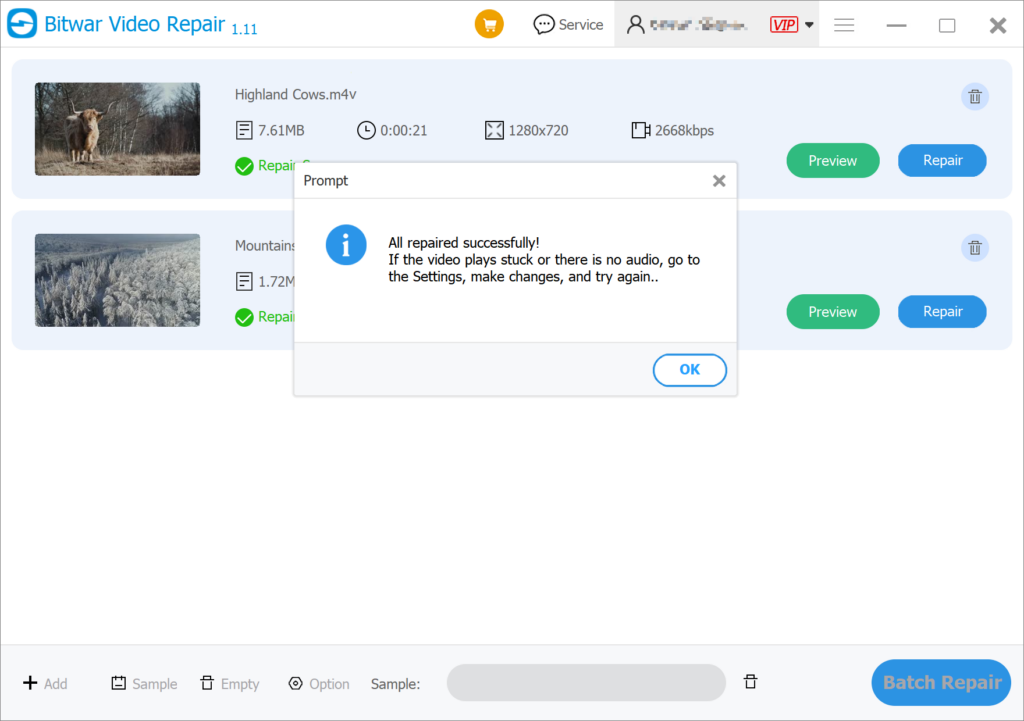Best Way To Repair Corrupt M4V Videos
Summary: Why is M4V video corrupt? How to repair corrupt M4V video files? In this article, we will show you the best way to repair corrupt M4V videos.
Table of Contents
Overview M4V File
M4V is a MPEG-4 file extension developed by Apple, which is a video format similar to MP4. M4V is used to encode movies or videos on Apple devices or in the iTunes Store, and it is protected by DRM (Digital Rights Management).
In general, M4V video files can only be played on iTunes and QuickTime. If you play M4V videos on Windows or Mac OS X without iTunes/QuickTime player, your M4V video files are not protected by DRM. Therefore, you will need to change the file extension from .m4v to .mp4 to play the videos on another operating system without DRM protection.
Common Reason For Corrupt M4V files
Although M4V has the protection of DRM, there are still many reasons that can cause corrupt M4V files. The common reasons for this corruption may include below:
- The media player is faulty or does not support M4V videos.
- Virus infection or malware attacks the video storage location.
- The M4V file is incomplete and corrupt because of various causes like transmission interruption, decompression error, and even the conversion to MP4.
- The disk that saved the MP4 videos has a bad track and the MP4 video is corrupt.
To fix virus infections, malware attacks or player issues, you can execute antivirus software or change another media player which supports M4V, but if the reason for unplayable is the corruption of M4V files, you need to look for another method.
Repair Corrupt M4V Videos Using Bitwar Video Repair
The easiest way to repair corrupt M4V video files is using video repair software. Bitwar Video Repair is professional software that is able to repair all sorts of damage and corrupt video files including MP4, MOV, M4V, MKV, AVI, ASF, WMV, FLV, etc. from any kind of recording device. So when you come across corrupt videos, you can follow the steps below to repair videos:
- Download the video repair software from Bitwar Official Website and install it on your computer.
- Open the software and click Add Files to select the corrupted M4V video you want to repair.

- You can also click the Add to select more videos to batch repair them.
- Click the Repair or Batch Repair to repair the videos.

- Preview the repaired files before saving them. You can open the repaired files to check if the repaired M4V videos are repaired.

At this point, the corrupt M4V video files have been repaired, and now you can play them with a media player that supports M4v.
Try It Now!
As a professional video repair tool, Bitwar Video Repair is committed to providing users with the easiest method and a high success rate for a variety of video formats. Moreover, its features are constantly updated and improved, so if you need video repair software, download it and try it now!
Previous Article
How To Repair Corrupt INSV Videos From An Insta360 Camera Summary: Why is M4V video corrupt? How to repair corrupt M4V video files? In this article, we will show you...Next Article
Two Methods To Convert TXT To PDF[2022] Summary: Why is M4V video corrupt? How to repair corrupt M4V video files? In this article, we will show you...
About Bitwar Video Repair
Batch repair all sorts of damage and corrupt video files from any recording devices.
Learn More