4 Wiederherstellungsmöglichkeiten zum Wiederherstellen verlorener Daten nach dem Löschen des Android-Medienspeichers
Zusammenfassung: Der folgende Artikel hilft Benutzern, verlorene Daten wiederherzustellen, nachdem der Android-Medienspeicher mit Hilfe von gelöscht wurde Bitwar Android-Datenwiederherstellung Software.
Inhaltsverzeichnis
Grundlegendes zum Android-Medienspeicher
Die Medienspeicherung ist ein Prozess, der beim Herunterladen, Anzeigen, Abspielen und Streamen von Videodateien, Audiodateien, Bildern und anderen Mediendateien erforderlich ist. Auf diesen Dienst kann nicht über den Desktop Ihres Telefons zugegriffen werden, daher müssen Sie die folgenden Schritte ausführen, um über Ihr Android-Telefon auf diesen Systemdienst zuzugreifen.
Schritt 1: Navigieren Sie zu Telefoneinstellungen und dann gehe zu Apps.
SSchritt 2: Klicken Sie auf die Mehr Menü und wählen Sie Systemprozesse anzeigen.
Schritt 3: Typ Medienspeicher in dem Suche Kasten.
Schritt 4: Es gibt Optionen wie Stopp erzwingen, Deaktivieren, Datennutzung, Standardmäßig öffnen, Systemeinstellungen schreiben, Benachrichtigungsverwaltung, Details zum Stromverbrauch. Wählen Sie eine dieser Optionen aus, um Änderungen nach Ihrer Wahl vorzunehmen.
Android-Mediendatenspeicherung
Wenn Sie auf die Option Speicher klicken, werden Ihnen zwei Optionen angezeigt, nämlich Daten löschen und Cache löschen. Daten löschen löscht alle App-Daten einschließlich anderer zugehöriger Informationen von Ihrem Android-Gerät. Zum Löschen des Caches werden jedoch alle vom System generierten temporären Dateien entfernt.
In diesem Fall werden Mediendateien wie Video, Audio und Bilder nicht entfernt. Wenn Sie jedoch feststellen, dass Ihre Mediendateien fehlen, kann dies auf ein versehentliches Löschen aufgrund eines deaktivierten Medienspeichers zurückzuführen sein. Um diese fehlenden Dateien wiederherzustellen, müssen Sie möglicherweise Wiederherstellungsverfahren für verlorene Dateien anwenden.
4 beste Methoden zum Abrufen gelöschter Medienspeicher von Android-Geräten
Befolgen Sie eine der unten angegebenen Methoden, um die verlorenen Mediendateien von Ihrem Android-Gerät wiederherzustellen.
Lösung 1: Android-Telefon neu starten
Wenn auf Ihrem Android Daten verloren gehen oder technische Probleme auftreten, können Sie zuerst versuchen, Ihr Telefon neu zu starten, um zu überprüfen, ob die Dateien wiederhergestellt wurden oder nicht.
Lösung 2: Google-Konto zum Synchronisieren verlorener Daten
Schritt 1: Gehe zu Einstellungen.
Schritt 2: Tippen Sie auf Anwendungen und Konten.
Schritt 3: Klicke auf Google Benutzerkonto und deaktivieren und prüfen die Sync-Boxen.
Diese Schritte helfen Ihnen, die gelöschten Daten im Medienspeicher wiederherzustellen.
Lösung 3: Ordner verloren.dir
Der Verlust. dir-Ordner auf dem Android-Gerät kann Ihnen helfen, verlorene Dateien wiederherzustellen. Falls Sie Ihre Daten nicht mit dem Google-Konto gesichert haben, können Sie diesen Ordner überprüfen, um auf die benötigten Dateien zuzugreifen.
Lösung 4: Android-Datenwiederherstellungssoftware von Drittanbietern
Wir empfehlen Bitwar Android-Datenwiederherstellung um alle Ihre gelöschten Daten vom Android-Gerät wiederherzustellen, da es eine effiziente und schnelle Möglichkeit bietet, alle Ihre verlorenen Daten sowohl von einem internen als auch von einem externen Speichergerät wiederherzustellen.
Außerdem ist es aufgrund der benutzerfreundlichen Oberfläche extrem einfach, dieses Tool zu verwenden. Befolgen Sie also die folgenden Schritte, um verlorene Mediendateien von Ihrem Android-Telefon abzurufen.
Schritt 1: Herunterladen und Installieren das Android-Datenwiederherstellungstool von Bitwarsoft Download-Center.
Schritt 2: Wurzel das Gerät mit KingoRootoder Android rooten, ohne PC zu verwenden.
- Herunterladen und Installieren Sie KingoRoot Android kostenlos.
- Starte den Kingo Android-Root.
- Verbinden Sie die Android-Gerät zu Ihrem System mit a USB-Kabel und stellen Sie sicher, dass ein stabile Internetverbindung.
- Auswählen USB-Debugging Modus auf Ihrem Android-System und wählen Sie Wurzel um das Gerät zu rooten.
- Überprüfen Sie nach dem Rooten Ihres Geräts die Root-Status auf Ihrem Telefon.
Schritt 3: Nach dem Rooten, verbinden Ihr Telefon an den Computer.
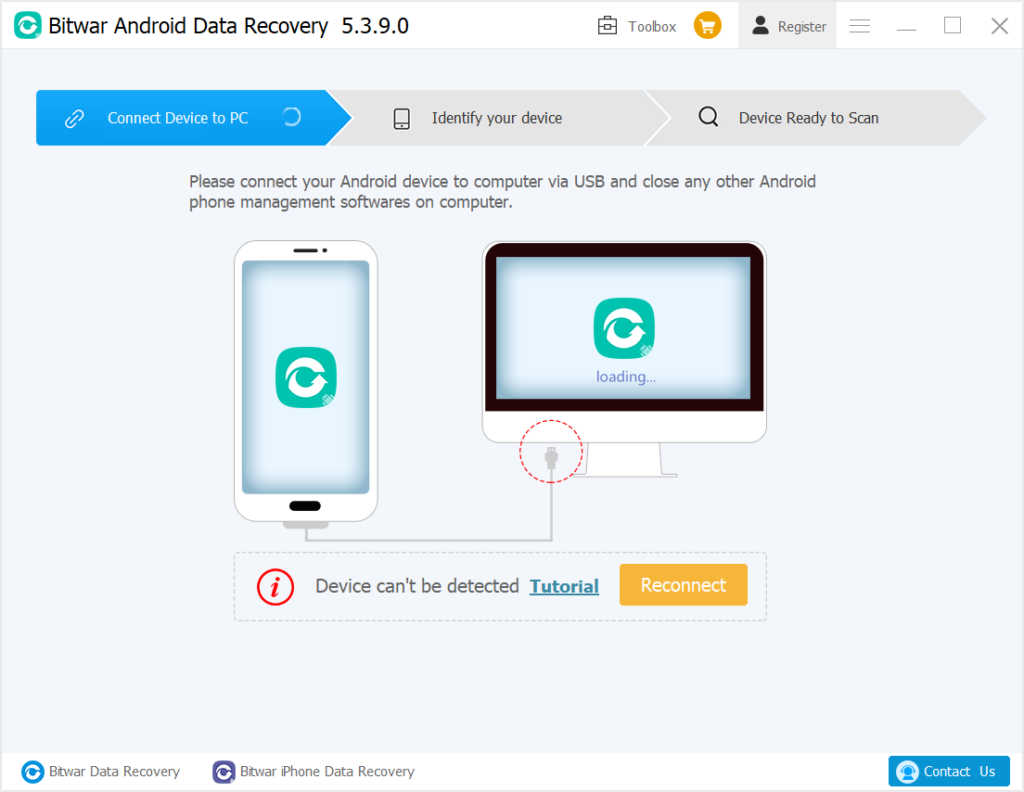
Schritt 4: Wähle aus Dateitypen die Sie wiederherstellen möchten, wie Kontakte, Audio, Bilder oder andere. Dann klicke auf das nächste Schaltfläche, um die Suche nach verlorenen Dateien zu starten.
Schritt 5: Vorschau die wiederhergestellten Daten und klicken Sie auf Genesen um alle Ihre verlorenen Daten wiederherzustellen.
Verlorene Daten wiederherstellen!
Der Medienspeicherprozess kommt ins Spiel, während Sie Mediendateien wie Audio, Video und Bilder anzeigen, herunterladen oder abspielen. Um Daten im Medienspeicher zu löschen, können Sie die im Beitrag genannten Schritte und für alle wiederherstellungsbezogenen Abfragen ausführen, aber wir ziehen die Verwendung von . in Betracht Bitwar-Android Datenwiederherstellungssoftware da es jede Art von Softwaredaten in wenigen einfachen Schritten ohne jede Diskrepanz abrufen kann.
Vorheriger Artikel
Machen Sie es möglich, gelöschte Videos von der SD-Karte wiederherzustellen Zusammenfassung: Der folgende Artikel hilft Benutzern, verlorene Daten nach dem Löschen des Android-Medienspeichers mit der Hilfe...Nächster Artikel
Bester Videokonverter für Windows 10 Zusammenfassung: Der folgende Artikel hilft Benutzern, verlorene Daten nach dem Löschen des Android-Medienspeichers mit der Hilfe...
Über Bitwar Android Datenwiederherstellung
3 Schritte zum Abrufen von Anruflisten, Kontakten, Nachrichten, Fotos, Videos, Audios, Sprachnotizen und anderen wichtigen Daten von Ihrem Android-Telefon.
Erfahren Sie mehr
