[BEHOBEN] Online-Videokonverter funktioniert nicht bei Windows-Problem
Zusammenfassung: Having trouble in fixing the video converter not working on windows issue, the text below will show the alternative way to fix the online video converter not working on Windows issue with the best Bitwar-Videokonverter-Software!
Inhaltsverzeichnis
Übersicht über den Online Video Converter funktioniert nicht
Many users love to watch videos on their Windows PC, especially in MP4 format. However, there are some video players that support other formats like AVI, QLV, FLV, or others instead of MP4. Therefore, users will use an online video converter to convert MP4 to other video formats but sometimes it can be a problem if the online video converter is not working.
It can delay the video efficiency on computers and users will need to look for alternative ways to fix the online video converter not working issue on Windows!
Gründe, warum der Konverter nicht richtig funktioniert
There are many factors that can cause video converters to fail or not work properly, so we will list out some factors below:
- Interner Speicher oder RAM
- Festplattenfehler
- Dateiformat nicht unterstützt
Suppose that if it’s not any of the factors above, then we can fix this issue by using third-party software. Here, we will recommend you to use the best video converter to help you convert video to other support formats on Windows, that is Bitwar Video Converter.
Bester Online-Videokonverter für Windows 10
Bitwar-Videokonverter ist das effizienteste Videokonverter-Tool für Windows 7, 8 und 10. Es unterstützt fast alle Videoformate wie QSV, QLV, KUX in MP4, AVI, MKV, FLV und andere.
After converting the video to other formats, the video quality will still remain the same and it has a simple interface where you can convert any videos in three simple steps, overlook the below conversion steps to get started with your video conversion.
Schritt 1: Weiter zu Bitwarsoft Download-Center und laden Sie die . herunter Videokonverter auf Ihrem Windows-PC.
Schritt 2: Klicken Datei wählen von der primären Schnittstelle und Hochladen das Video die du konvertieren musst.
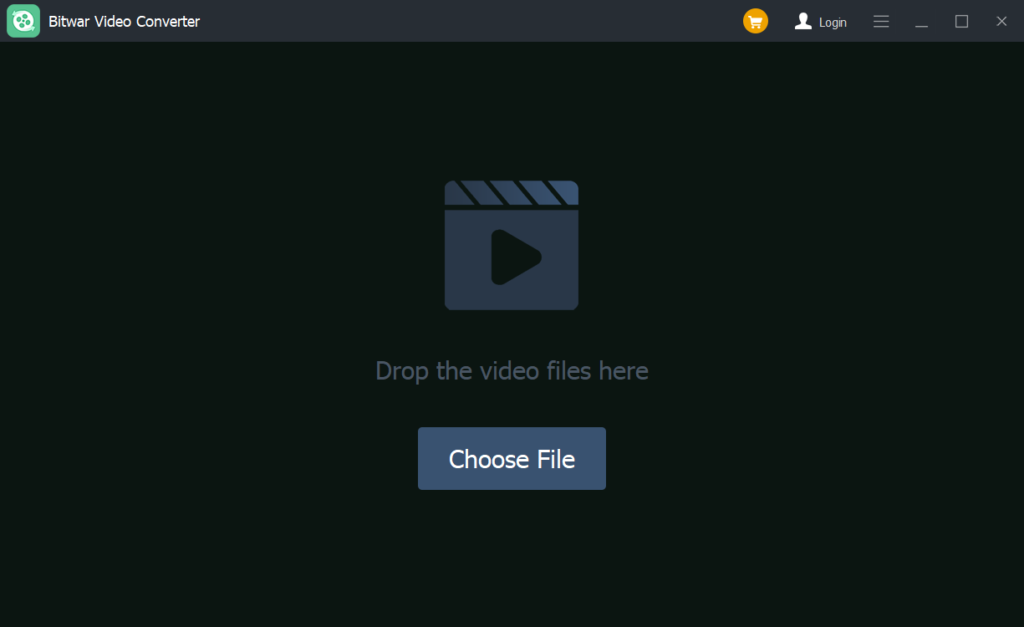
Schritt 3: Drücke den Voreinstellung Menü und wählen Sie die Videoformate in die Sie konvertieren möchten.
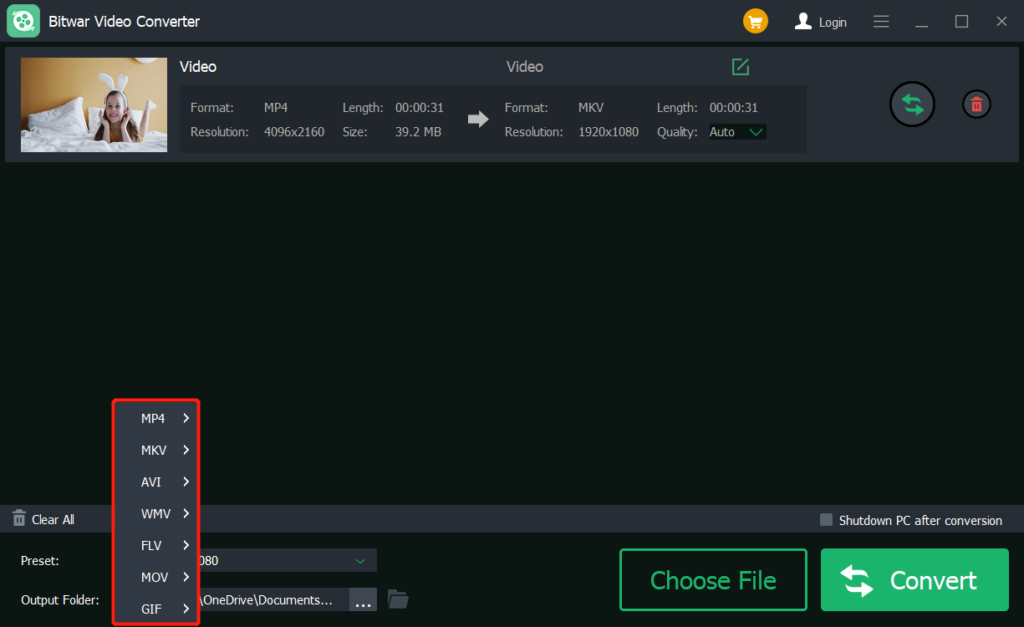
Schritt 4: Drücken Sie Konvertieren um die Konvertierung zu starten und geduldig auf die video conversion to complete this process.
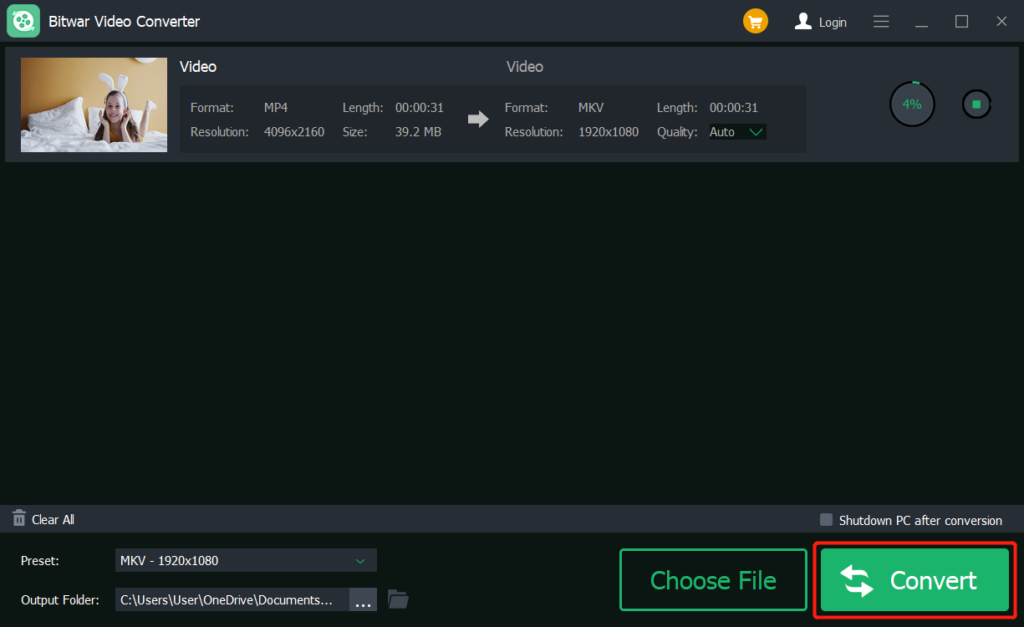
Schritt 5: Drücke den Datei Symbol zu Vorschau das neue Video.
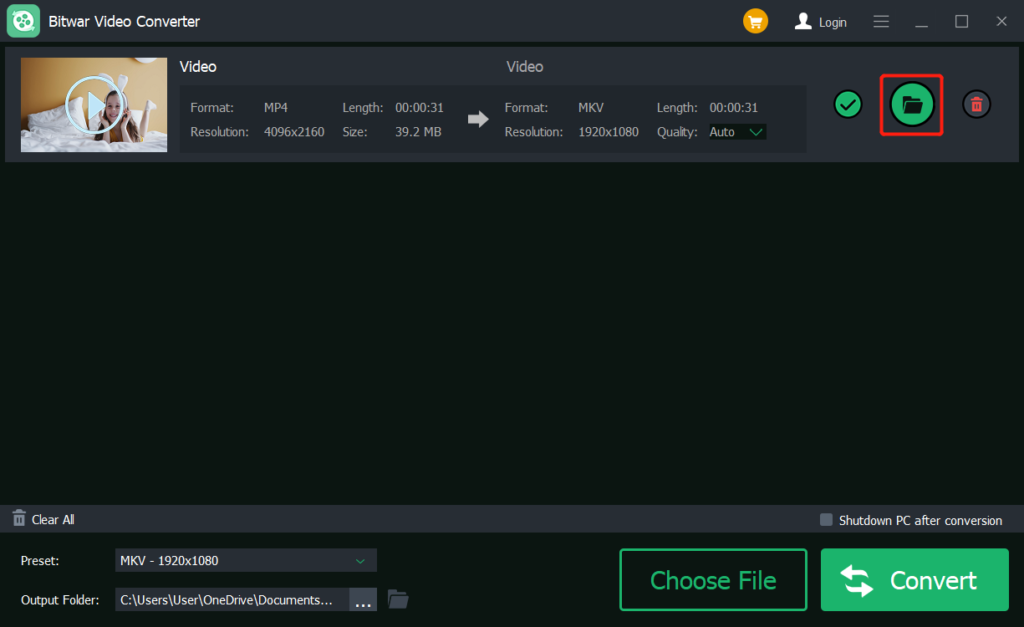
Learn the Best Online Video converters!
When you find out that your online video is not working, the first thing that we should focus on is to check the internal storage RAM or hard drive first to check for any errors. If they are running perfectly, then we will ask you to use the best Bitwar Video Converter software to replace the old online video converter, do not hesitate to try it now!
Vorheriger Artikel
So erstellen Sie eine Microsoft Store App Desktop-Verknüpfung unter Windows 10 Summary: Having trouble in fixing the video converter not working on windows issue, the text below will show the alternative...Nächster Artikel
So konvertieren Sie AVI in das MP4-Format Summary: Having trouble in fixing the video converter not working on windows issue, the text below will show the alternative...
Über Bitwar Video Converter
Batch convert all popular video files, including protected formats: QSV, QLV, KUX to MP4, AVI, FLV, WMV, MKV, MOV, GIF.,etc.
Erfahren Sie mehr
