So sichern Sie Dokumente auf dem Computer
Zusammenfassung: Your computer is not as secure as you think. If you use it to store sensitive. Users can learn multiple ways how to secure documents on a computer with the help of Bitwar-PDF-Konverter!
Most business documents are essential, and users need to keep the data safe. Besides, data can be leaked to the public through the Internet. So users need to secure file transfer before transferring and learn how to secure documents on a computer because there are many types of document security.
Schließlich ist es wichtig, die Datei unabhängig vom Dateiformat in ein gesichertes PDF zu konvertieren!

Schau hier:Sichere Möglichkeit, PDF-Dokumente in ein anderes Format zu konvertieren!
Inhaltsverzeichnis
PDF verschlüsseln – Adobe Acrobat Dc
In order to truly protect sensitive files, if you had Adobe Acrobat Dc on your computer, you could secure PDF documents with different types of password security such as adding passwords, restricting editing, copying, and printing.

Benutzer können Dokumenten ein Kennwort hinzufügen, indem sie die folgenden Schritte ausführen:
- Start Adobe Acrobat Dc und öffne die PDF-Dateien.
- Klicken Datei > Mit einem Passwort schützen. Weiter mit wählen Werkzeuge > Beschützen > Mit einem Passwort schützen.
- Dann erscheint ein Fenster, und Sie können wählen a Passwort that is for editing and viewing only.
- Geben Sie ein Passwort ein und klicken Sie auf Anwenden. Schließlich wird eine Meldung angezeigt, dass das Dokument erfolgreich geschützt wurde.
So sperren Sie ein Word-Dokument - Microsoft Word

Microsoft Word ermöglicht es Benutzern, das Dokument mit dem Tool Dokument schützen zu schützen.
Schritt 1: Drücke den Datei Taste. Dann wähle Die Info und Dokument schützen.
Schritt 2: Eingeben das Passwort in das Leerzeichen und weiter mit OK.
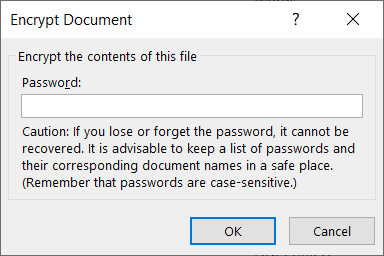
Just in case you want to restrict content editing and only allow tracked changes, filling in forms, comments, and limit formatting, all you need to do is click on Datei, weitermachen mit Protect document, und Bearbeitung einschränken.
Sichere Dokumente – Mit PDF Converter
Angenommen, Sie besitzen nicht den Adobe Acrobat Dc, versuchen Sie dies PDF-Konverter Software to encrypt or protect the document with a password for free. The software provides a lock PDF tool that allows users to add a password to the PDF files without any complex procedures! Besides, it can protect PDF files on Windows 7, 8, and 10.

Befolgen Sie die drei einfachen Schritte unten, um Dokumente zu sichern:
Schritt 1: Start PDF-Konverter und wähle the Lock PDF Werkzeug aus dem PDF sperren/entsperren Speisekarte. Klicken PDF-Datei hinzufügen und lade die hoch PDF-Dateien in die Software ein.
Schritt 2: Geben Sie das Passwort in das ein Passwort öffnen Leerzeichen und weiter mit Konvertieren.
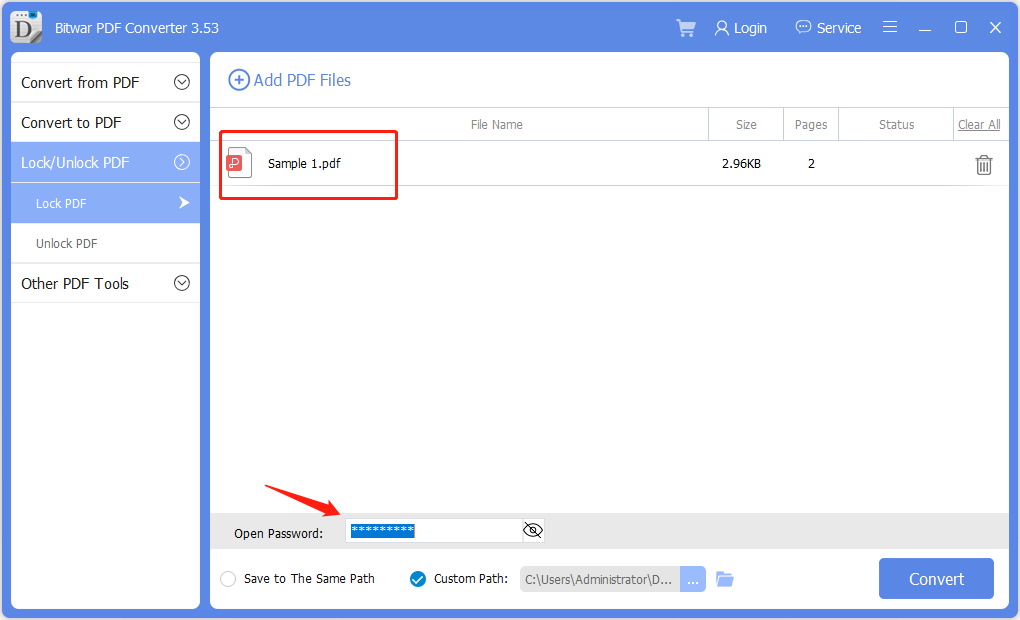
Schritt 3: Schließlich klicke Datei öffnen to preview the new secured PDF document in the file directory folder!
Password Protect Folders in Windows 10
If you use Windows 10, you can use a password to create hidden folders without needing special software. You can also control access to the contents by editing the permissions settings of a folder.
Schritt 1:Find and select the folder you want to protect.
Schritt 2:Right-click the folder and select Eigenschaften.
Schritt 3:Open the Sicherheit tab, and click on Bearbeiten.
Select a user name or group and click Deny Access. After access is denied, an administrative password will be required to access the folder.
Jetzt Dokumente sichern!
All users need to protect the essentials documents because the content can be private and confidential. Moreover, it is dangerous to store essential documents online, as many online users prefer to use Dropbox, which may cause data leaks. Hopefully, users can protect their documents by following the practical steps mentioned above!
Vorheriger Artikel
Tastenkombinationen von WhatsApp für Windows-Desktop Summary: Your computer is not as secure as you think. If you use it to store sensitive. Users can learn...Nächster Artikel
3 effektive Methoden zum Einfügen von PDF in PowerPoint Summary: Your computer is not as secure as you think. If you use it to store sensitive. Users can learn...
Über Bitwar PDF Converter
Batch-Konvertierung von PDF in Word, Excel, PPT, Bilder usw. mit nur einem Klick oder Sperren/Entsperren, Teilen, Drehen, Komprimieren, Zusammenführen der PDF-Dateien.
Erfahren Sie mehr
