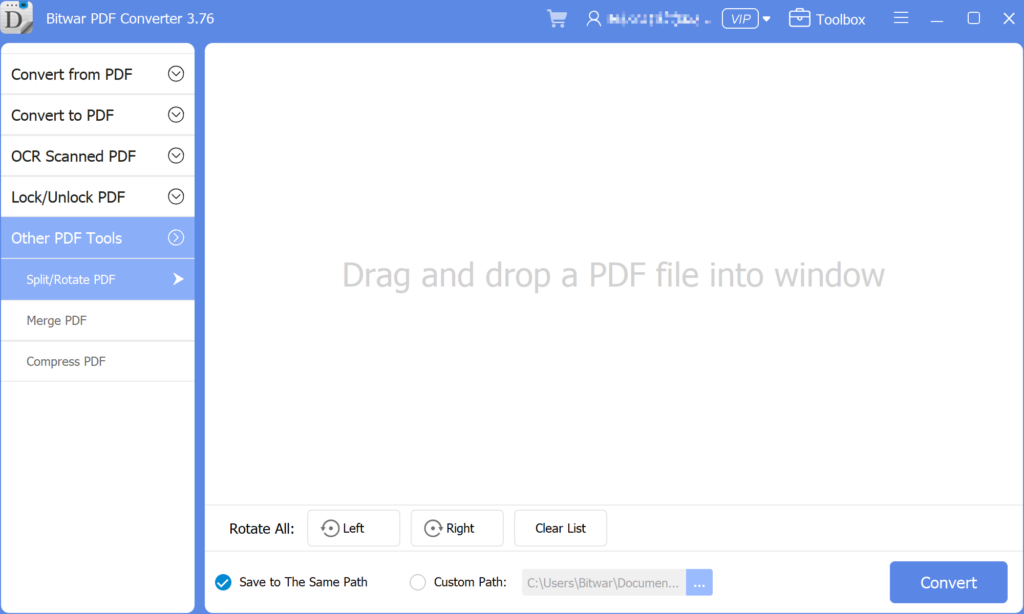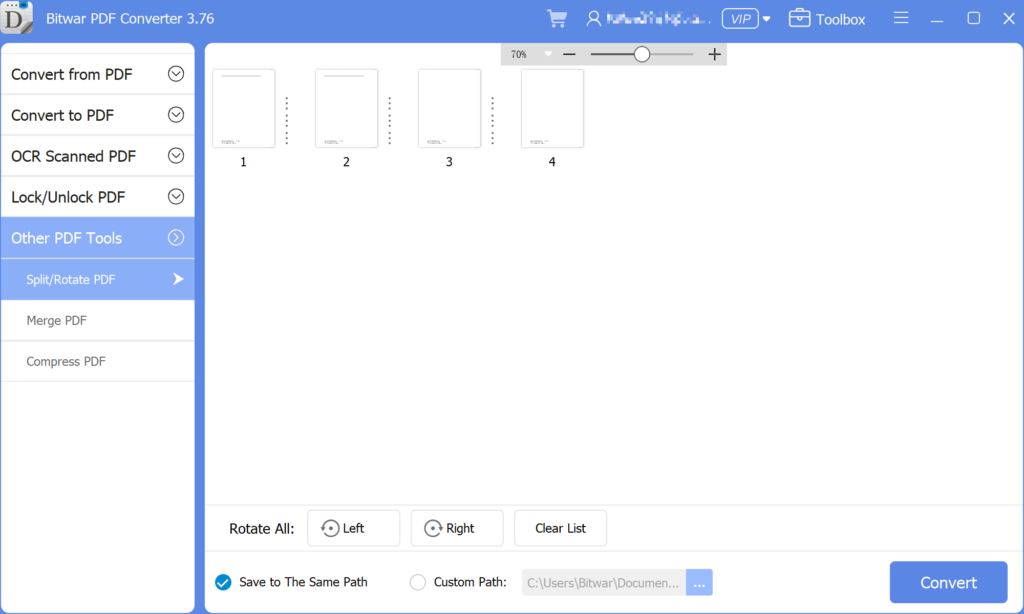3 Effective Methods On How To Insert PDF Into PowerPoint
Summary: Do you know that you can insert PDFs into a PowerPoint presentation? After reading this post, I will show the effective methods for how to insert PDFs into PowerPoint with the help of Bitwar PDF-Konverter!
There are many ways to insert a PDF into a PowerPoint presentation, we all know that PowerPoint is an essential tool when it comes to a presentation at work or school. It is a tool to add image or text content to make the presentation more professional and useful. Besides, many users will try to add other files or documents to the PowerPoint, but PDF can be challenging if it is more than one page. It is because only the on-page of the PDF is visible instead all of the pages.
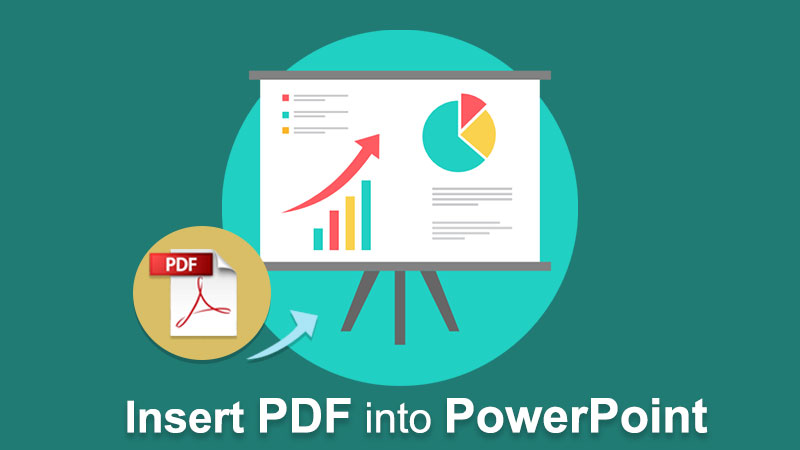
Benutzer müssen das PDF also in verschiedene Seiten aufteilen und dann PDF in Powerpoint einfügen. Machen Sie sich keine Sorgen, denn Benutzer können die Schritte zum Einfügen von PDFs in PowerPoint mit den folgenden Lösungen Schritt für Schritt lernen!
Siehe hier: Learn The Best Tricks To Prepare a Professional Presentation!
Table of Contents
3 effektive Methoden zum Einfügen von PDF in PowerPoint
There are a few methods below so users can follow and refer to the ways which are best suited for them.
Methode 1: Menü einfügen
Step 1: Launch Microsoft Powerpoint and choose the Insert Menü aus der Navigations-Taskleiste.
Step 2: Choose the Object icon from the Text Abschnitt und weiter mit Aus Datei erstellen option.
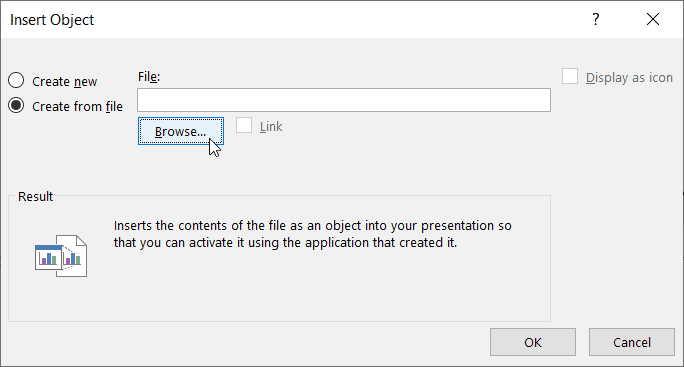
Step 3: Click Browse to locate the PDF file and the OK button.
So einfach ist es für jeden Benutzer, PDF in PowerPoint einzufügen, und Benutzer können die Größe oder Position der PDF-Datei im Dokument bearbeiten.
Method 2: Insert as Icon
Angenommen, die PDF-Datei sieht in PowerPoint nicht richtig oder gut aus, Benutzer können PDF als Symbol in PowerPoint einfügen!
Step 1: Wiederholen Sie die gleichen Schritte oben, bis die Objekt einfügen Fenster erscheinen.
Step 2: Aktivieren Sie beim Durchsuchen der PDF-Datei das Kontrollkästchen Als Symbol anzeigen Option im Fenster.
Step 3: Klicken, OK to finish the job.
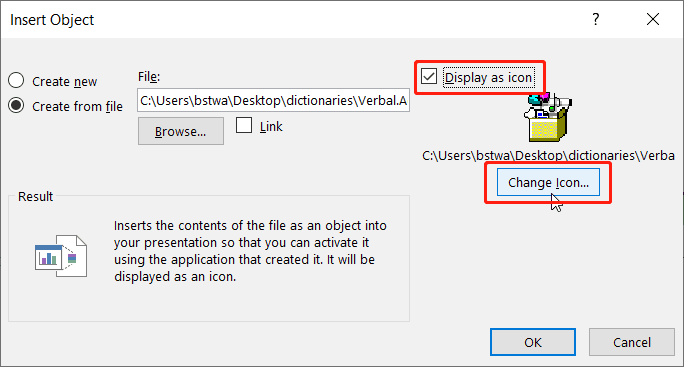
Take Note: Angenommen, Benutzer möchten das Designsymbol ändern, können Benutzer auf klicken Icon ändern button to replace the default image set by PowerPoint with a different or unique image!
Methode 3: Windows-Datei-Explorer
This method is more efficient for some of the users as the steps are more straightforward than dragging files from Windows File Explorer zu PowerPoint. Benutzer müssen sowohl das PowerPoint-Dokument als auch den Ordner öffnen, in dem das PDF gespeichert ist. Ziehen Sie dann die PDF-Datei aus dem Ordner auf die PowerPoint-Folien.
Zusätzliche Tipps: Mehrseitiges PDF in PowerPoint einfügen
Many users want to add many pages of PDF to their slides, but it is difficult as every PDF file will show the first page of the PDF file only. Therefore, to solve this issue, users need to split the PDF into a page. Users can use a split PDF tool: Bitwar PDF Converter to separate PDFs into one-page documents or different pages of PDF.
- Free download it from the Bitwarsoft download center and launch the software.
- Choose the Split/Rotate PDF tool, then drag and drop a PDF File into the window.

- Click the convert button the begin the splitting process.

- When the splitting process is complete, there will have an icon”open file“, click it to preview the new file.
Nach dem Aufteilen des PDFs mit dem PDF Converter, users can continue with the methods stated above to insert multiple-page PDFs into their PowerPoint file again!
Jetzt PDF einfügen!
All users can use Microsoft PowerPoint more efficiently after learning the above-mentioned effective methods of how to insert PDF into PowerPoint. There are many other PDF or PowerPoint skills that users need to know, but don’t worry because there are many reliable resources on the Internet available to all users.
Previous Article
How To Secure Documents On Computer? Summary: Do you know that you can insert PDFs into a PowerPoint presentation? After reading this post, I will show the...Next Article
So entfernen Sie die Favoritenleiste von Microsoft Edge New Tab? Summary: Do you know that you can insert PDFs into a PowerPoint presentation? After reading this post, I will show the...
About Bitwar PDF Converter
Batch interconvert PDF to Word, Excel, PPT, images, etc. in just one click or lock/unlock, split, rotate, compress, merge the PDF files.
Learn More