4 Methoden zum Einfügen einer PDF-Datei in ein Word-Dokument
Zusammenfassung: We all have trouble inserting a PDF file into a Word document. The content below will allow users to learn how to insert a PDF file into a Word document with the help of Bitwar-PDF-Konverter!
A large number of documents in the world require paperless documents, such as Word, PDF, Excel, Docx, PPT, etc. Sometimes it is common for all users to insert PDF files into Word documents, and users convert the PDF zu Word zum Bearbeiten.
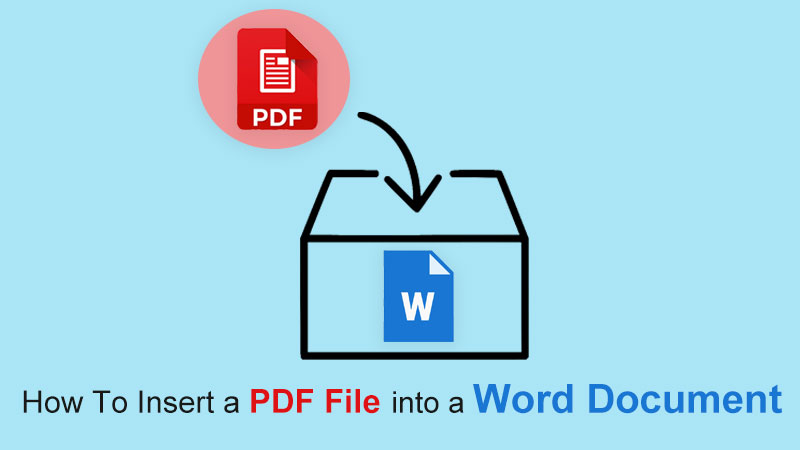
Lerne das: 3 effektive Methoden zum Einfügen von PDF in PowerPoint
Still, some other alternative methods can be more convenient for users to insert PDF files as the article below will show so stay close and learn all the useful PDF tricks!
Inhaltsverzeichnis
Methoden zum Einfügen einer PDF-Datei in ein Word-Dokument
Methode 1: Als Objekt einfügen
Schritt 1: Offen Microsoft Word und gehe zu the Insert Menü im Zuhause Speisekarte.
Schritt 2: Wählen Sie das Objekt Knopf von der Text Tab und klicken Sie Aus Datei erstellen zu Durchsuche um nach der PDF-Datei zu suchen.
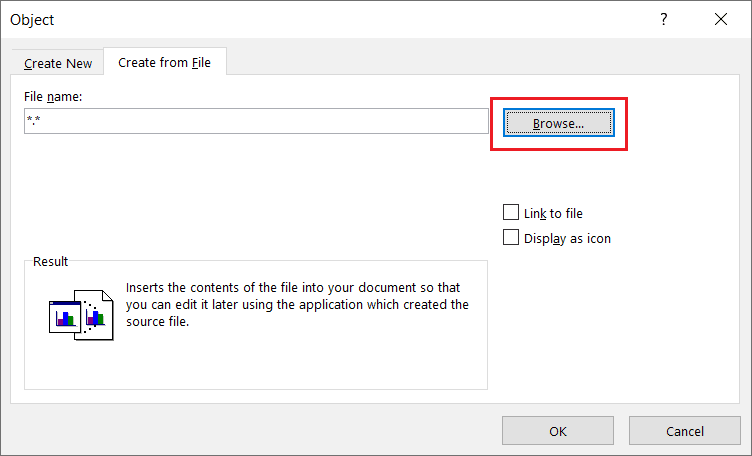
Schritt 3: Tippen Sie abschließend auf OK um die PDF-Datei in Word einzufügen.
Benutzer können die PDF-Datei in voller Größe bearbeiten, indem sie den linken und rechten Winkel des Dokuments schnell ziehen.
Methode 2: Als Symbol einfügen
Angenommen, Benutzer möchten die PDF-Datei als Symbol anstelle eines Objekts einfügen, können die folgenden Schritte ausführen, um das Kontrollkästchen zu aktivieren:
Schritt 1: Wiederholen die Aktion aus den Schritten 1 bis 2 von Methode eins oben.
Schritt 2: Bevor Sie weiter tippen, OK, denken Sie daran, das Häkchen zu setzen Als Symbol anzeigen Checkbox!
![]()
Methode 3: Als Bild einfügen
For this method, users can use the other alternative way to insert PDF files into Word which they need to convert the PDF zu Bild mit der PDF-Konverter. Fügen Sie es dann als Bildformat in das Word-Dokument ein oder führen Sie die folgenden Schritte aus, anstatt PDF in ein Bild zu konvertieren:
Schritt 1: Gehe zu Einfügung Menü wieder von der Zuhause Menü in Microsoft Word.
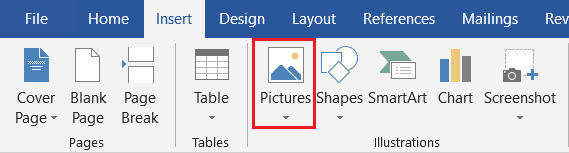
Schritt 2: Klicken Bilder und Durchsuche für die PDF-Datei vom Computer.
Methode 4: Als Hintergrund einfügen
Sometimes, users will use the PDF file as a background or watermark for the Word document, but the image format only can be set as the background for the Word documents. So after inserting the PDF file as an image, the user needs to Rechtsklick auf dem Bild und wählen Zeilenumbruch. Wählen Sie dann die Hinter Text Möglichkeit.
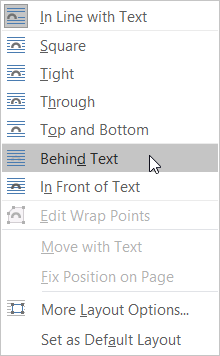
PDF-Datei schnell einfügen!
The easiest way to import PDFs into Word documents is to use a PDF converter. Users can choose the easiest and fastest method among the above-mentioned effective methods. Also, many other PDF skills are solid and useful for users to use on Microsoft Word!
Vorheriger Artikel
Kurze Einführung in den digitalen Videorekorder (DVR) Summary: We all have trouble inserting a PDF file into a Word document. The content below will allow users to...Nächster Artikel
So speichern Sie eine Seite einer PDF-Datei ohne Adobe Summary: We all have trouble inserting a PDF file into a Word document. The content below will allow users to...
Über Bitwar PDF Converter
Batch-Konvertierung von PDF in Word, Excel, PPT, Bilder usw. mit nur einem Klick oder Sperren/Entsperren, Teilen, Drehen, Komprimieren, Zusammenführen der PDF-Dateien.
Erfahren Sie mehr
