How To Access Alarm On Windows 10
Inhaltsverzeichnis
Understanding Alarms & Clock on Windows 10
Windows 10 provides a useful app which is the Alarms & Clock. It is actually a digital alarm clock that you can set an alarm to make sure you are not late for school, meetings, events, or other important events.
Users can set the alarm and turn it off manually on Windows operating system. Besides, when the alarm rings, the desktop notification will appear with the snooze and dismiss option.
How to Set Alarm on Windows PC
Schritt 1: Drücken Sie Gewinnt + S and types in Alarm & Clock to open the app.
Schritt 2: Wähle aus Alarm menu from the app and click on the Add an alarm Taste.
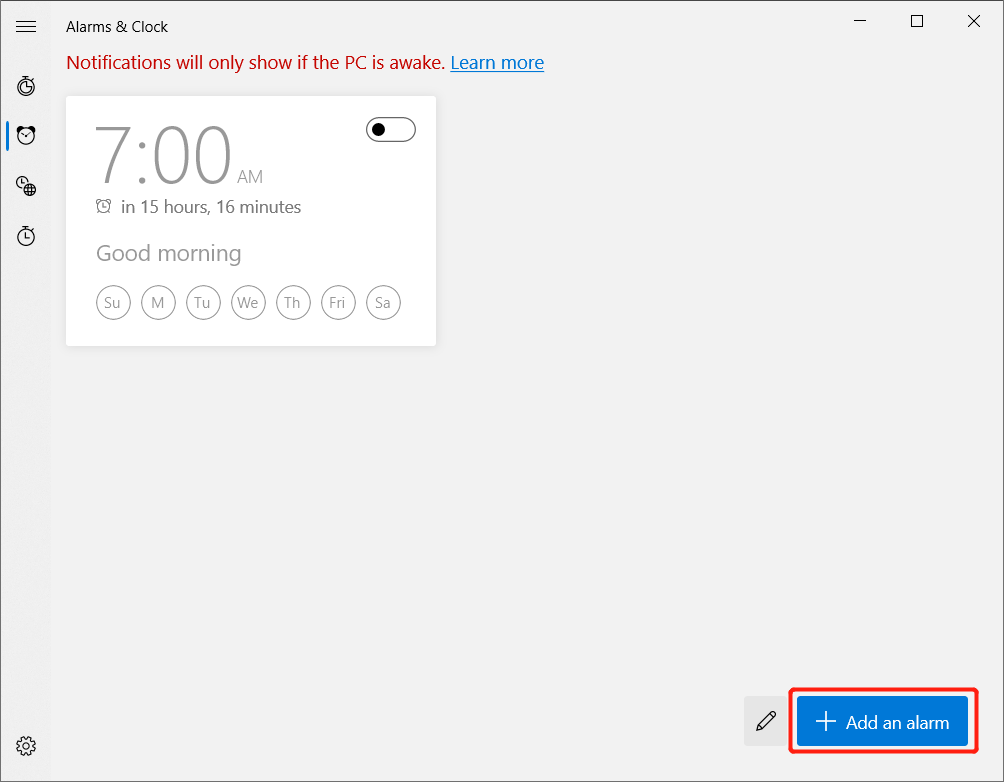
HINWEIS: Suppose that you saw the message: Notifications will only show if the PC is awake in the alarm app, you will need to change the auto-sleep or auto-hibernation on your PC.
Schritt 4: Stellen Sie die alarm settings you need and finish by clicking Speichern.
How to Remove Unwanted Alarm
After adding an alarm, you can also remove the unwanted alarm through the alarm app.
Schritt 1: Open the same Alarm & Clock App.
Schritt 2: Gehe zum alarm Menü wieder.
Schritt 3: Rechtsklick on the unwanted alarm and click the delete Möglichkeit.
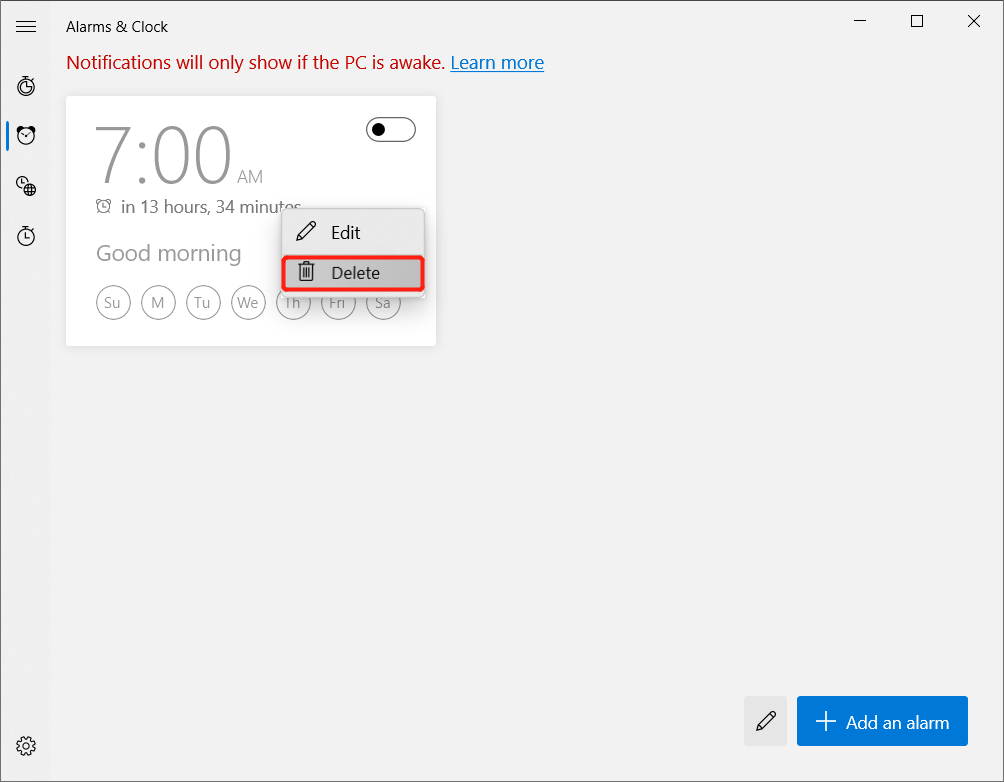
How to Edit an Existing Alarm
Some users may want to edit the alarm instead of removing them.
Schritt 1: Proceed back to the Alarms & Clock App.
Schritt 2: Rechtsklick on the alarm and click the Bearbeiten Möglichkeit.
Schritt 3: Konfigurieren the changes and click the Speichern Taste.
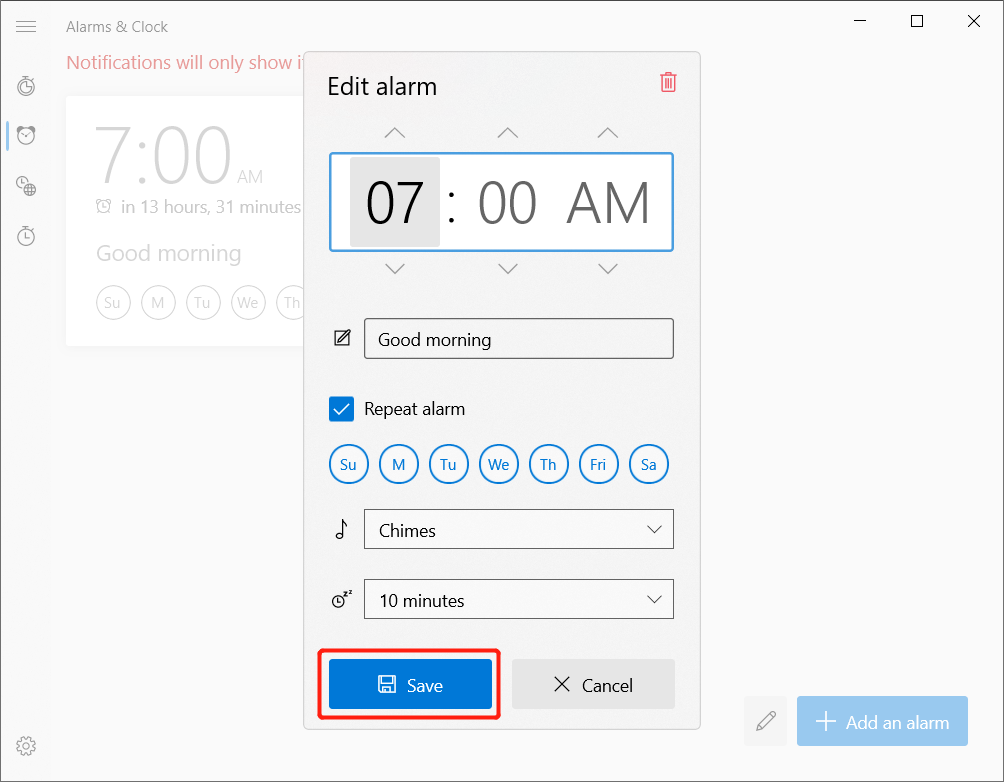
How to Turn Off an Active Alarm
Besides, deleting the unwanted alarm, you can turn it off to prevent any accidental delete.
Schritt 1: Öffne das Alarms & Clock app through the Windows-Suche Speisekarte.
Schritt 2: Wähle aus Alarm Speisekarte.
Schritt 3: Wählen Sie das alarm und toggle it off to turn off the alarm.
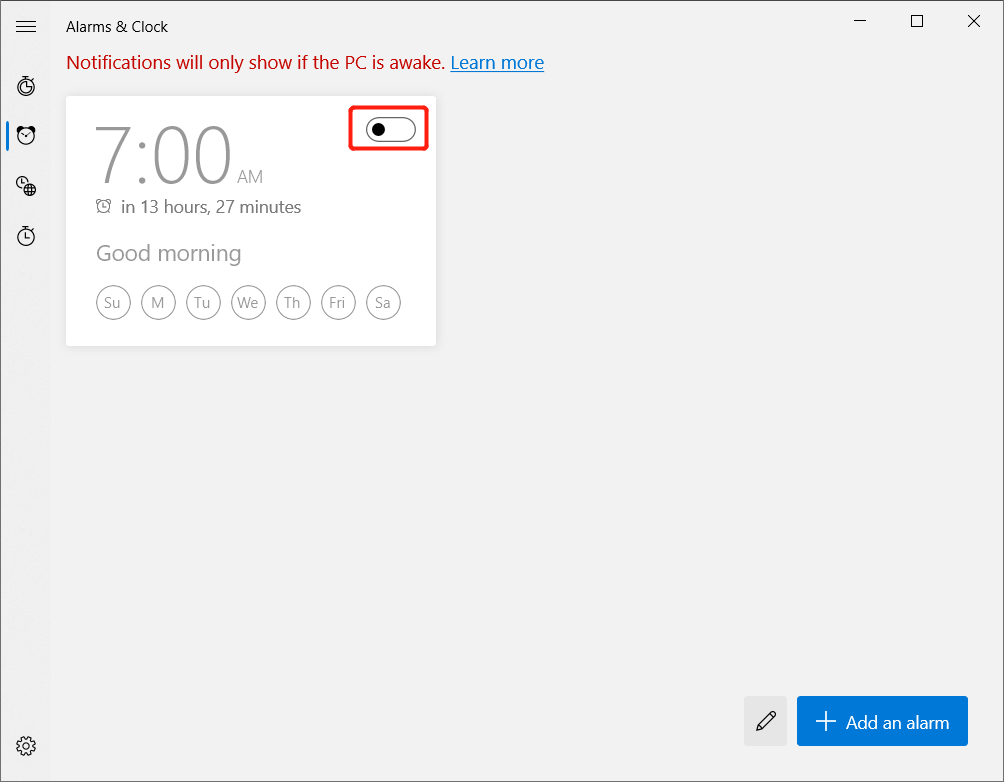
Learn to Access Alarms Easily!
There are many useful apps on Windows for users to experience and the alarm is one of them! Therefore, learn all the best ways to access the alarm on your Windows 10 through the tutorial above.
Vorheriger Artikel
[2021] Die besten 4 Methoden zum Beschleunigen der Windows-Start- und Startzeit Summary: The text below will show users how to access the alarm on Windows 10 with the help of Bitwar...Nächster Artikel
3 Methoden zum sicheren Leeren des Speicherplatzes auf dem iPhone und iPhone Pro Summary: The text below will show users how to access the alarm on Windows 10 with the help of Bitwar...
Über Bitwar-Datenwiederherstellung
3 Schritte, um mehr als 500 Arten von gelöschten, formatierten oder verlorenen Dokumenten, Fotos, Videos, Audios und Archivdateien aus verschiedenen Datenverlustszenarien zurückzubekommen.
Erfahren Sie mehr
