Practical Solutions To Fix Windows Didn’t Load Correctly
Zusammenfassung: The article below will show the best practical solutions to fix Windows couldn’t load correctly issue and recover any lost data with the use of Bitwar-Datenwiederherstellungssoftware!
Inhaltsverzeichnis
Overall Issue of Windows Didn’t Load Correctly
Most Windows users face the Windows couldn’t load correctly issue when the Windows Automatic Repair shows up and said that Windows couldn’t work correctly or you can receive other errors such as the PC didn’t start correctly, or it couldn’t restart correctly. Therefore, it is kind of annoying and you cannot access your Windows until you fix it.
Causes of Windows Issue on PC
The Windows didn’t load correctly error can cause by a few reasons such as below:
- BCD is corrupt or missing.
- File system integrity error.
- File system or sector damage.
After understanding the causes of the error, it is best for you to recover your data first with Datenwiederherstellungssoftware um Datenverlust zu vermeiden.
Recover Data with Data Recovery Software
The best tool to recover your data from Windows is Bitwar-Datenwiederherstellung because it supports both Windows and Mac operating systems. Besides, it restores all types of files from both internal or external storage devices such as SD cards, flash drives, memory cards, internal hard drives, and others.
Schritt 1: Herunterladen und Installieren das Bitwar-Datenwiederherstellung von Bitwarsoft Download-Center.
Schritt 2: Wählen Sie das partition of the stored file aus der Geräteliste und klicken Sie auf Nächste.

Schritt 3: Wähle aus Scan-Modus und klicke Nächste.

Schritt 4: Wählen Sie das Datentypen Sie möchten sich erholen und klicken Nächste.

Schritt 5: Vorschau die Scan-Ergebnisse von der Software und klicken Sie auf die Genesen button to recover the important data from your PC.

Practical Solutions to Solve Windows 10 Didn’t Load Correctly Issue
Solution 1: Rebuild BCD
In case your situation BCD is missing or corrupt, then you will need to rebuild the BCD to fix the Windows that couldn’t load correctly issue. For this solution, you will need a window installation disc.
Schritt 1: Insert Windows 7/8/10 installation disk or USB to your PC and boot dein PC.
Schritt 2: Entscheiden Deinen Computer reparieren und tippen Sie auf F8 from the installation screen.
Schritt 3: Entscheiden Fehlerbehebung > Erweiterte Optionen und Eingabeaufforderung.
Schritt 4: Type in each of the command lines below and hit Eintreten after each command:
ren BCD BCD.old
bcdboot C:\Windows /1 en-us /s G: /f ALL (Take Notiz: Please replace c:\ with your drive where the Windows system is installed on.)
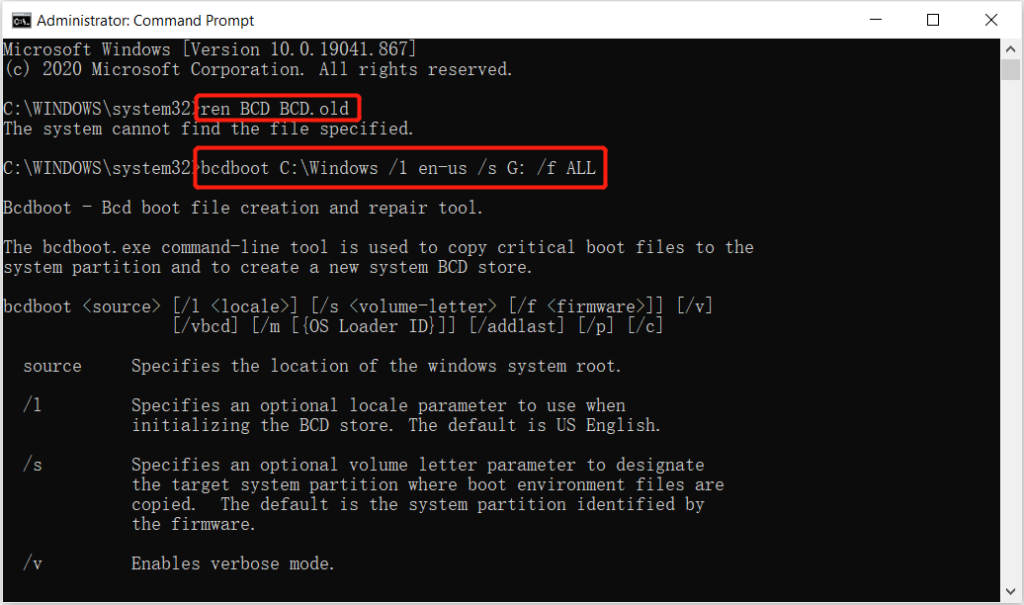
Schritt 5: Wait for the process to complete and exit the Command Prompt. Finally, restart your PC and check if the issue is fixed.
Solution 2: Run CHKDSK Tool
Most of the time CHKDSK can be useful in this situation for Windows-related issues, so follow the steps below to run CHKDSK.
Schritt 1: Wiederholen the steps from solutions 1 above and open the Eingabeaufforderung.
Schritt 2: Geben Sie den Befehl ein: chkdsk E: /f /r /x (ersetzen E: with your drive letter), and press Eintreten.

Solution 3: System Restore
Suppose that you had created Windows restore point before on your system before the issue occurs, then you can perform a system restore to overcome it.
Schritt 1: From the blue screen window click the Erweiterte Optionen.
Schritt 2: Gehe zu Fehlerbehebung > Fortschrittliche Lösungen > Systemwiederherstellung.
Schritt 3: Wählen Sie das restore point that you want to restore your computer to and click Nächste.
Schritt 4: Please wait patiently for the restore process to finish und restart your PC wieder.
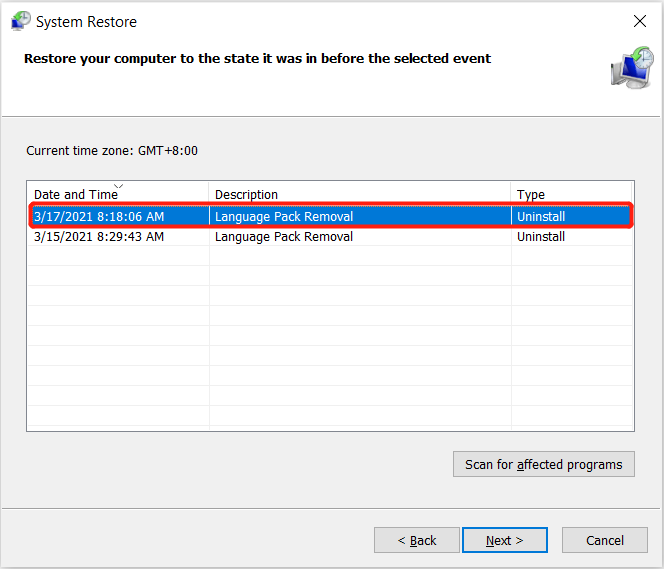
Lösen Sie es jetzt!
When you come across the Windows couldn’t load correctly issue on your computer, it can be troublesome as it will sabotage most of your computer operations and maybe cause data loss too. Therefore, it is best for you to follow the solutions above to fix it and recover important data from your Windows with the help of Bitwar-Datenwiederherstellungssoftware!
Vorheriger Artikel
3 einfache Möglichkeiten zum Beheben von Fotos, die unter Windows keine Vorschau anzeigen oder öffnen können Summary: The article below will show the best practical solutions to fix Windows couldn't load correctly issue and recover any lost...Nächster Artikel
5 beste Lösungen zur Behebung eines Problems mit diesem Treiberproblem Summary: The article below will show the best practical solutions to fix Windows couldn't load correctly issue and recover any lost...
Über Bitwar-Datenwiederherstellung
3 Schritte, um mehr als 500 Arten von gelöschten, formatierten oder verlorenen Dokumenten, Fotos, Videos, Audios und Archivdateien aus verschiedenen Datenverlustszenarien zurückzubekommen.
Erfahren Sie mehr
