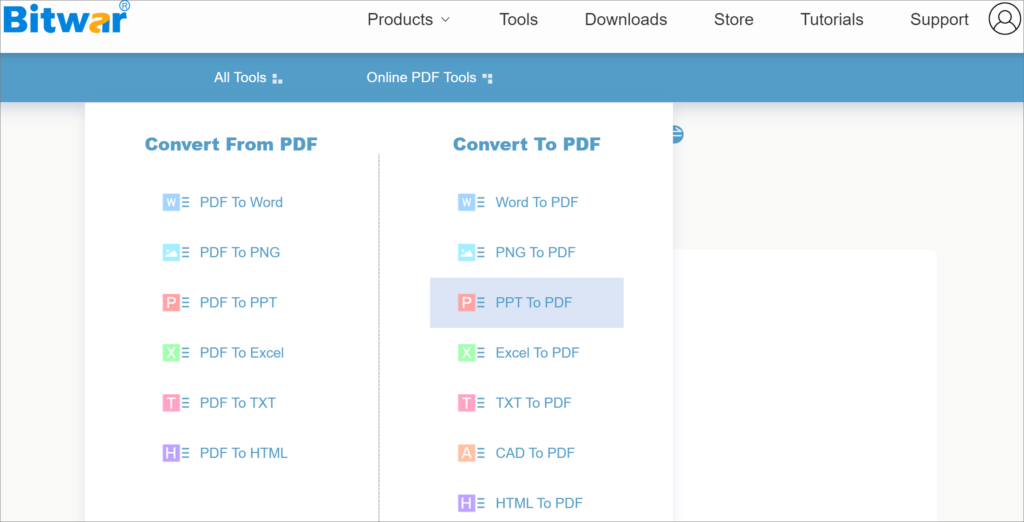Convert PPT To PNG Using Bitwar Online PDF Converter
Table of Contents
Overview PPT and PNG
Microsoft PowerPoint is the most popular presentation file format in the world. It is originally developed by Forethought, which was acquired by Microsoft later. PPT is a very powerful tool for creating presentations that include pictures, charts, text, and many other objects. Almost businesses and students use PPT when making presentations.
However, users sometimes need to add some pages from a PPT file to another document like Word, and the best way is to save the PPT as an image. And after converting PPT to an image format, users can quickly print it for presentation and storage. The image format is also more comfortable to share from one device to another.
Next, we will show you the method to convert PPT to PNG without downloading and installing software.
Steps To Convert PPT To PNG
As an online tool, Bitwar Online PDF Converter not only saves users the trouble of downloading and installing but also has perfect privacy protection measures. This tool is easy to operate, has a high success rate, and can preserve the format of the original file. And users don’t need to worry about leaking important files.
What’s more, Bitwar Online PDF Converter supports the conversion between PDF and various formats, such as Word, TXT, Excel, PPT, PNG, CAD, etc. For office workers, this online tool is an indispensable assistant.
Now, let’s see how this tool work to convert PPT to PNG:
- Open Bitwar Online PDF Converter website and select PPT To PDF in the Convert To PDF menu.

- Add PPT files by dragging and dropping or clicking the Choose Files button.
- After the file is uploaded successfully, click the Convert button.
- When the page displays File conversion completed, click the Download button to save the converted PDF file on your computer.
- Then, choose PDF To PNG in the Convert From PDF menu and repeat the above steps to convert the converted PDF files to PNG files.
Conclusion
With the help of Bitwar Online PDF Converter, we can implement the conversion between PDF and any format. Now, we invite you to join us and discover its new functions!
Previous Article
How To Boot Mac In Safe Mode? Summary: Before, we introduced the method to easily convert PPT to PDF using Bitwar Online PDF Converter. While in this...Next Article
How To Put iPhone/iPad in DFU Mode? Summary: Before, we introduced the method to easily convert PPT to PDF using Bitwar Online PDF Converter. While in this...
About Bitwar Data Recovery
3 Steps to get back 500+ kinds of deleted, formatted or lost documents, photos, videos, audios, archive files from various data loss scenarios.
Learn More