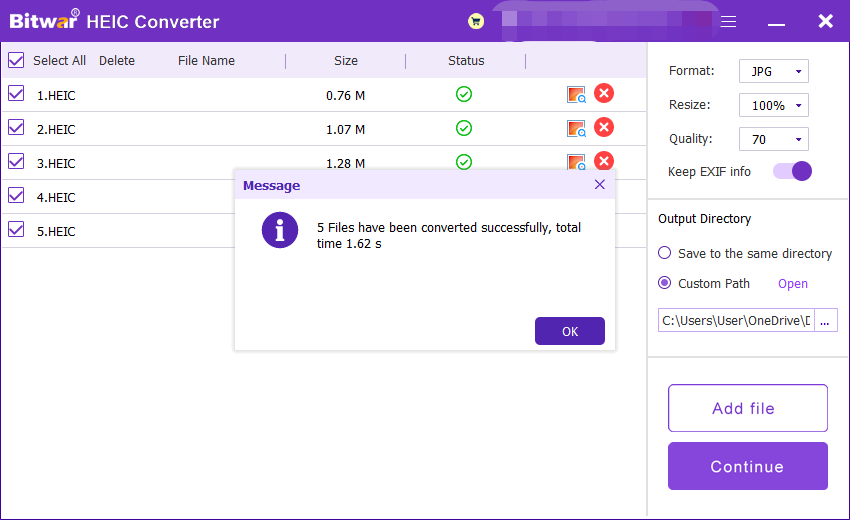HEIC-Bild konvertieren
Zusammenfassung: Das folgende Benutzerhandbuch ermöglicht es Benutzern, das Tutorial zum Konvertieren von HEIC-Bildern in andere Formate zu lernen, indem Sie die HEIC-Bild konvertierenin Bitwar HEIC-Konverter.
Inhaltsverzeichnis
HEIC-Bild konvertieren
Bitwar HEIC-Konverter ermöglicht es Benutzern, das HEIC-Bildformat in die Formate JPG, BMP, PNG und WEBP zu konvertieren.
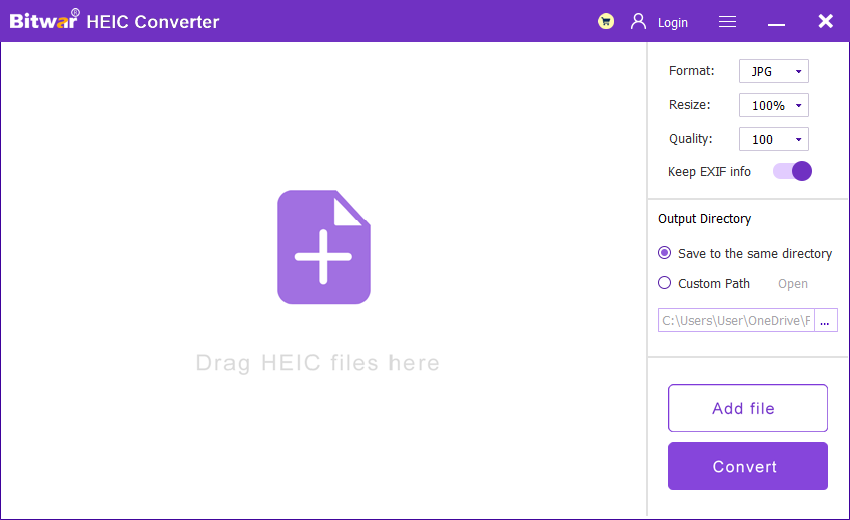
Schritte zum Konvertieren von HEIC-Bildern
HEIC-Bild kann in mehrere Arten von Bildformaten in der konvertiert werden HEIC-Bild konvertieren Werkzeug; Daher können Benutzer das Bildformat auswählen, in das sie konvertieren möchten, da die Konvertierungsschritte für andere Bildformate gleich sind.
1. Starten Bitwar HEIC-Konverter Software und wählen Sie die Bildformat aus dem Formatmenü.
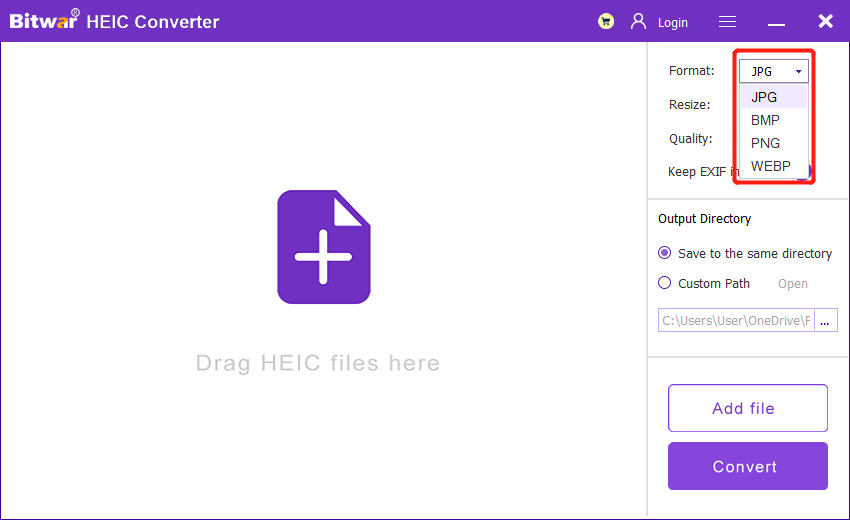
2. Ziehen oder klick HEIC-Dateien hinzufügen um die HEIC-Datei in die Software einzufügen.

3. Konfigurieren Sie die Bildformateinstellung mit Format, Größe ändern, Qualität, und EXIF-Informationen behalten.
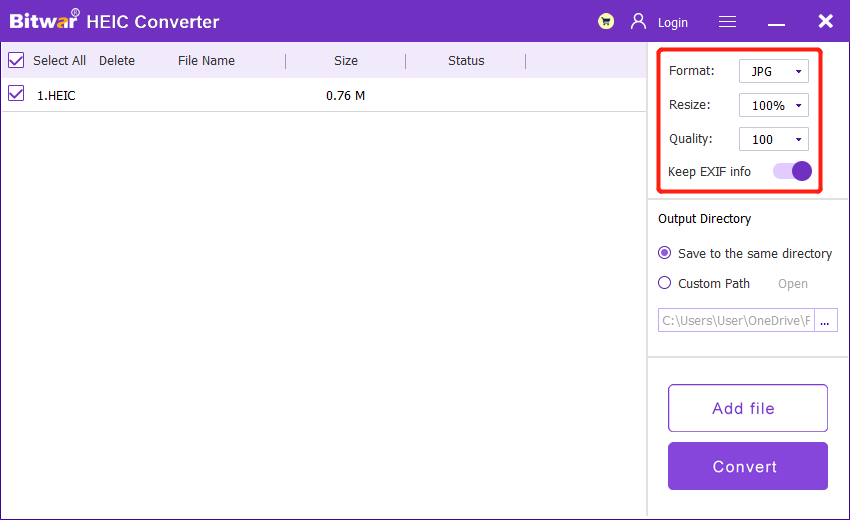
4. Klicken Sie auf Konvertieren Konvertierung zu starten.
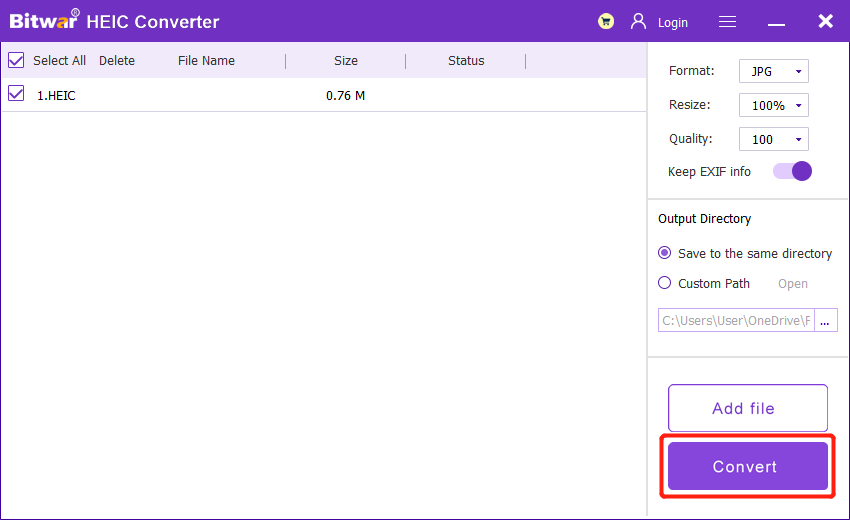
5. Wenn die Konvertierung abgeschlossen ist, klicken Sie auf Bild Symbol, um eine Vorschau der neuen Bilddatei anzuzeigen.
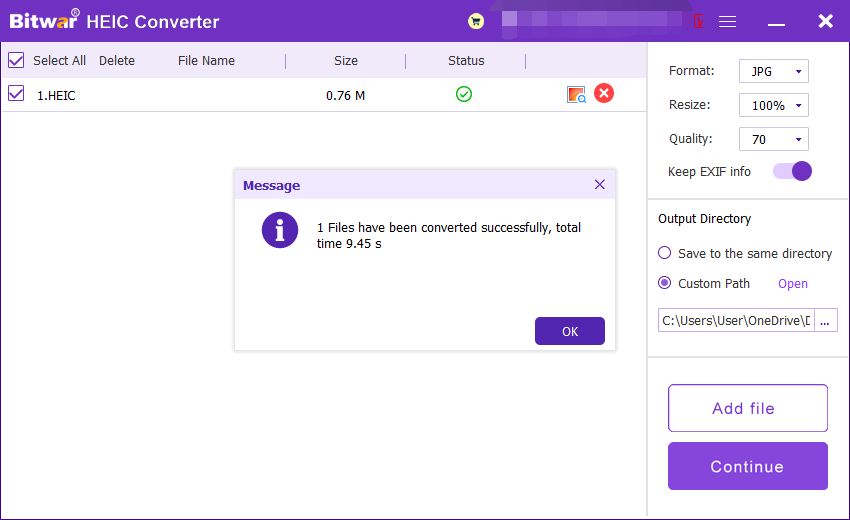
Schritte zum Stapelkonvertieren von HEIC-Bildern
Starten Sie wie beim Start die Software und ziehen Sie alle HEIC-Bilder in die Software ein. Dann wähle deine Bildformat, und Einstellungen weiter mit Konvertieren. Klicken Sie abschließend auf die Offen Knopf zu Vorschau alle neuen Bilder im Dateiverzeichnisordner.