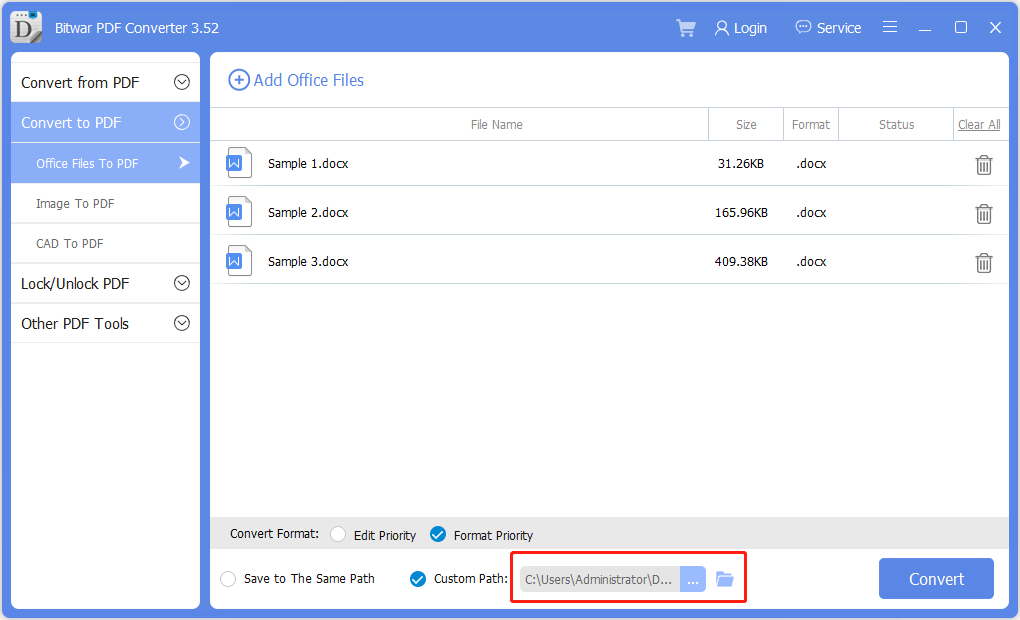Einfache Tricks zum Stapelkonvertieren von Word in PDF!
Zusammenfassung: Der folgende Artikel zeigt die einfachen Tricks, um Batch-Konvertierung von Word in PDF mit der alternativen PDF-Konverter – Bitwar-PDF-Konverter!
Das PDF-Format ist ein weit verbreitetes Dateiformat, das Benutzer zum Senden oder Übertragen von Dokumenten verwenden. Außerdem können Benutzer Word-Dateien schnell in PDF konvertieren, bevor sie sie mit Microsoft Word an andere Benutzer senden, aber es kann viel Zeit in Anspruch nehmen, jede Word-Datei einzeln in PDF zu konvertieren.
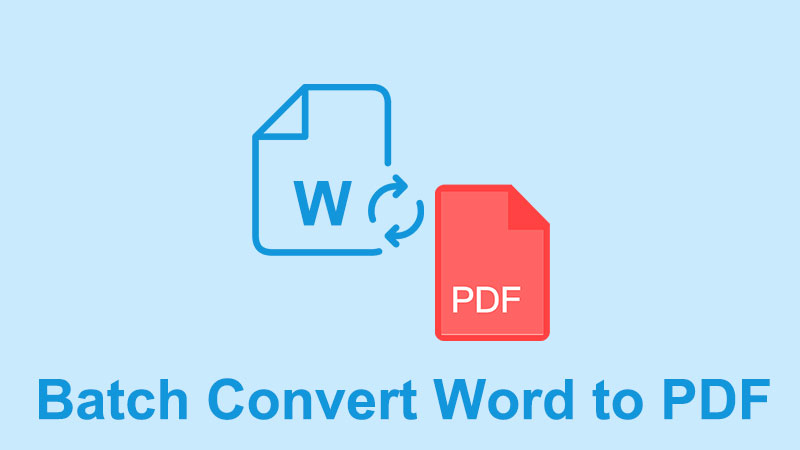
Um dieses Problem zu lösen, bietet Adobe Acrobat einen Batch-Konverter, mit dem Benutzer Word in PDF konvertieren können, aber das Abonnement der Software kann hoch sein. Beeilen Sie sich nicht, die Software zu kaufen, denn der folgende Artikel zeigt Ihnen die beste Alternative PDF-Konverter Software zum einfachen Stapelkonvertieren von Word in PDF!
Inhaltsverzeichnis
Adobe Acrobat – Schritte zum Stapelkonvertieren von Word in PDF
Stellen Sie sicher, dass Sie über die Adobe Acrobat-Software verfügen, und führen Sie die folgenden Schritte aus, um die Word-Dateien im Stapel zu konvertieren.

Schritt 1: Offen Adobe Acrobat Software und wählen Sie PDF erzeugen aus der rechten Symbolleiste.
Schritt 2: Auswählen Mehrere Dateien und Mehrere PDF-Dateien erstellen weiter mit der Nächste Taste.
Schritt 3: Danach durchsuchen Sie die Word-Dateien und klicke OK um sie der Software hinzuzufügen.
Schritt 4: Wähle aus Ausgabeverzeichnis Ordner und klicke OK um die Stapelkonvertierung zu starten.
Angenommen, Sie besitzen die Adobe Acrobat-Software nicht, dann können Sie mit den nächsten Schritten unten fortfahren, um Word mithilfe der besten alternativen PDF-Konverter-Software stapelweise in PDF zu konvertieren.
Beste alternative PDF-Konverter-Software
Die beste alternative PDF-Konverter-Software ist Bitwar-PDF-Konverter, das ist eine kompatible und professionelle PDF-Software im Internet. Es unterstützt Windows Vista, 7, 8, 10 und XP. Außerdem werden verschiedene Dateiformate von Software wie JPG, Word, PNG, TIFF, GIF, HTML, FLASH, RTF, TXT, CBZ und mehr unterstützt.
The software provides multiple PDF tools like Split PDF, Rotate PDF, Lock/Unlock PDF, Merge PDF, Compress PDF, Format Conversion, and Batch Conversion! So let’s follow the steps below to batch convert Word to PDF by using the PDF software for free.
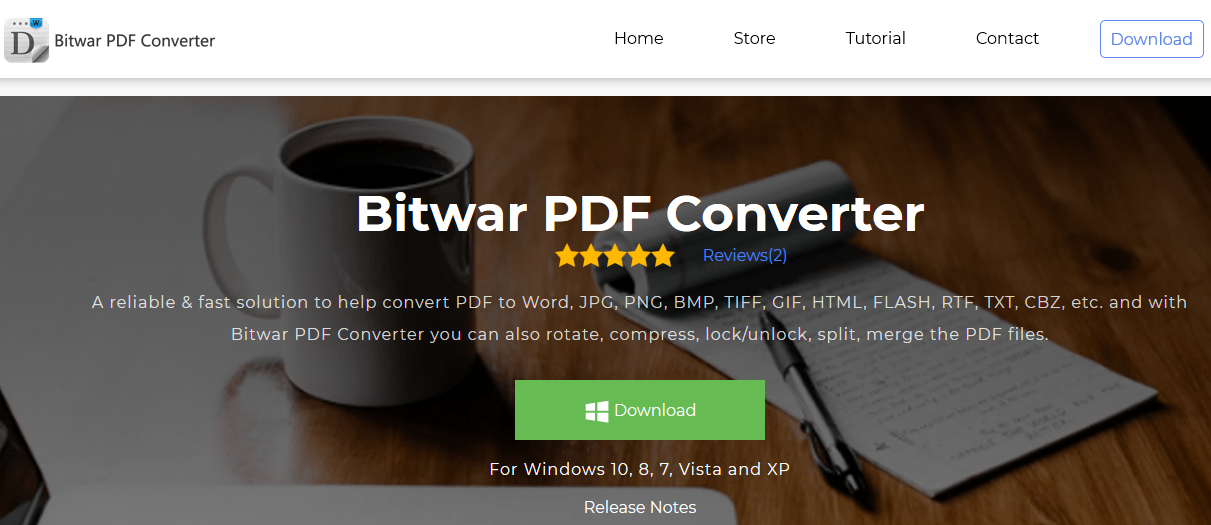
Schritt 1. Starten Sie die Software nach der Installation.
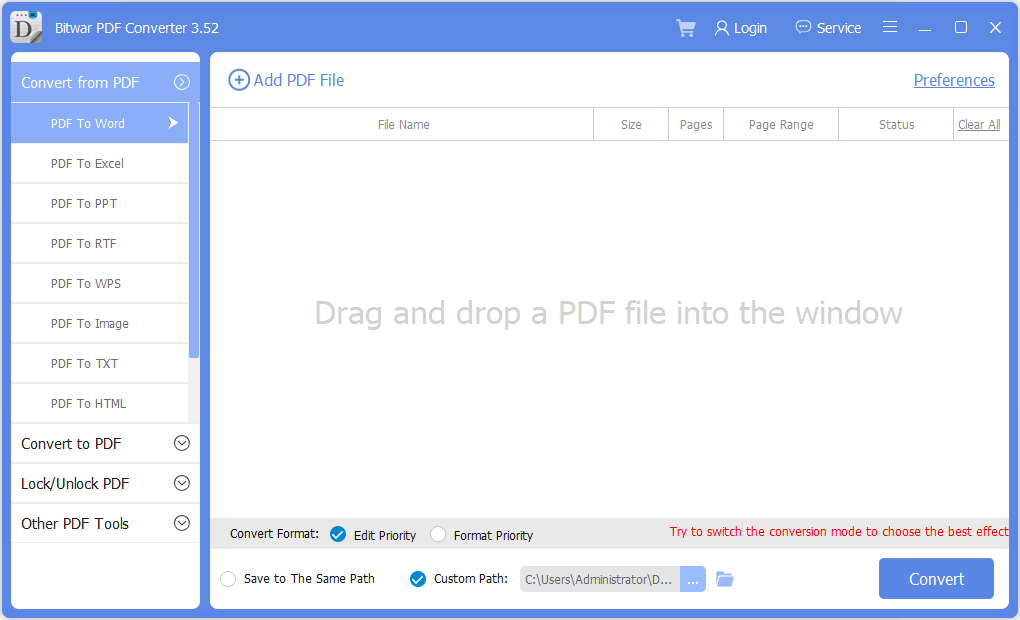
Schritt 2. Gehen Sie zu In PDF konvertieren und fügen Sie die Word-Dateien zur Software hinzu.
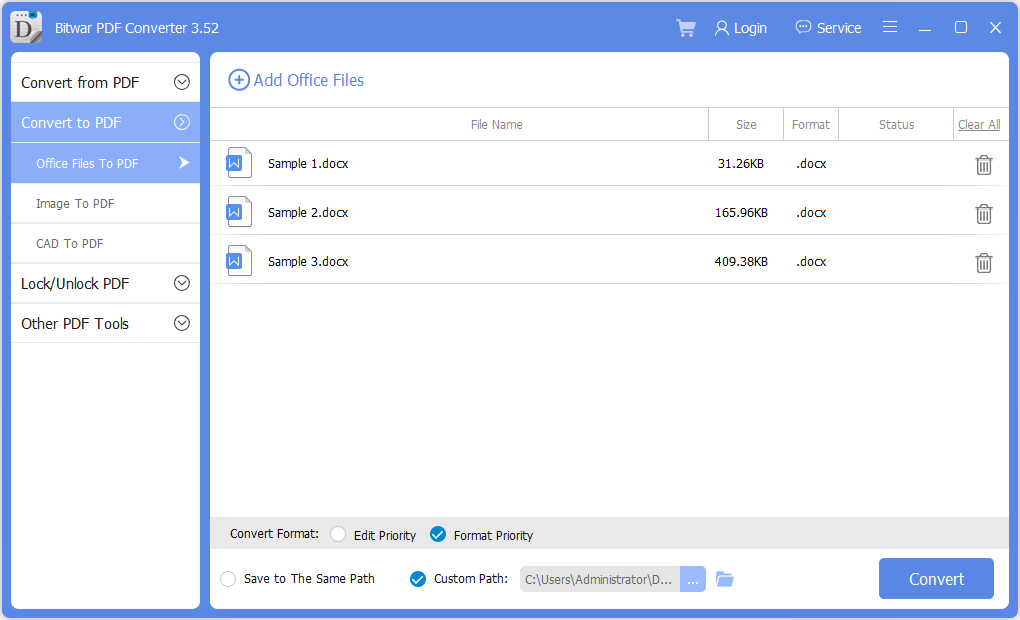
Schritt 3. Wählen Sie Eigener Ausgabeverzeichnisordner aus dem benutzerdefinierten Pfad oder dem Standardpfad.
Schritt 4. Klicken Sie auf Konvertieren, um die Stapelkonvertierung zu starten.
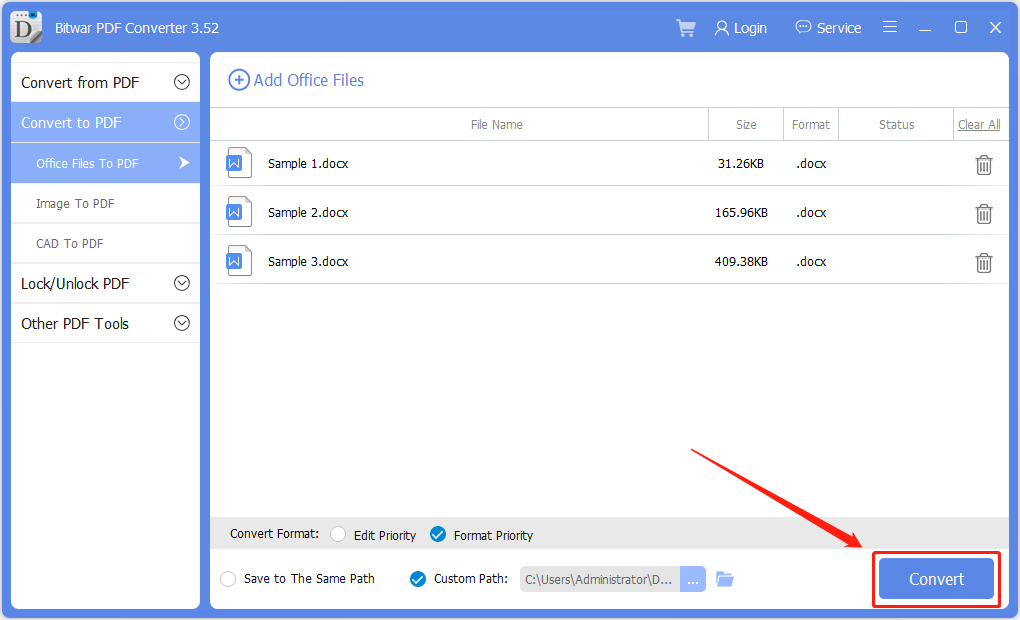
Nachdem Sie den letzten Schritt ausgeführt haben, werden alle Word-Dateien erfolgreich in PDF konvertiert. Wenn Sie die PDF-Dateien wieder in Word-Dateien konvertieren möchten, wählen Sie PDF zu Word von dem Von PDF konvertieren Menü in der Software!
Batch-Konvertierung jetzt!
Hoffentlich kann der alternative PDF-Konverter mehr Zeit sparen und Benutzern helfen, Word-Dateien stapelweise in PDF-Dateien zu konvertieren. Darüber hinaus sind in der Software viele PDF-Tools enthalten, also wählen Sie Bitwar-PDF-Konverter anstatt Adobe Acrobat zu verwenden.
Vorheriger Artikel
3 Lösungen zur Behebung von Dateien, die in Excel nicht gelesen werden können Zusammenfassung: Der folgende Artikel zeigt die einfachen Tricks zur Stapelkonvertierung von Word in PDF mit dem alternativen PDF Converter...Nächster Artikel
Erfahren Sie alles über den Unterschied zwischen PDF und Word! Zusammenfassung: Der folgende Artikel zeigt die einfachen Tricks zur Stapelkonvertierung von Word in PDF mit dem alternativen PDF Converter...
Über Bitwar PDF Converter
Batch-Konvertierung von PDF in Word, Excel, PPT, Bilder usw. mit nur einem Klick oder Sperren/Entsperren, Teilen, Drehen, Komprimieren, Zusammenführen der PDF-Dateien.
Erfahren Sie mehr