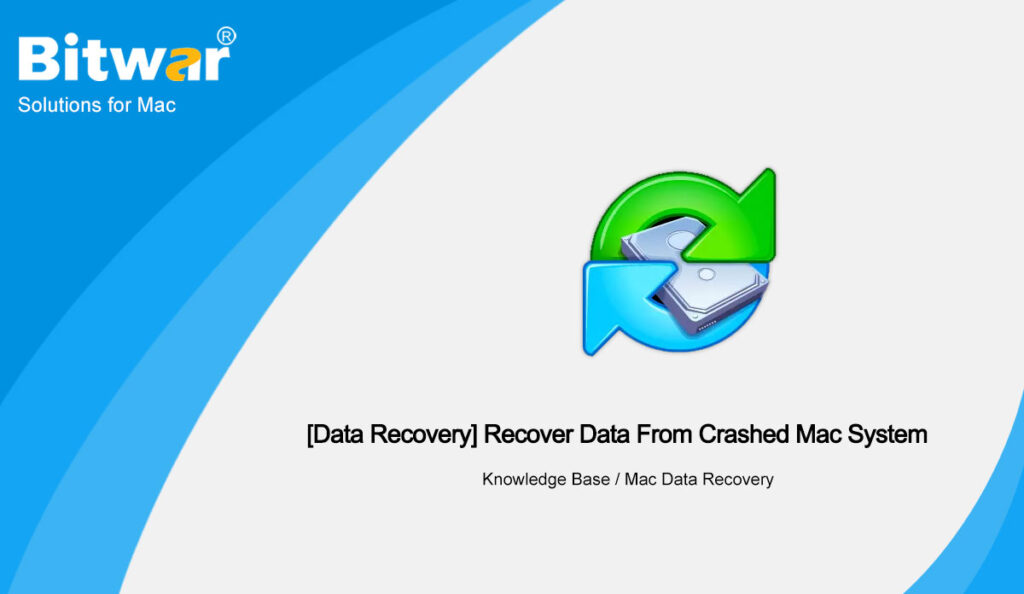Summary: This article describes the process of drive recovery by using the Bitwar Data Recovery for Mac software. After finishing a recovery drive, you can easily boot up a crashed Mac and recover inaccessible files from your Mac’s startup disk.
Table of Contents
Understanding Formatted Mac Hard Drive
We all know that Apple Macs come preinstalled with an application called Disk Utility that allows you to easily manage and format the drives on your machine. Many times what happens is that users accidentally end up formatting the drive on their Mac using this app, which will bring so many troubles for us.
So if you have done so and now want to recover formatted data, take one minute to read the below content to recover the formatted Mac hard drive.
Formatted Hard Drive Data Recovery
You will find many people telling you that once the drive is formatted, you cannot recover data. Do not be panic, you have many options for recovering data from formatted drives. In order to recover data lost during formatting, you need to use data recovery software. Software like this can help you restore your lost data. The following sections should give you more information about the software.
Steps to Recover Lost Files from Formatted Hard Drive on Mac
Now that you know you can recover files from formatted hard drives on Mac, you may be wondering how you can actually recover your data. Here, we will list a useful and powerful software that can help you to fix this issue, that is Bitwar Data Recovery Software.
Bitwar Data Recovery is an effective recovery solution for the Mac system. This software allows you to recover photos, videos, audio files, and other types of files from Mac hard drives that are lost due to incorrect formatting, non-format errors, and other reasons.
Step 1. Download the latest version of the software and install it on your Mac. Launch the software, select the formatted drive from the drive list.
Step 2. Click the scan button.
Step 3. When the software finishes scanning your drive, it will display the results on your screen. Click on the file you want to recover and then click on the “Recover” button in the lower right corner.
The files you choose will be recovered and saved in the destination folder of your choice on your Mac. If you plan to format it in the near future, it is recommended that you do not use the same hard drive to recover your files.
Conclusion
As for the issue of formatted hard drives recovery, you will find many people telling you that once the drive is formatted, you cannot recover data. This used to be true a few years ago, but now you can recover the formatted hard drive with the help of Bitwar Data Recovery Software.