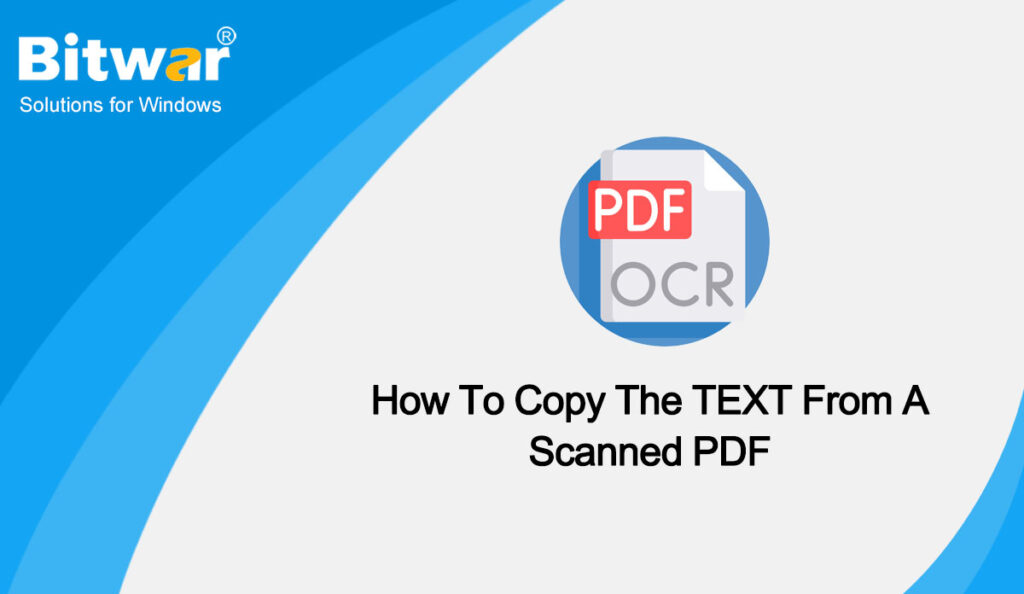Summary: If you want to convert a scanned PDF file containing pure images into Word, you must use our Bitwar PDF converter. In this tutorial, we will teach you how to edit and copy the text from a scanned PDF.
Table of Contents
Overview OCR Feature
When a document is scanned into a PDF, it’s essentially a digital photograph and the text within that PDF cannot be copied or changed. Many PDF converters on the Internet still can’t convert the scanned PDF files to a pure editable text file like a Word document.
Luckily, Our Bitwar PDF converter can easily help you out. The OCR (Optical Character Recognition) feature is added in the newly released 3.9.1 version. Just like our Bitwar Text Scanner, you can extract the texts from images, screenshots, PDF documents, scanned paper documents, and E-books instantly and can convert images to editable Word/Excel files.
Copy The TEXT From A Scanned PDF Using Bitwar PDF Converter
Step 1: Free download it from the Bitwarsoft download center now and run it.
Step 2: According to your need, click PDF To Word or PDF To Excel. Then click Add PDF File to upload the PDF files.
Step 3: Choose Edit Priority in the Convert Mode option and the Format. At the same time, if you want to convert scanned PDF files, remember to check the new option: OCR PDF at the left corner.
Step 4: After that, click Convert and wait a few seconds or minutes. When the conversion finishes, click Open file to view the converted Word files.
Conclusion
The software’s user interface is extremely easy and helps you do the PDF conversion in a few simple steps. Free download Bitwar PDF Converter now.