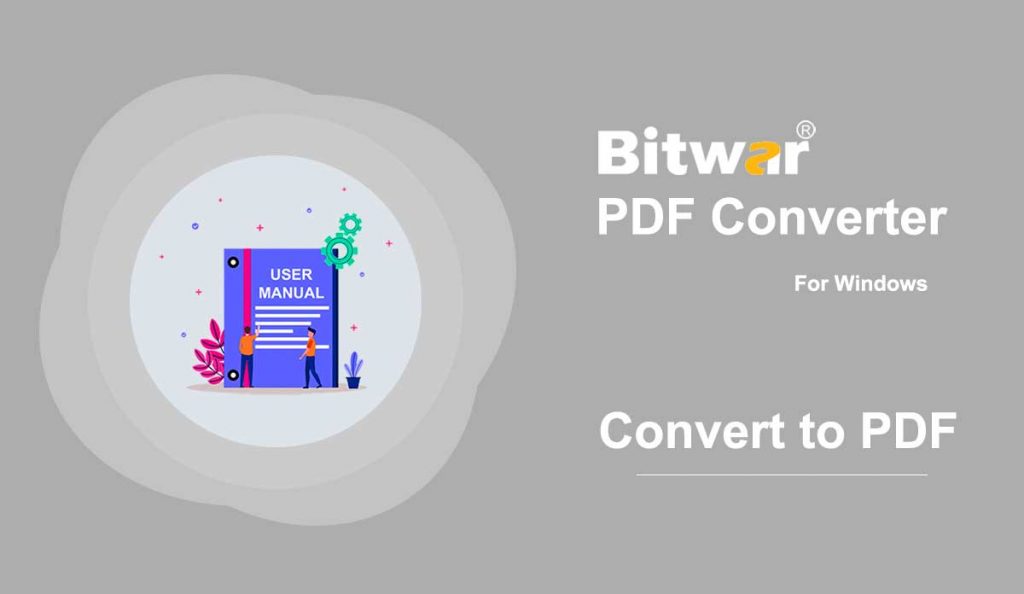Summary: The user guide below will allow users to learn the tutorial on converting other file formats to PDF files by using the Convert to PDF tool in Bitwar PDF Converter.
Table of Contents
Convert to PDF
Convert to PDF tool in Bitwar PDF Converter can convert multiple types of file formats to PDF such as below:
Steps to Convert to PDF
Bitwr PDF Converter is able to convert multiple types of file formats to PDF, so the steps below will show how to convert Office files to PDF by using the Convert to PDF tool as a sample because the steps are similar to the other file formats in the Convert to PDF tool.
1. Start Bitwar PDF Converter and select Office Files to PDF from the Convert to PDF menu.
2. Drag or click Add PDF Files to add the document into the window for conversion.
3. Choose the desired Convert Format and click Convert to start the conversion process.
4. Please wait patiently for the conversion to complete. Then, click the Open path when it is complete to view the new PDF file.
5. Preview the effect and result of the new PDF file in the file directory folder!
Steps to Batch Convert to PDF
Select Office Files to PDF from Convert to PDF menu and add all the office files into the software. Continue to choose the Convert Format and click Convert. When the batch process is complete, select Open file to Preview all the new PDF Files in the file directory folder!
For the Next Tutorial on OCR Scanned PDF, please click on the link below!