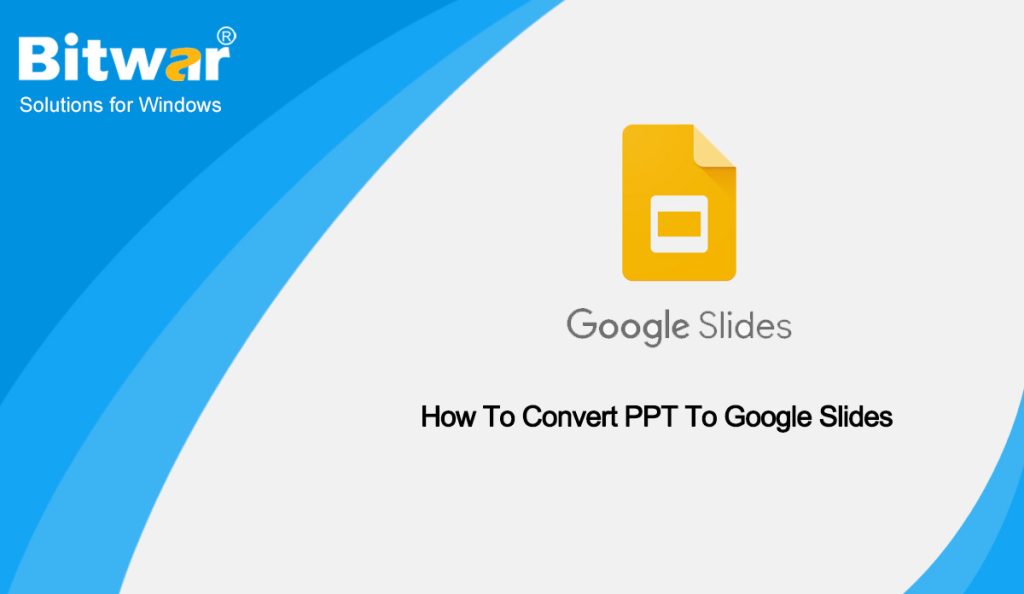Google Slides is a tool that allows you to create and share online presentations. You can construct a sequence of slides with audio, texts, photos, and videos. When creating a visual aid for presentations or lectures, professionals frequently turn to Google Slides and comparable apps. Besides, Google Drive automatically saves any changes you make to a Google Slides document. If your computer loses power or internet connectivity, you won’t lose any data.
If you often use Google Slides for your presentations and you receive a PowerPoint template or presentation, you’ll need to convert it to a different format.
Table of Contents
Methods to Convert PowerPoint Presentations to Google Slides
Method 1: Open a PowerPoint Presentation With Google Slides
You can upload a PowerPoint presentation directly to the Google Slides website. From there, open it in Slides, make your changes, and it will save automatically.
- Go to your Google Drive.
- Navigate to the directory where you want to store the PowerPoint presentation.
- Click + New in the top left corner, then select File upload.
- Select your PowerPoint presentation from your device, and click Open. Then your file will now upload to Google Drive.
- Once the upload is complete, double-click the file.
Just like that, you can now view and share your PowerPoint presentation in Google Slides. The themes and styling present in the PowerPoint presentations will stay intact.
Method 2: Convert a PowerPoint to Google Slides by Importing Slides
- Go to Google Drive, and select Slides.
- Open a Blank presentation and create a blank Google Slides presentation.
- In a new Presentation, select File > Import Slides.
- Click Import slides and then upload your PowerPoint file.
- Select the newly-converted Slides.
Conclusion
This article describes two easy methods for converting PowerPoint presentations to Google Slides. If you often encounter these two formats in your office and need to convert between them, give them a try.