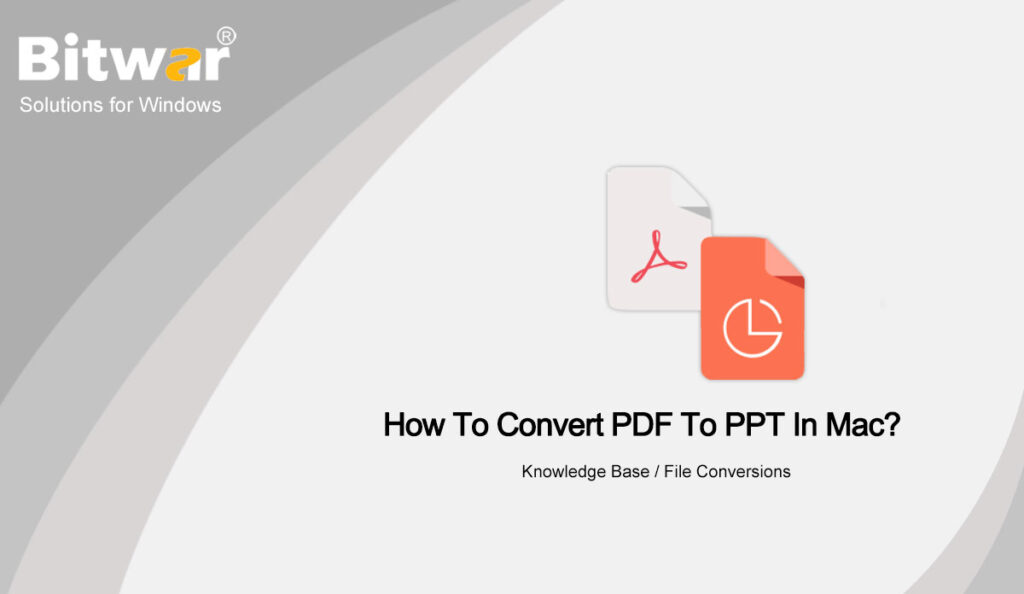Table of Contents
Overview PPT and PDF
PPT is powerful presentation software, which can produce a presentation that integrates multimedia elements such as text, graphics, images, sound and video clips. At the same time, PPT is an important part of people’s work and life and plays a pivotal role in work reports, enterprise publicity, product promotion and other fields.
PDF is better suited for sharing with other users because it can save the document’s content, image, or layout. As a result, PDF has been becoming one of the most popular file formats in the workplace. But the content in PDF is not editable or changeable, which can prevent material damage or quality changes.
So when your colleagues send you files in PDF format, you need to convert them to PPT for the presentation. At this point, our Bitwar Online PDF Converter will help you.
Best Online PDF Converter in Mac
Bitwar Online PDF Converter is accurate, fast, and has a high conversion success rate. With the Bitwar Online PDF conversion tool, you don’t need to download and install Bitwar PDF Converter and install Bitwar PDF Converter, while all you need is to log in to the Bitwar online tool webpage to complete the PDF to PPT conversion on Mac, which is truly a free PDF conversion tool.
At the same time, the online tool also supports the conversion between documents in PDF and other formats, such as Word, PNG, Excel, TXT, CAD, HTML, etc. Even better, no one can access the uploaded files, and the files will also be deleted immediately after the conversion.
To the user’s delight, there is no page limit for each conversion, which is truly free conversion. Now let’s see how to convert PDF to PPT in Mac using this powerful PDF online converter.
Steps to Convert PDF to PPT Using Bitwar Online PDF Converter
- Open Safari and go to Bitwar Online PDF Converter website and select PDF To PPT in the Online PDF Tools menu.
- Add the PDF file need to convert by dragging and dropping or clicking the Choose Files button.
- After the file is uploaded successfully, click the Convert button to start the conversion. And the Return button allows you to get back to the last step.
- When the page displays File conversion completed, click the Download button to save the converted PPT file on your computer.
Once you download the converted PPT file, you can open it directly and edit it.
Conclusion
That’s how easy it is to convert DWG to PDF by using Bitwar Online PDF Converter. At the same time, the online conversion tool supports the direct conversion between various file formats and PDF formats, which is suitable for the daily needs of office workers. Try it now!