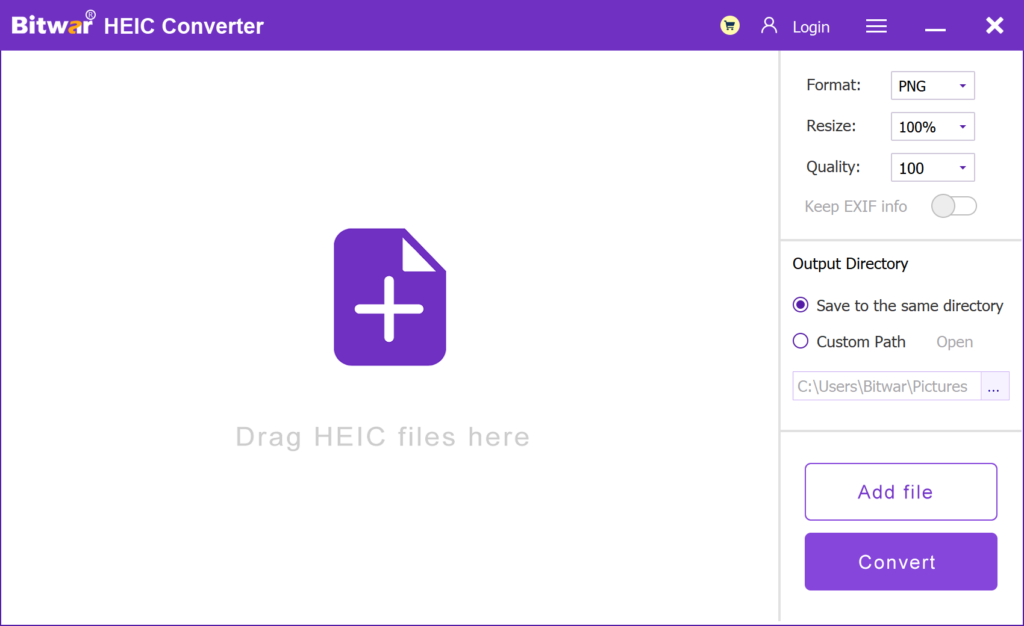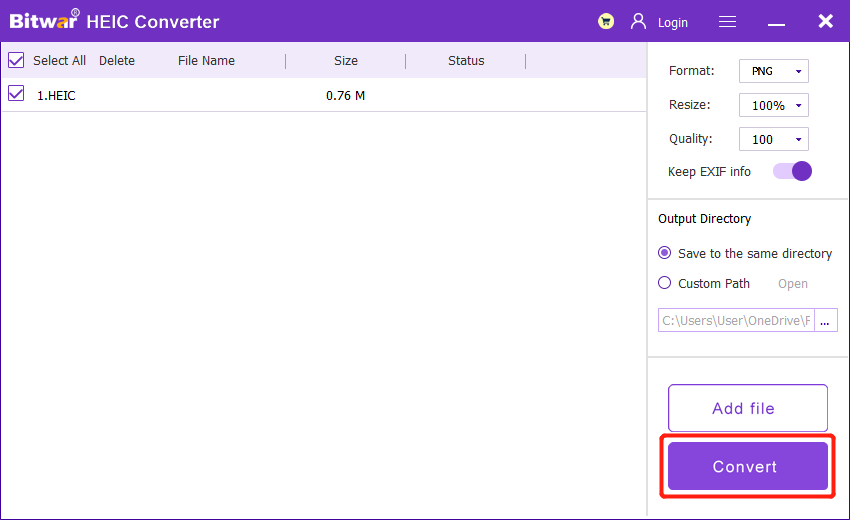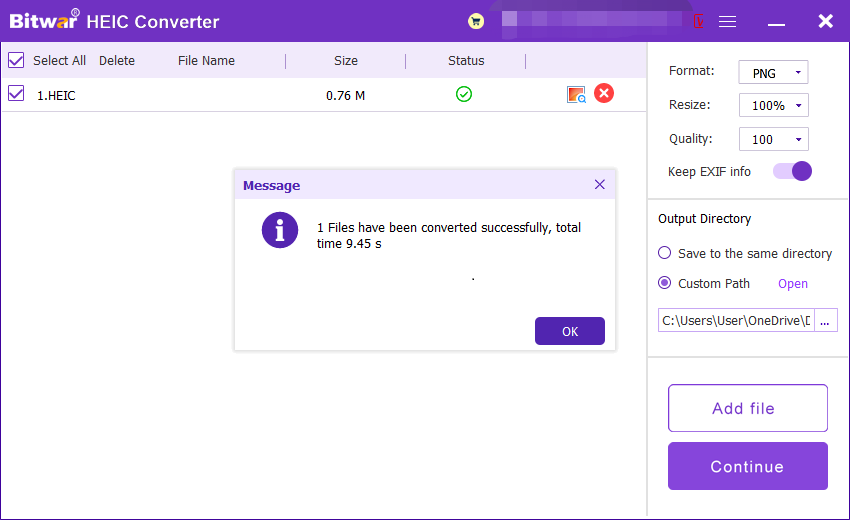Convert HEIC To PNG Using Bitwar HEIC Converter
Summary: In this article, we will recommend you the method to convert HEIC photos to PNG by using Bitwar HEIC Converter.
Table of Contents
Overview PNG and HEIC
PNG is short for “Portable Network Graphic Format”, which is a lossless, bitmap graphics format that is also a great alternative to the GIF Format. It is generally used in JAVA programs, web pages or S60 programs, because of its high compression ratio, the generated file size is small. So web creators often work with PNG images.
HEIC stands for “High Efficiency Image Container”, which is a modern photo type developed by Apple specifically for iPhones with iOS 11 and above. After the improvement of the compression algorithm, HEIC format photos can reduce the memory occupied by photos or videos but can retain more picture details. So it allows iPhone users to take more photos and videos.
But Windows system does not support HEIC files by default. When you open the HEIC photos on PC, you will encounter the error that the file cannot be opened. So in some cases, such as when making web pages with HEIC photos, you need to convert HEIC to PNG.
Steps to Convert HEIC to PNG
If you encounter the case when you need to convert HEIC photos to PNG, you can use our software: Bitwar HEIC Converter. This software can convert HEIC format photos to JPG, BMP, PNG and WEBP formats. The specific conversion steps are as follows :
- Go to Bitwarsoft download center, download and install the Bitwar HEIC converter on your computer.
- Run the software and drag or click Add file to add the HEIC photos you want to convert to the software. This software also supports batch conversion, and you can add multiple images at once.

- Set Format to PNG format, and click the Resize, Quality and Keep EXIF Info options to retain the original information of the picture.
- Then, click the Convert button to start conversion.

- After the conversion is complete, you can click the Open button to preview the new picture in the target folder.

Try It Now!
The above is the method that we shared with Windows users to convert HEIC photos to PNG using Bitwar HEIC Converter. If you are interested, just try it now!
Previous Article
2022 Best Video Repair Software In Windows Summary: In this article, we will recommend you the method to convert HEIC photos to PNG by using Bitwar HEIC...Next Article
Convert HEIC To BMP Using HEIC Converter Summary: In this article, we will recommend you the method to convert HEIC photos to PNG by using Bitwar HEIC...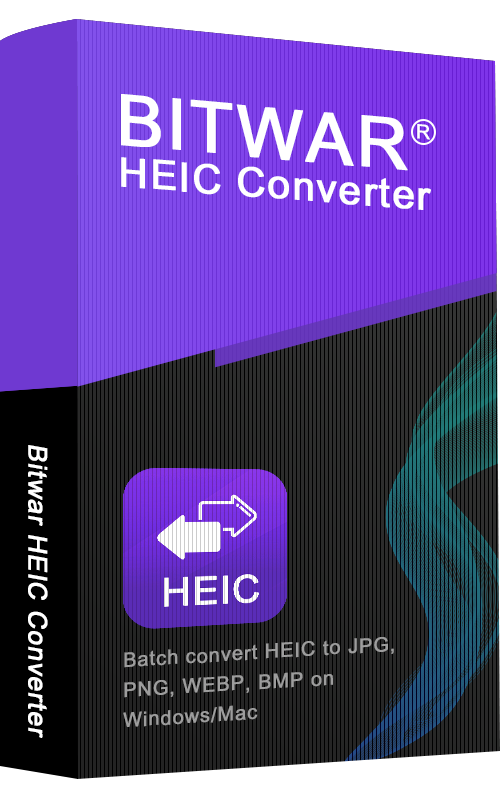
About Bitwar HEIC Converter
One-click to convert the Apple HEIC imgages to JPG, PNG, WEBP with lossless image quality and original EXIF metadata.
Learn More