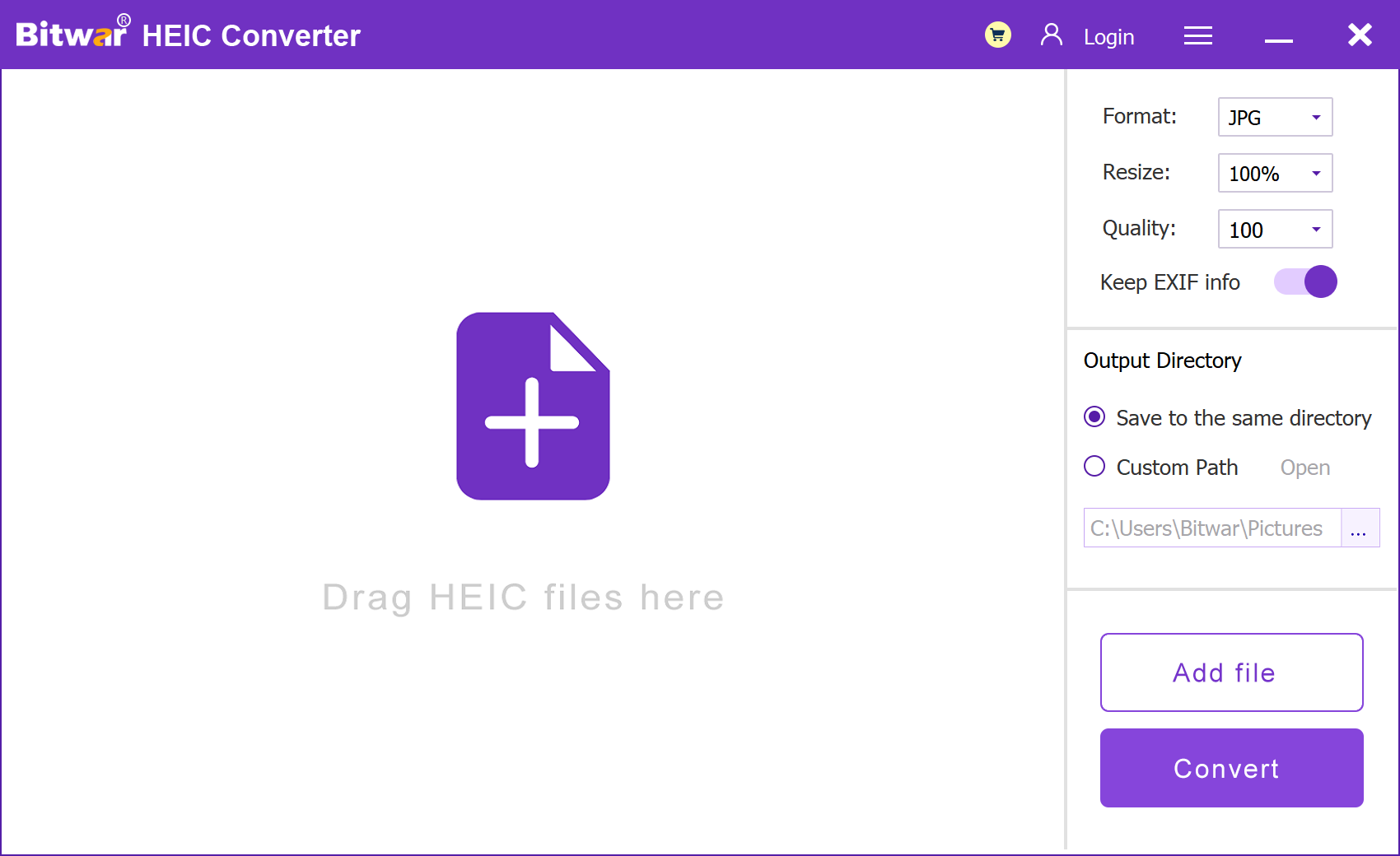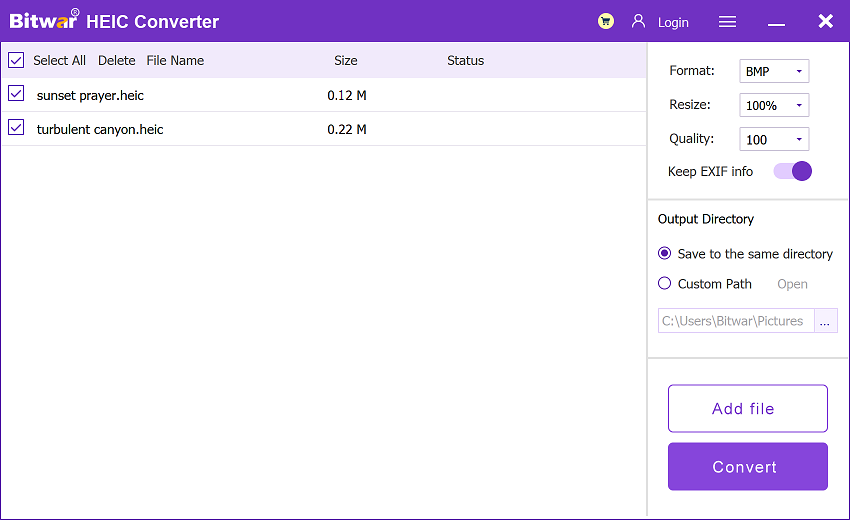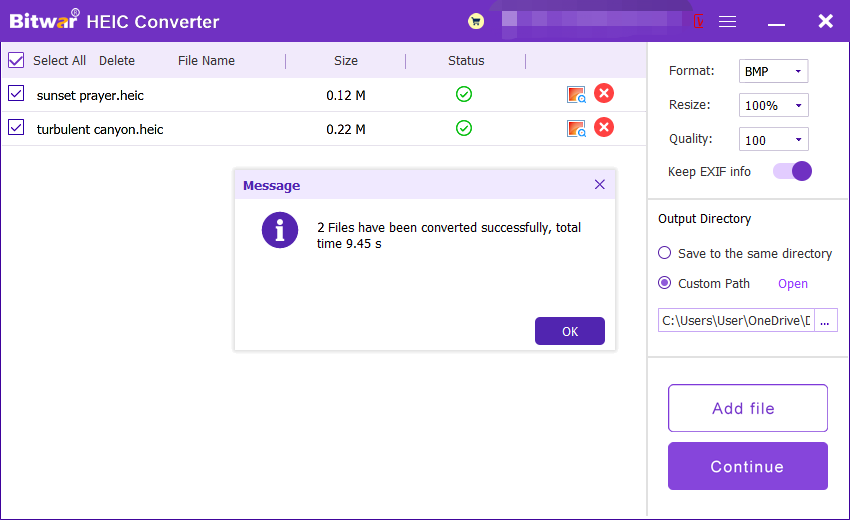Convert HEIC To BMP Using HEIC Converter
Summary: If the format of your iPhone photos is HEIC, but you need to use BMP photos in your work and life, then today’s article should not be missed. In this article, we will recommend how to convert HEIC to BMP using Bitwar HEIC Converter.
Table of Contents
Overview BMP and HEIC Format
BMP is short for Bitmap, which supports 1-bit to 24-bit color depth. Every computer operating system has a major image format, and Microsoft Windows uses BMP. Most of the screen capture images are stored in BMP format.
But the resolution of BMP is not high enough, the image will appear a Mosaic effect when magnifying. The disadvantage of this format is that the file is too large without compression function, and does not support transparent colors.
Despite its large file size, the simplicity of bitmap files, its widespread use at Microsoft Windows and elsewhere, and the lack of patents make it one of the most common formats that image processors can read and write.
HEIC is the default photo format in iOS, which is a modern photo type developed by Apple specifically for iPhones with iOS 11 and above. After the improvement of the compression algorithm, HEIC format photos can reduce the memory occupied by photos or videos but can retain more picture details.
However, Windows does not support this format by default. Perhaps you are a Windows engineer or the job you are doing asks you to convert HEIC to BMP format. Then you’ll need our software: Bitwar HEIC Converter.
Convert HEIC to BMP Using Bitwar HEIC Converter
- Go to Bitwarsoft download center, download and install the Bitwar HEIC converter on your computer.
- Run the software and drag or click Add file to add the HEIC photos you want to convert to the software. This software also supports batch conversion, and you can add multiple images at once.

- Set Format to JPG format, and click the Resize, Quality and Keep EXIF Info options to retain the original information of the picture.
- Then, click the Convert button to start conversion.

- After the conversion is complete, you can click the Open button to preview the new picture in the target folder.

Try It Now!
The above is the method that we shared with Windows users to convert HEIC to BMP using Bitwar HEIC Converter. With the help of this tool, converting HEIC to other photos formats (like JPG, PNG, WEBP and BMP) is not impossible. Just try it now!
Previous Article
Convert HEIC To PNG Using Bitwar HEIC Converter Summary: If the format of your iPhone photos is HEIC, but you need to use BMP photos in your work...Next Article
Restore Lost Audio Files Using Best USB Data Recovery[2022] Summary: If the format of your iPhone photos is HEIC, but you need to use BMP photos in your work...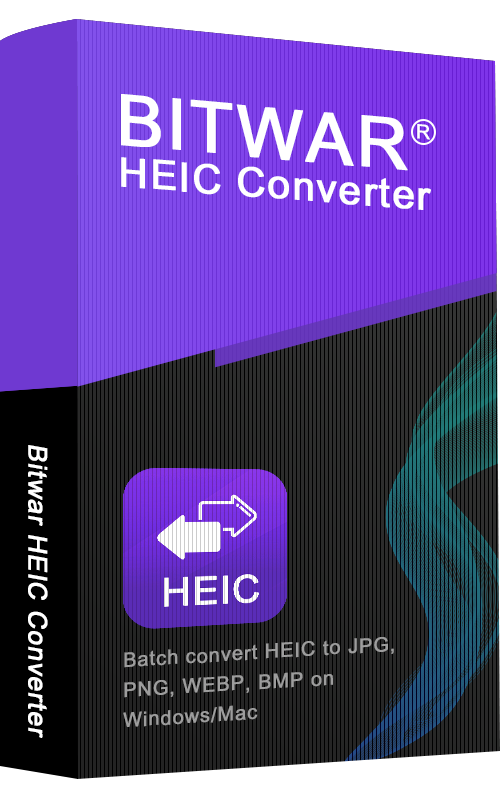
About Bitwar HEIC Converter
One-click to convert the Apple HEIC imgages to JPG, PNG, WEBP with lossless image quality and original EXIF metadata.
Learn More