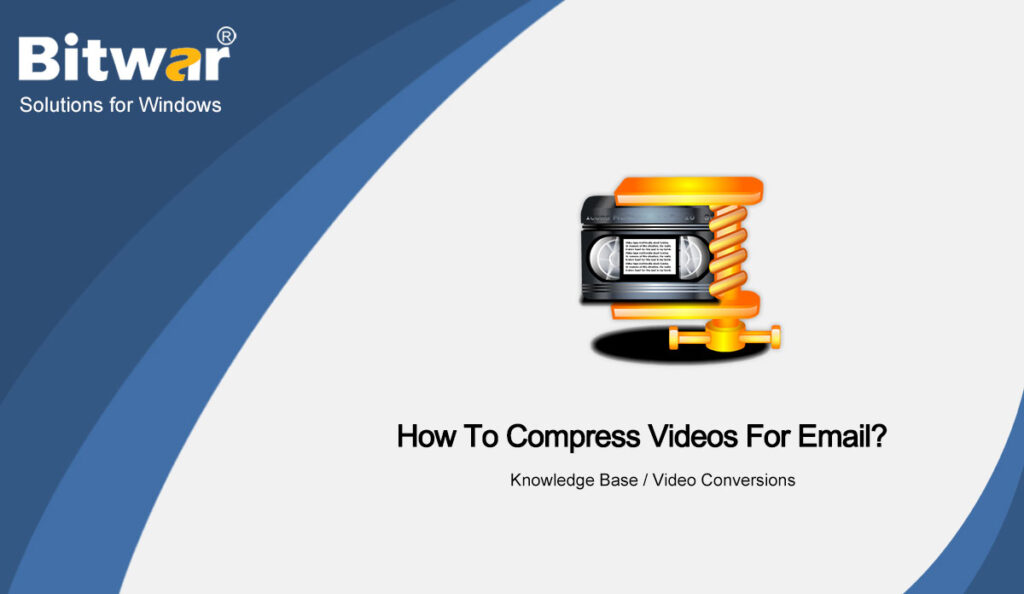Summary: What should I do if my attached video file is too big? In this article, we will teach you three practical methods to compress videos for email quickly and easily, and will also recommend a professional video editing tool to fix the issue video is too big to email.
Generally, the file size attached to the email is limited. If you want to share a greater video file than the email server allows with friends via email, you will receive an error message indicating that the attachment cannot be sent. At this point, we need to shrink the video file and send it as an email attachment.
Table of Contents
Methods to Compress Video for Email
Method 1: Video Editing Tool
Bitwar Video Converter is a professional video conversion tool that supports video conversion and compression in MP4, MOV, AVI, WMV and other formats. You can modify some settings according to your needs, such as the size, the output format and resolution of the video, etc. Now follow the steps below to compress the video file you want to email.
- Download the video converter from Bitwarsoft Download Center and install it on your computer.
- Launch the software and click Choose File to upload videos.
- Choose the format and lower resolution from the Preset menu. Meanwhile, you can edit the time of the video by clicking the scissors icon.
- Click Convert to start the video conversion and compression.
- When the compression is complete, click the folder icon to preview the new video file!
Method 2: Compress Video through iMovie
- Mac has an in-built video editing tool: iMovie, and you can use iMovie to shrink your movie.
- Open iMovie on your Mac, click the arrow at the top left of the menu bar to select videos.
- After importing the video, click File> Share> Email.
- Find Resolution in the pop-up window, select Small to reduce the video file size.
At this point, the compressed video appears as an email attachment, and you can email the video file at any time. Meanwhile, you can right-click and select Save Attachment to save the video to your computer.
But iMovie doesn’t support the video formats supported by older players of Windows such as RMVB and MKV, so they need to be converted to MOV and MP4 by a video converter software.
Method 3: Create a Compressed File
The most common method of compressing videos is to convert the video files into compressed files. Both Windows and Mac users can use this method, and they need to unzip the compressed files before watching the video.
But some users may encounter that the decompressed videos are damaged and cannot be played normally. So we advise you to use the first two methods to compress videos for email first.
Conclusion
In addition to the three methods mentioned above, you can also upload a video to OneDrive or Google Drive and share the link for others to watch or download. However, if the video file is too large, the upload time will belong. So if you want to email your video to someone else easily and quickly, the best way is to use Bitwar Video Converter to compress videos for email.