Quick Fix: CMD/Command Prompt Keeps Popping Up On Windows 10
Summary: The article below will help users to overcome Command Prompt keeps popping up on Windows and back up any important files from the computer with the help of Bitwar Data Recovery Software!
Table of Contents
Understanding Command Prompt Keeps Popping Up
Many Windows users had reported that their Command Prompt CMD keeps popping up on either Windows 7, 8, or 10 when they are accessing the computer and they are not familiar with the issue.
Therefore, we will show a similar case below that one of our Window users shared:
“Since last week, the Command Prompt on my Window PC keeps popping up with a window showing c:\windows\system32\cmd.exe. After I close the window, the CMD will pop up again right away. This problem happens every single time after I closed the window. So what should I do to fix this Command Prompt issue and what is the way to back up my data to prevent any data loss?”
From the sharing above, most Windows users will only care about fixing the CMD keeps popping up error but they do not know that this issue can cause them to lose their data if it is out of control because they cannot access any of the folders or files on their PC. Therefore it is wise to back your data as soon as possible when you encountered the CMD error on your computer.
Backup Important Data
We strongly recommend you to use Bitwar Data Recovery Software to back up your important files from the computer because it is so far the best software that can recover over 300+ file types from both internal or external storage devices on both Windows and Mac operating systems.
So follow the steps below to protect your data from any damage!
Step 1: Download and Install the third-party software from Bitwarsoft Download Center.
Step 2: Select the File location from the list and click on Next.

Step 3: Choose the Scan Mode and select Next.

Step 4: Select the file types you need to recover and click Next.

Step 5: Preview the scan results and click the Recover button to recover the important files from the software.
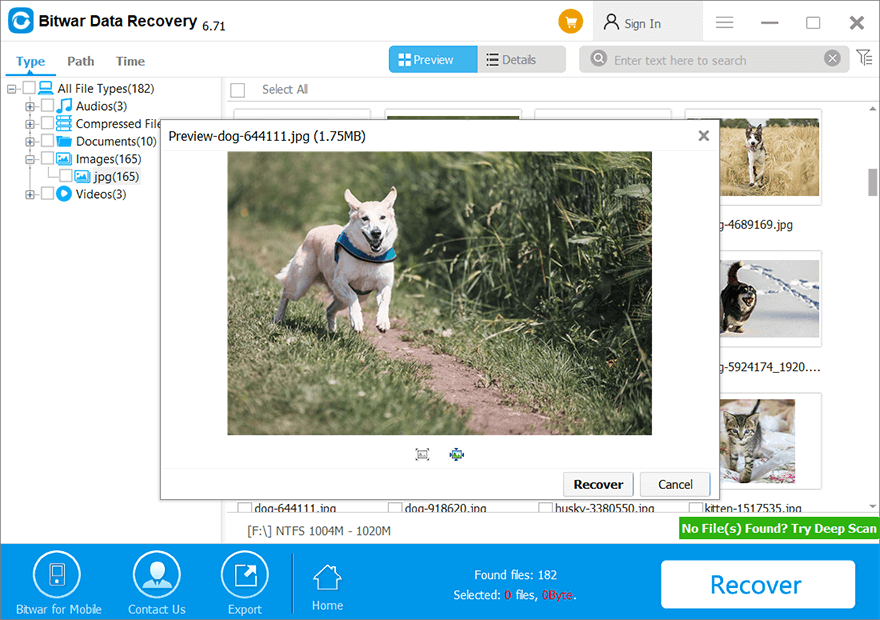
3 Effective Solutions to Fix CMD.exe Keeps Popping up Error on Windows
After you had backup your important files from the computer, you can proceed with the solutions below safely to fix the issue as soon as possible.
Solution 1: Install Latest Windows Update
In case your Windows version is outdated, this can be of the reasons the CMD issue occurs on your computer.
Step 1: Right-click the Windows Start key and choose Windows Settings.
Step 2: Choose Update & Security and click Windows Update.
Step 3: Click Check for Updates and follow the instruction to update your Windows if there is a new version released.
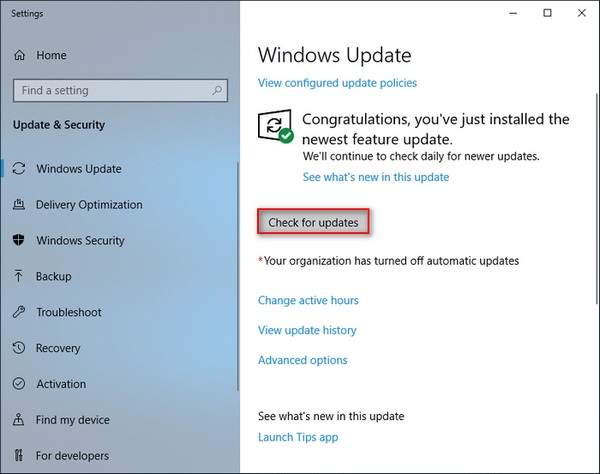
Solution 2: Clean Boot
Before you carry out the solution, please log in to your Windows as the administrator in order to perform the clean boot on your computer.
Step 1: Open Windows Search and search for msconfig.
Step 2: Select the System Configuration and go to Services.
Step 3: Choose Hide all Microsoft services and then Disable all.
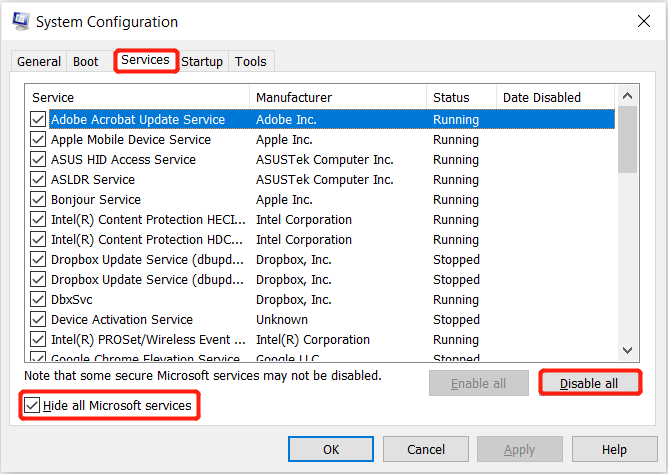
Step 4: Proceed to Startup and click Open Task Manager.
Step 5: Choose each startup item one by one and click Disable. When you are finished, close the Task Manager.
Step 6: Hit OK on the Startup from System Configuration and restart your PC.
After the computer has restarted, work your computer normally and check whether the CMD keeps popping up issue is fixed.
Solution 3: SFC Scan
System File Checker (SFC) is a scan tool that can help users to scan and fix any error found on the Windows system.
Step 1: Press Wins + R and type in cmd to open Command Prompt.
Step 2: Type in the command: sfc /scannow and hit Enter.
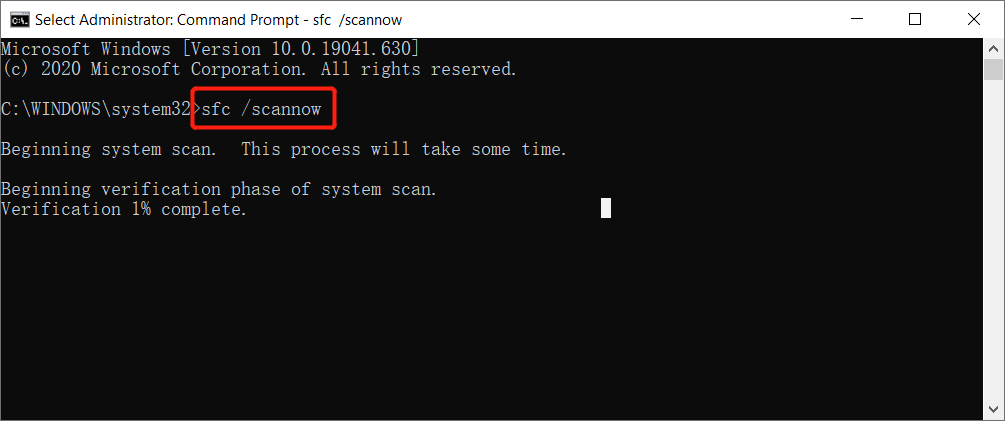
Step 3: When the scan is complete, restart your PC and see whether your Windows system can function properly.
Solve CMD Issue!
Whenever you are facing the Command Prompt keeps popping up issue on your Windows, make sure you always back up your important file first with Bitwar Data Recovery Software. Then follow the effective solutions given to overcome the CMD issue as soon as possible to prevent any further damage to your Windows operating system!
Previous Article
7 Effective Methods To Fix 0x0000003B Error On Windows Summary: The article below will help users to overcome Command Prompt keeps popping up on Windows and back up any...Next Article
Best Fix: External Hard Drive Keeps Disconnecting On Windows 10 Summary: The article below will help users to overcome Command Prompt keeps popping up on Windows and back up any...
About Bitwar Data Recovery
3 Steps to get back 500+ kinds of deleted, formatted or lost documents, photos, videos, audios, archive files from various data loss scenarios.
Learn More
