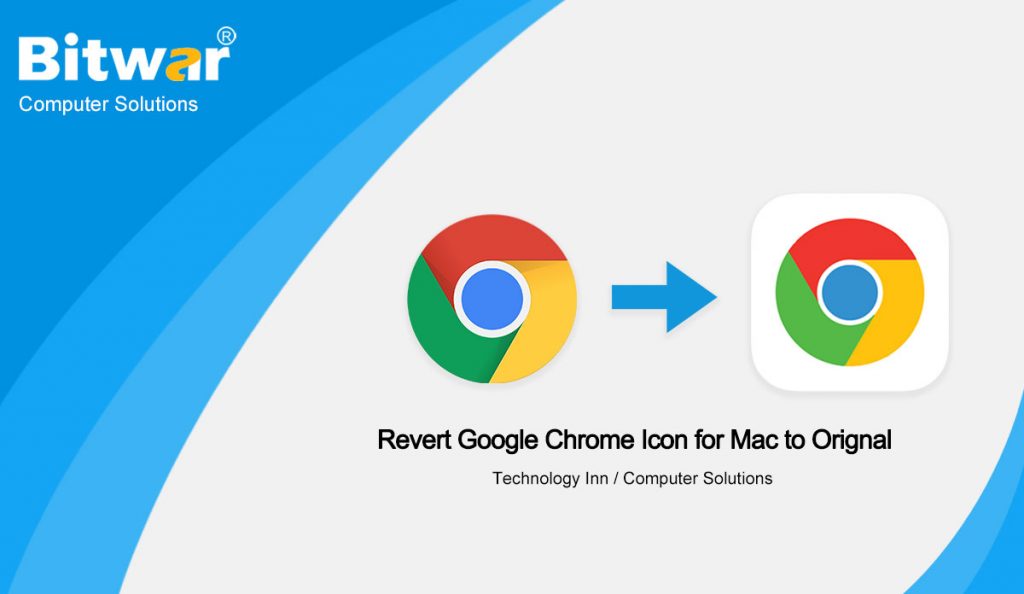Summary: The article below will introduce the new updated Google Chrome browser and how to change the icon on macOS!
Table of Contents
Latest Changes in Google Chrome Update
Recently, Google has updated its Chrome browser for macOS to the latest version, which is 87.0.4280.66. It also introduced a new icon change that allows the Chrome browser icon to look much better and fit with the new macOS Big Sur design. The latest browser icon features with a white background behind while the old version of Chrome doesn’t have the white background.
Besides, introducing a new icon design, the new update also improves the performance of the application on macOS, such as reducing CPU usage and better resource management, saving and preserving battery life while consuming up to 5 times less CPU process; most important, the background tabs will not wake up the CPU as often again.
Moreover, Google states that the new update Chrome will start up 25 per cent faster, and page loading time is 7 per cent faster compared to the older version. Other new enhancements added which are allowing users to delete browser history from the address bar and new searching results through the tab.
However, the newly designed icon may look good in Big Sur, but we found that many Catalina or Mojave users are not satisfied. Hence, if you prefer to revert the Google Chrome icon to the old one, you can easily by changing the icon with the below steps.
Steps to Change Google Chrome Icon for macOS
This solution is straightforward to understand, and it is actually applicable for all your other apps on your macOS!
Step 1: Go to Finder and choose Applications.
Step 2: Right-click the Google Chrome app and choose to Get Info.
Step 3: Copy (command + C) the old chrome photo icon that you want to use and click the small thumbnail of Google Chrome app from the Info window.
Step 4: Paste (command + V) the Best Chrome Icon for Mac to the area.
Step 5: After finished, close and restart the app to make sure the change is saved.
Change It Easily!
Right now, it would be best if you had understood all about the new updated Google Chrome update and the easy solution to change the Chrome icon to the old one. Besides, you can also perform this step to change any other app icon you like on your macOS easily too in the future!