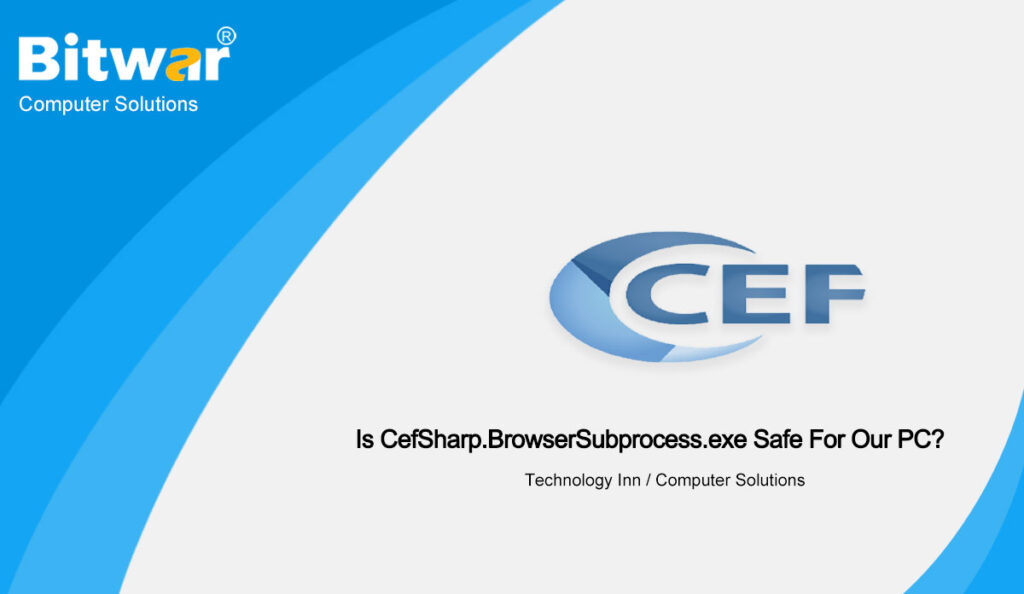Table of Contents
Introduction of CefSharp.BrowserSubprocess.exe
What is CefSharp.BrowserSubprocess.exe? CefSharp.BrowserSubprocess.exe is an executable file belonging to the CefSharp.BrowserSubprocess process and is provided with the AOL Desktop Gold software developed by the CefSharp Authors software developer.
Is CefSharp.BrowserSubprocess.exe safe for PC
Is CefSharp.BrowserSubprocess.exe safe for PC, you can check the following location to see if the CefSharp.BrowserSubprocess.exe is safe for PC.
To check whether the file is legitimate, you can start the task manager. Then click on the column field and add the verification signer as one of the columns. Now check the verified signer value of the CefSharp.BrowserSubprocess.exe process. If it shows that it cannot be verified, the file may be a virus.
Remove CefSharp.BrowserSubprocess.exe
Actually, CefSharp.BrowserSubprocess.exe will not cause some problems for the PC, but if the file causes a high CPU issue, you can remove the CefSharp.BrowserSubprocess.exe. You can decide if the CefSharp.BrowserSubprocess.exe should be removed by checking if there is some problem with the CPU issue, such as a high CPU issue.
Fix CefSharp.BrowserSubprocess.exe High CPU Issue
From the above content, we have gotten to know the CefSharp.BrowserSubprocess.exe file, and learn how to check if the CefSharp.BrowserSubprocess.exe file is safe for the PC. In this part, we will list the ways to fix the issue of CefSharp.BrowserSubprocess.exe.
Solution 1:End CefSharp.BrowserSubprocess.exe related processes
The first and easiest way is to end CefSharp.BrowserSubprocess.exe in Task Manager. Please follow the steps below:
Steps 1. Right-click on the “Startup” menu and select “Task Manager” from the context menu.
Step 2. Right-click CefSharp.BrowserSubprocess.exe in the process list, and select End Task from the pop-up menu.
Step 3. If the CefSharp.BrowserSubprocess.exe related process is running in the background, you can disable it. Go to the Startup tab, right-click CefSharp.BrowserSubprocess.exe in the list of installed programs, and select Disable.
Solution 2:Delete the CefSharp.BrowserSubprocess.exe Files
If you follow solution one, you can fix the high CPU usage problem temporarily.
If you find the CefSharp.BrowserSubprocess.exe file outside the C:\Windows\system32 folder, please delete it through the following steps:
Steps 1. Press Win + E keys to open the file explorer, and then find the CefSharp.BrowserSubprocess.exe file.
Conclusion
In this post, we have introduced the CefSharp.BrowserSubprocess.exe file and show two solutions to fix the issue of CefSharp.BrowserSubprocess.exe. After reading this post, you will have the best answer to solve this issue, hope that helps you really.