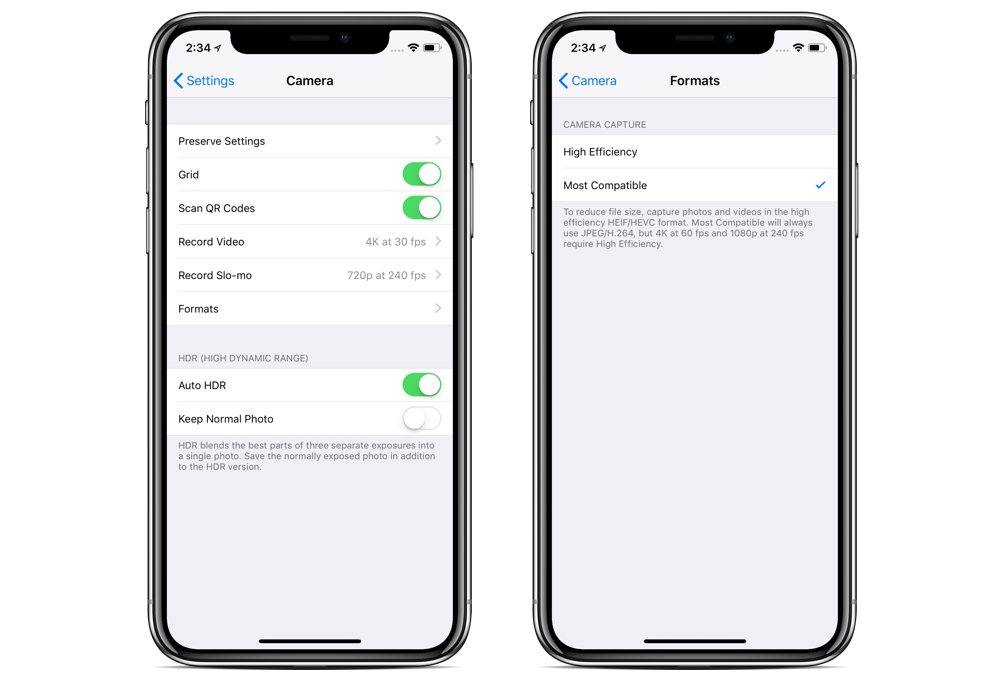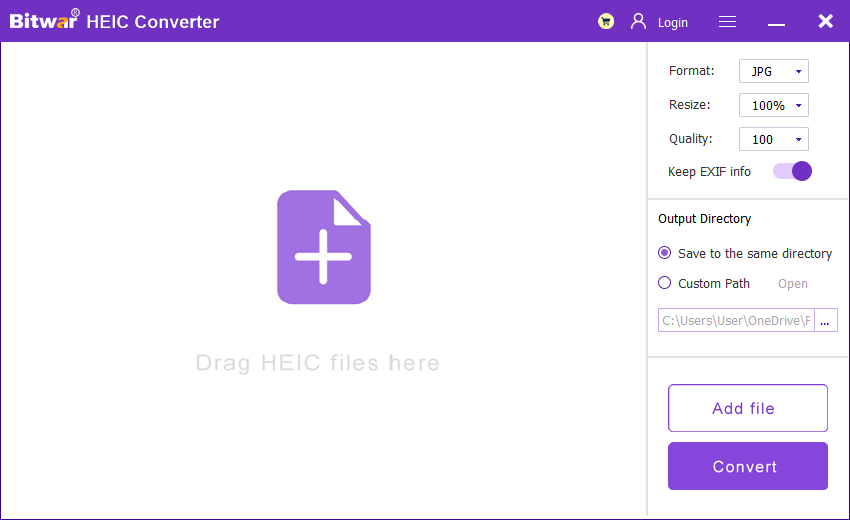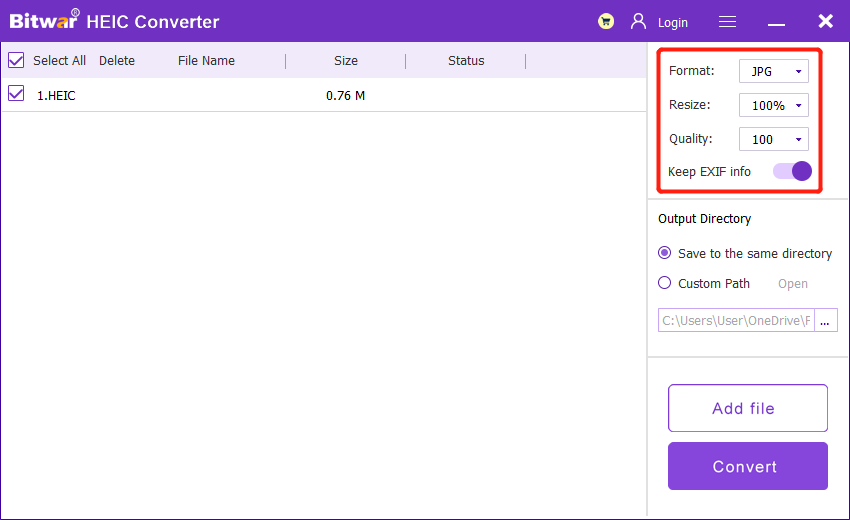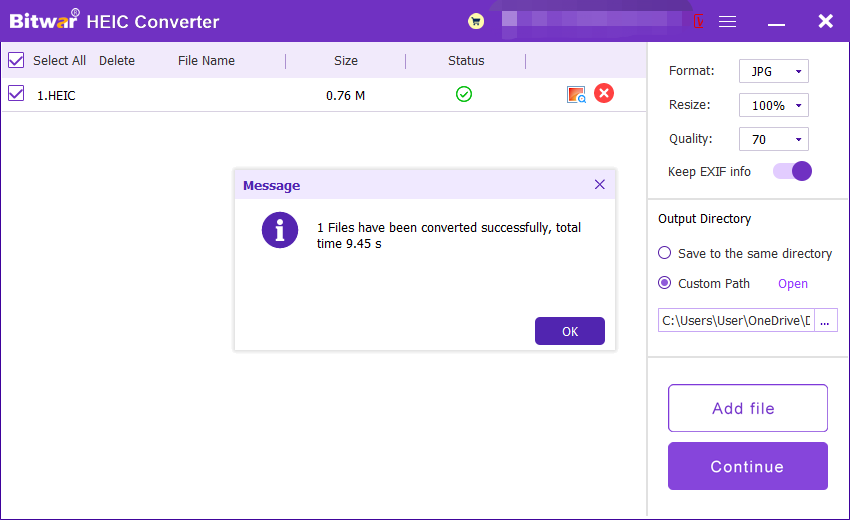Can’t Open iPhone Photos On Windows [Fixed]
Many friends must have encountered the problem of not browsing iPhone photos on Windows computers. Because the image formats commonly used in our PC are JPG, GIF, PNG, etc, but HEIC image format is not supported by default. While the iPhone’s default photo format is now HEIC, which means that you can’t see iPhone photos on a Windows computer.
Table of Contents
What Is HEIC?
HEIC stands for “High Efficiency Image Container”, which is a modern photo type developed by Apple specifically for iPhones with iOS 11 and above. After the improvement of the compression algorithm, HEIC format photos can reduce the memory occupied by photos or videos but can retain more picture details. So it allows iPhone users to take more photos and videos.
Advantages of HEIC
- The size of HEIC is smaller. Under the same conditions, the compression rate of HEIC is twice that of standard JPEG photos, which means that the size of HEIC photos is estimated to be half of JPG.
- Lossless edit. Photos cannot be restored after editing the photos in JPEG format. However, the HEIC format can be edited without loss. If you don’t like the edited photos, you can change or restore them to the original files at any time.
- HEIC uses 16-bit color, while JPG uses 8-bit color. So HEIC photos can show more details, look more vivid and maintain the true colors you shoot. At the same time, the HEIC format also improves the details of object shadows.
- HEIC photo is composed of several photos, which can capture the movement of 1.5 secs before and after pressing the shutter and finally save it as a HEIC format file. So when you view iPhone photos, the photos are lived.
Disadvantages of HEIC
iPhone is the only phone that uses HEIC photos, and the digital camera industry has also begun to adopt the HEIC image format in recent years. In addition, the Windows system does not support HEIC files by default. So when you open the HEIC photos on PC, you will encounter the error that the file cannot be opened, as shown in the picture below.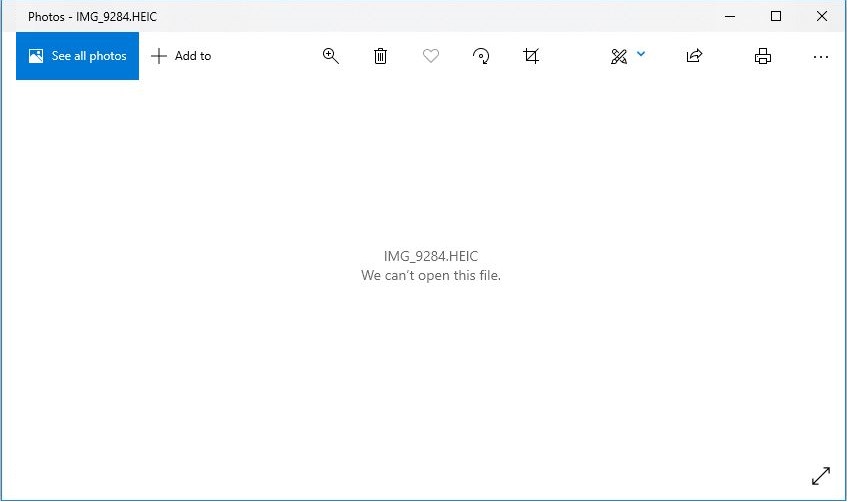
How to Solve iPhone Photos Can’t be Seen on Windows?
When you use a Windows computer to view the photo library or sync the photo library with iTunes, you will encounter the issue that the computer can’t open the iPhone photos. Here are two methods we introduce to you.
Method 1: Modify iPhone Storage Format
If you don’t mind the size and quality of the photo, then you can directly modify the storage format of the iPhone photo by following the steps below to change it to JPG.
- Turn on your iPhone and go to Settings> Camera> Formats.
- In the format interface, click Most Compatible.

After the above steps are completed, The format of new photos stored in iPhone will be changed to JPG, but the original photo format is still HEIC.
Method 2: Use HEIC Converter
Of course, most mobile loyalists value the quality of photos and enjoy the 1.5-second movement of the photos, so many people will decisively abandon the first method.
So we will introduce to you our HEIC converter: Bitwar HEIC Converter. This software can convert HEIC format photos to JPG, BMP, PNG and WEBP formats so that it can solve the problem of not opening HEIC photos on Windows. The specific conversion steps are as follows (the conversion steps for other image formats are the same):
- Go to Bitwarsoft Website, download and install the Bitwar HEIC converter on your computer.
- Run the software and drag or click Add file to add the HEIC photos you want to convert to the software. This software also supports batch conversion, and you can add multiple images at once.

- Set Format to JPG format, and click the Resize, Quality and Keep EXIF Info options to retain the original information of the picture.

- Click the Convert button to start conversion.
- After the conversion is complete, you can click the Open button to preview the new picture in the target folder.

After the above steps are completed, the photo format of the computer photo library will be converted to JPG.
Conclusion
The above is the solution that we shared with Windows users for the problem they can’t open iPhone photos on Windows. At the same time, we also introduce the best HEIC converter: Bitwar HEIC Converter. If you are interested, just try it now!
Previous Article
What’s New in Bitwar HEIC Converter for Mac V3.1.2 Summary: Many iPhone users have reported that they can't open iPhone photos on Windows after transferring the iPhone photos to...Next Article
[FIXED] Data Error (Cyclic Redundancy Check) Summary: Many iPhone users have reported that they can't open iPhone photos on Windows after transferring the iPhone photos to...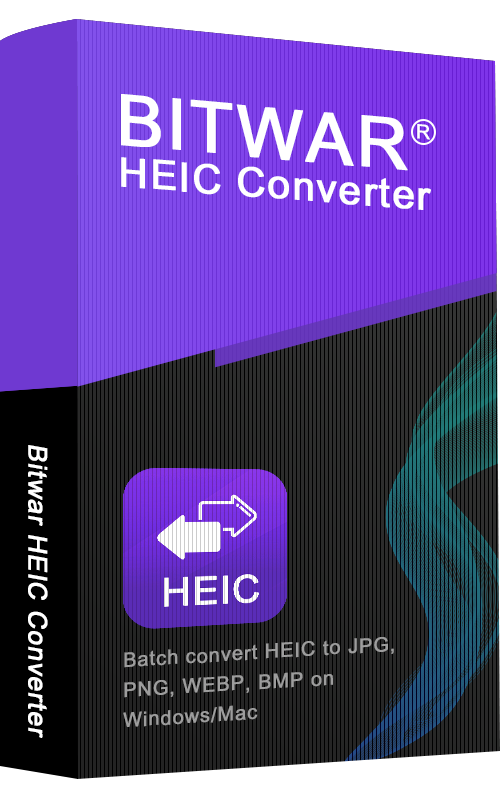
About Bitwar HEIC Converter
One-click to convert the Apple HEIC imgages to JPG, PNG, WEBP with lossless image quality and original EXIF metadata.
Learn More