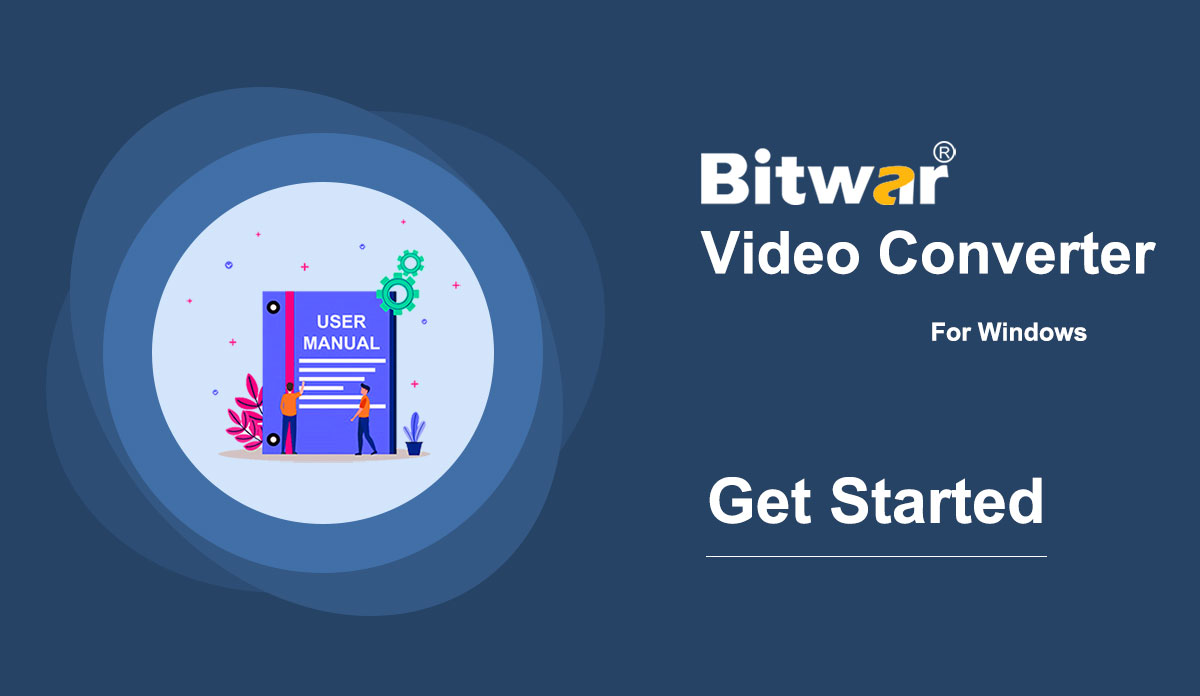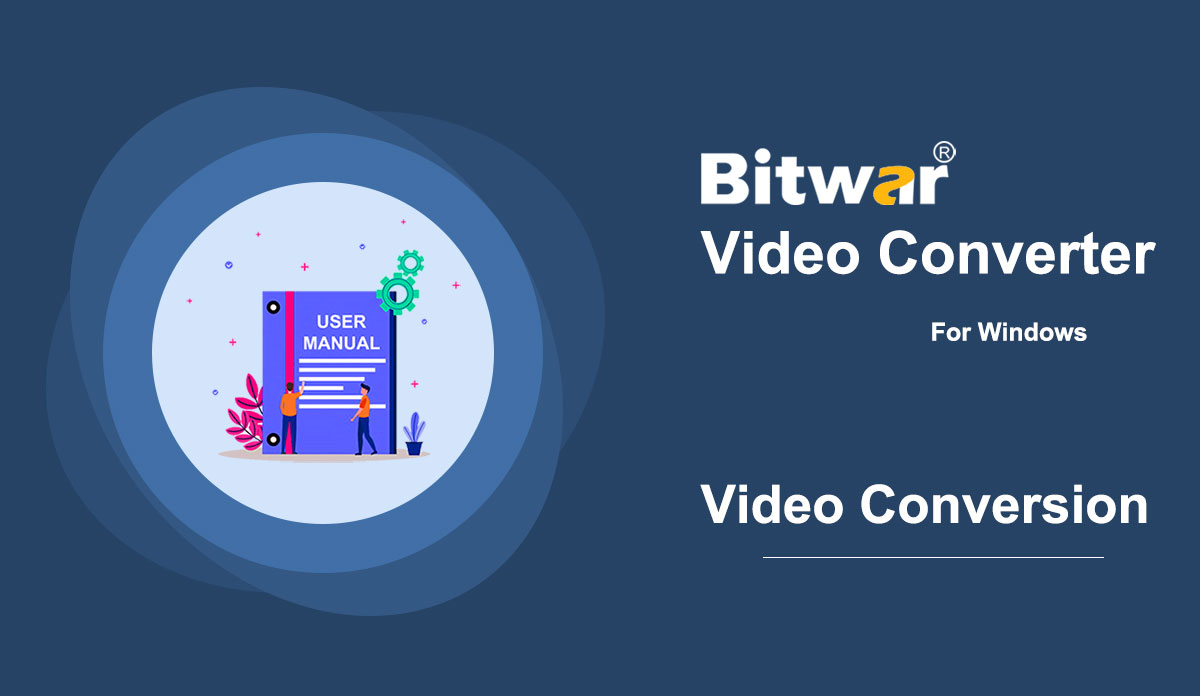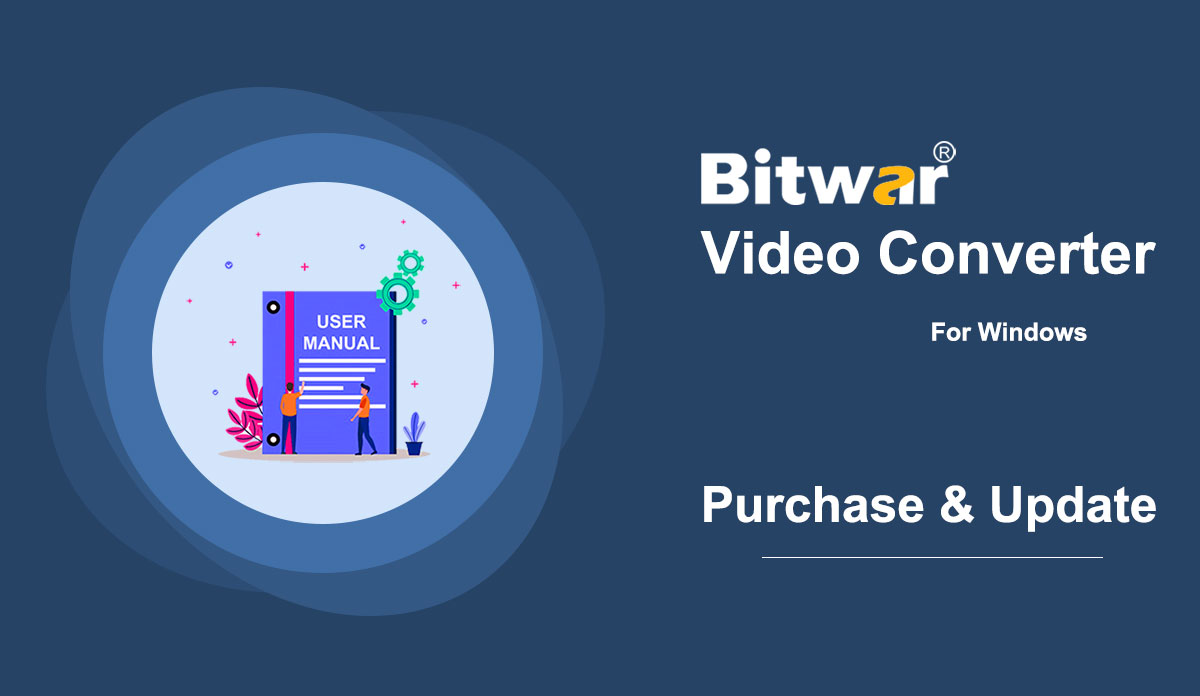- Bitwar Възстановяване на данни
- Bitwar iPhone Data Recovery
- Bitwar Android Data Recovery
- Bitwar PDF конвертор
- Bitwar HEIC конвертор
- Експерт по воден знак Bitwar
- Bitwar текстов скенер
- Bitwar видео конвертор
- Ремонт на видео Bitwar
- Увеличител на изображения Bitwar
- Поправка на документи Bitwar
- Bitwar DLL Fixer

- Get Started the Bitwar Video Converter
Summary: This user guide will allow users to learn details about the Installation and Software Interface of Bitwar Video Converter. WIN VERSION Download Software Direct access to the Software Download Homepage to download and install Bitwar Video Converter for Free! Software Installation 1. Launch the BitwarVideoConvertSetup to begin the software setup. 2. Select the default Software Language and hit OK. 3. Click Next to the File Destination Location window. 2. Browse the File Destination Location to install the video converter and click Install. 3. Wait for the installation to complete and click Finish to launch the software. Get to Know about the Software Interface Main Interface Interface Buttons For the next step about the video conversion, click on the link: How to Use Video Converter
2021-7-2
- How to Use Video Converter
Summary: The user guide below will allow users to learn the tutorial on converting Video to other different formats by using the video converter tool in Bitwar Video Converter. WIN VERSION Convert Video Format Bitwar Video Converter allows users to convert video files to multiple types of formats, including protected formats: QSV, QLV, KUX to MP4, AVI, MKV, FLV, WMV, MOV, GIF, MP3, M4A. Steps to Convert Video Note: Videos can be converted to many types of video formats, and since the conversion steps are the same for other video formats, simply follow the below steps to convert your videos with ease. 1. Download Bitwar Video Converter and install it on your Windows computer. 2. Drag the video file to the software, or click the Choose File button. 3. Select the output format from Preset menu. 4. Click the Convert button. 5. After the conversion is complete, click the video icon. 6. Preview the new video file. Steps to Batch Convert Video As with the beginning, start the software and drag all the videos into the software. Then, select your video format and click the Convert button. Check out the link below to learn how to purchase, activate and update the...
2021-7-1
- Закупуване, активиране и актуализиране на софтуер
Summary: The user guide below will allow users to learn the steps to Purchase, Activate, and Update in Bitwar Video Converter. WIN VERSION Purchase License Users can purchase all video converter software licenses through the official online store or in-software purchase. Take Note: You need to key in the license code to activate the software, while license purchases within the software will provide automatic activation. In-Software Purchase 1. Log in to the software account by email, Facebook, Twitter, or Google+ and click the Purchase icon from the primary interface. (Suppose that you don’t have an account yet, quickly create one for free.) 2. Choose either Monthly, Annual, or LifeTime package according to your requirement and click Buy Now to continue with the payment. 3. Select the payment type for the payment: PayPal or Credit Card. Then click Buy. Official Online Store Users also can purchase the software through the Official Online Store and use the activation code to activate the software. After the payment, users will receive the activation code in your email address. Gentle Reminder After any purchase made in the software, save the order number for Account & License Retrieval with the customer service in case you had unfortunately forgotten the account login method, password, or license code. Activate...
2021-7-1