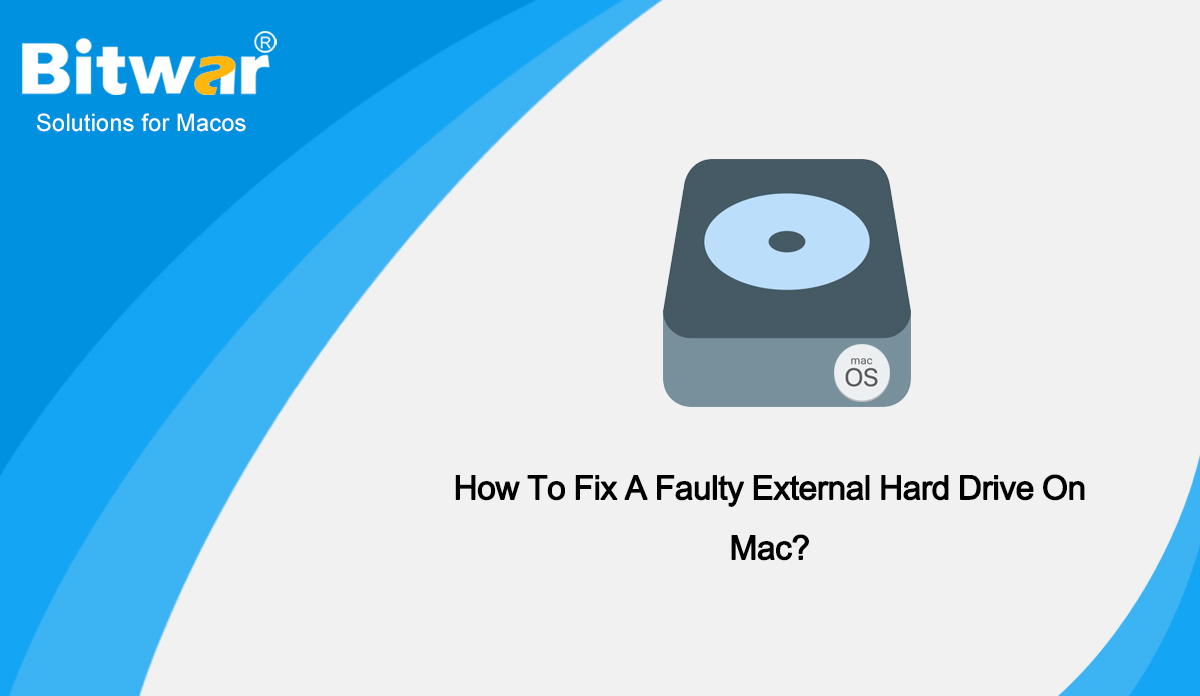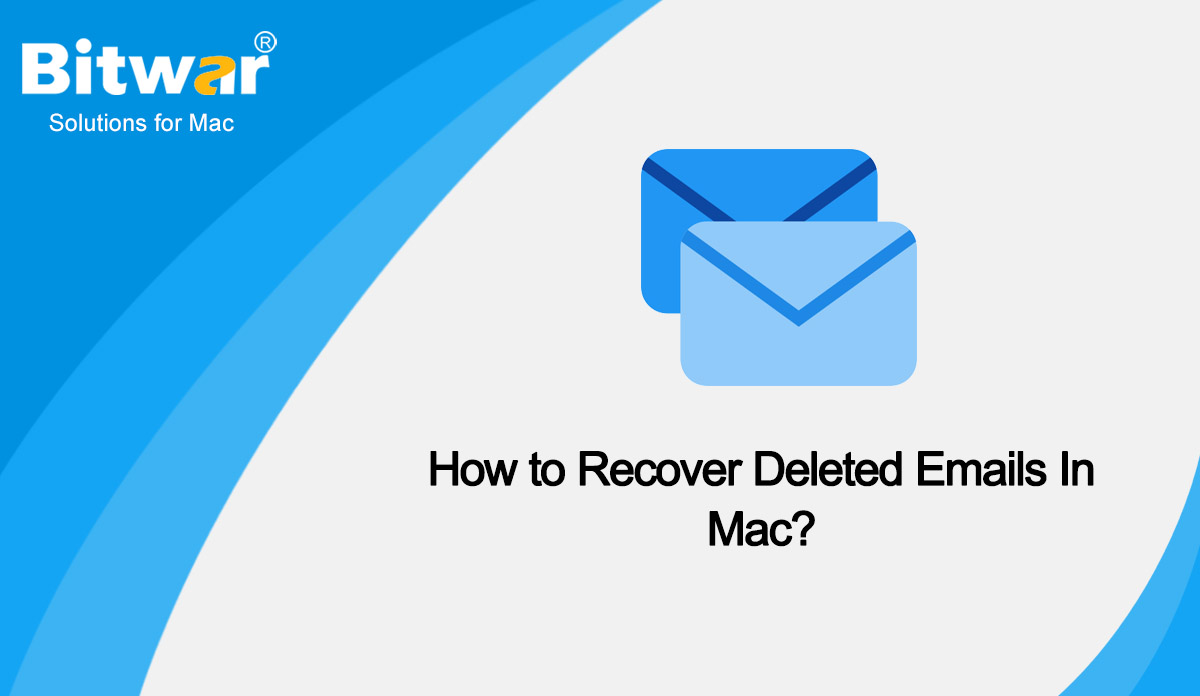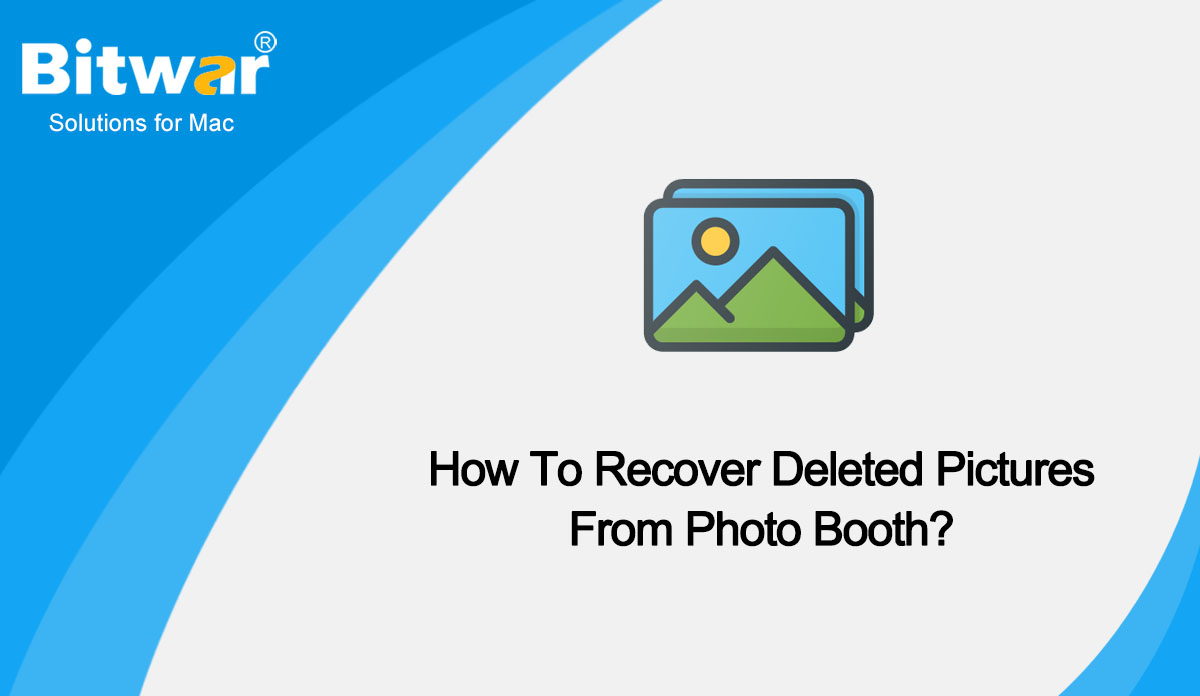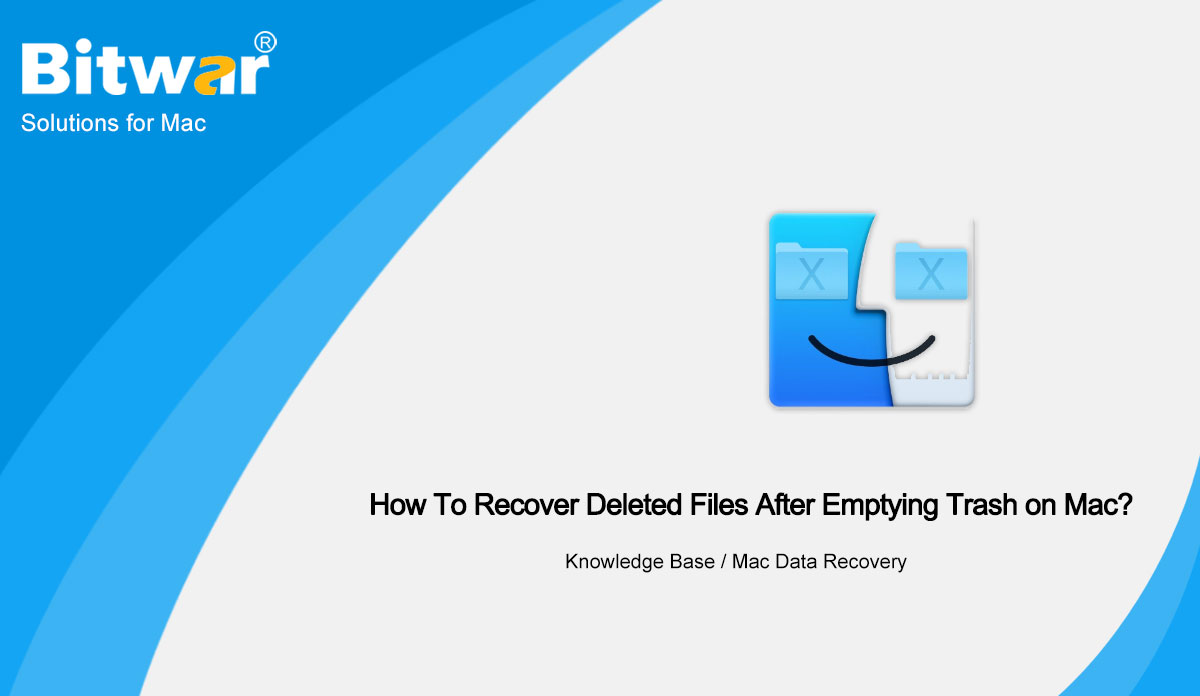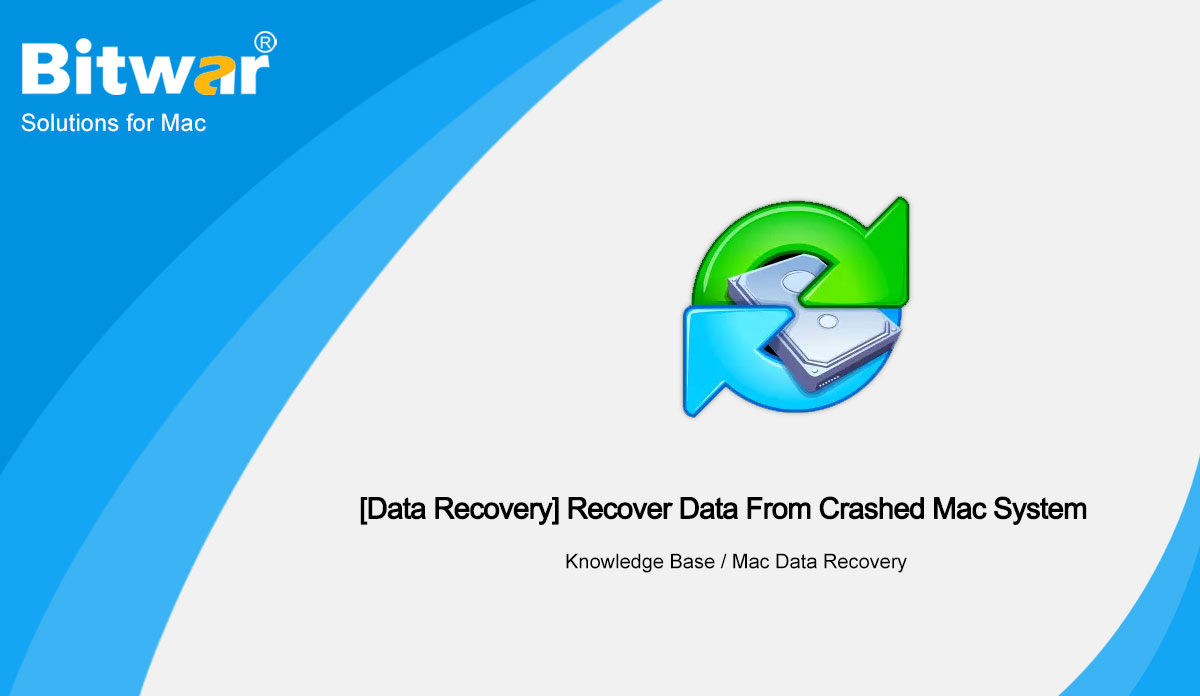- местоположение:
- Начало >
- База знания >
- Mac Възстановяване на данни
 Възстановяване на данни на Windows
Възстановяване на данни на Windows Възстановяване на данни на Windows
Възстановяване на данни на Windows Mac Възстановяване на данни
Mac Възстановяване на данни Възстановяване на данни от твърд диск
Възстановяване на данни от твърд диск USB възстановяване на данни
USB възстановяване на данни Възстановяване на външни устройства
Възстановяване на външни устройства Възстановяване на данни на iPhone
Възстановяване на данни на iPhone Инструменти за поправка на файлове
Инструменти за поправка на файлове Възстановяване на данни от карта с памет
Възстановяване на данни от карта с памет Технологичен хан
Технологичен хан Преобразуване на файлове
Преобразуване на файлове AI Редактиране на изображения
AI Редактиране на изображения Разпознаване на текст
Разпознаване на текст- How To Fix A Faulty External Hard Drive On Mac?
Summary: In this article, we are going to show you how to fix a faulty external hard drive on Mac and the method to secure files using Bitwar Data Recovery. Overview To extend Mac's internal hard drive's capacity, transfer files between computers and back up essential data, the external hard drives are the devices most commonly used. However, it's not uncommon for an external hard drive to suddenly stop working, become corrupted, fail to mount or to read, or turn inaccessible on Mac. When you have a corrupt hard drive, the following symptoms might appear randomly, but the problems continue to increase. When you attempt to open files on the external hard drive, some won’t respond. A popping error message saying The disk you inserted is not readable. You are unable to open the external hard drive and or access files on it. Mac can't recognize the external hard drive when it's plugged in. If the data stored on the corrupted hard drive are no longer accessible, read on to learn how to repair external hard drives on Mac without losing your important files. Methods to Fix a Faulty External Hard Drive On Mac Method 1: Check and Fix a Faulty...
2022-12-1
- How to Recover Deleted Emails In Mac?
Summary: Did you delete the email on your Mac by mistake or maybe your emails went missing because of hardware damage and now want to recover them? The good news is that you can easily rescue lost or deleted emails by following the methods described in this article. An email client is an application that you download to your device to open, send, and receive emails. The most popular email client for Mac is, of course, the built-in app called Mail. If you use an email client such as Mail to access your emails, then you should be able to manually find all of the email-related data directly in your Mac’s folders. The copies of your emails are usually hidden somewhere in a separate folder in Library. And you can follow the method below to find where your emails are stored on a Mac: Launch Finder, click Go > Go to Folder. In the search field, type in ~/Library/Mail/ and hit Go. To open your emails, click the folder named Vx (instead of x, there will be a corresponding version number). Once you open this folder, you’ll see that all your emails are grouped into separate subfolders. The folders named...
2022-10-31
- How To Recover Deleted Pictures From Photo Booth?
Summary: Some Mac users complain that they are having trouble with the photo loss in Photo Booth. If you have the same problem, then this article will help. In this article, we will provide the method to recover deleted pictures from Photo Booth. MAC VERSION Photo Booth is an application developed for Mac OS X and iOS. The main function is to take digital photos through the camera iSight. Photo Booth has 17 built-in special effects that users can use to suit themselves. Why Do Pictures Get Deleted in Photo Booth? Whether you have taken pictures or edited pictures with the Photo Booth app, you can still lose these pictures for several reasons. So, here are the reasons why some of your pictures get deleted in Photo Booth: Virus Attacks: It is another reason why your photos are deleted in Photo Booth. Usually, when the system gets hit by a virus, it will destroy and delete files, record keyboards, etc. Therefore, this may be one of the reasons your Photo Booth photos are deleted. Abrupt Shutdown: The most possible reason for data loss in most apps is when you shut down the system while editing files in the apps including...
2022-6-10
- How To Recover Deleted Files After Emptying Trash on Mac?
Summary: Many Mac users have mistakenly deleted files such as computer photos, music, videos, etc. especially those who are new to the Mac system, often lose data due to improper operation. When a file is deleted, it is temporarily in Trash for a period of time. However, if you empty Mac Trash, it will increase the difficulty of data recovery. In this article, we will explain how to restore Mac Trash. At the same time, Bitwar Data Recovery for Mac is also highly recommended to recover deleted files after emptying Trash on Mac. WIN VERSION MAC VERSION Overview First of all, we need to understand that if we want to delete unnecessary data files on Mac, we can use the following methods: Drag and drop files into Mac Trash. After left-clicking on the file, use the command+delete shortcut to delete it. Right-click the file and select Delete. The above methods are all temporary deletions, that is, put them in Mac Trash on the Dock for a period of time, usually 30 days. All files in the Trash can be permanently deleted after 30 days. However, in the following cases, we may not be able to find the deleted files in the...
2022-6-1
- [Data Recovery] Recover Data From Crashed Mac System
Summary: This article describes the process of drive recovery by using the Bitwar Data Recovery for Mac software. After finishing a recovery drive, you can easily boot up a crashed Mac and recover inaccessible files from your Mac's startup disk. WIN VERSION MAC VERSION Understanding Formatted Mac Hard Drive We all know that Apple Macs come preinstalled with an application called Disk Utility that allows you to easily manage and format the drives on your machine. Many times what happens is that users accidentally end up formatting the drive on their Mac using this app, which will bring so many troubles for us. So if you have done so and now want to recover formatted data, take one minute to read the below content to recover the formatted Mac hard drive. Formatted Hard Drive Data Recovery You will find many people telling you that once the drive is formatted, you cannot recover data. Do not be panic, you have many options for recovering data from formatted drives. In order to recover data lost during formatting, you need to use data recovery software. Software like this can help you restore your lost data. The following sections should give you more information...
2022-3-17