Best Video Converter for Windows: Bitwar Video Converter
Summary: This article will introduce the best useful video converter software you can download on Windows-Bitwar Video Converter
Table of Contents
Introducing Video Converter
In an era like the Internet, we have all tried to upload videos on the website but found that the format is not supported. Having a reliable video converter, which means you can easily play all videos on any device. A powerful and useful video converter is very important for all of us, especially in this era.
Watching videos and downloading videos have become important for us. Whether we make it ourselves or watch it online, videos are everywhere today. Although they are rich, we still can not deny that playing video files on multiple devices is not a wonderful experience.
What is Bitwar Video Converter
When we talk about the video converter, we will find that it can really bring us a good video viewing experience, just by changing the video file to a different format, these make life easier and enable you to play the video on the required devices and applications.
When it comes t0 video converters, we can have a huge selection of video converters once we search it on Google, also we have been recommended video converters every day, which include free, paid, and freemium options. Here, We strongly recommend Bitwar Video Converter.
The Benefits of Using Bitwar Video Converter
1. Easy to use and suitable for beginners.
2. Provide various and high-quality video output.
3. Convert video files quickly.
4. Provides a series of input and output formats.
5. Batch conversion of common video files, including protected formats: QSV, QLV, KUX to MP4, AVI, MKV, FLV, WMV, MOV, GIF.
How to Use Bitwar Video Converter
Just drag and drop the video file into the software, you can output the lossless format according to your needs, and support batch conversion!
Steps to Use Bitwar Video Converter
Step 1. Download Bitwar Video Converter and install it on your Windows computer. Double-click it to run the Bitwar Video Converter.
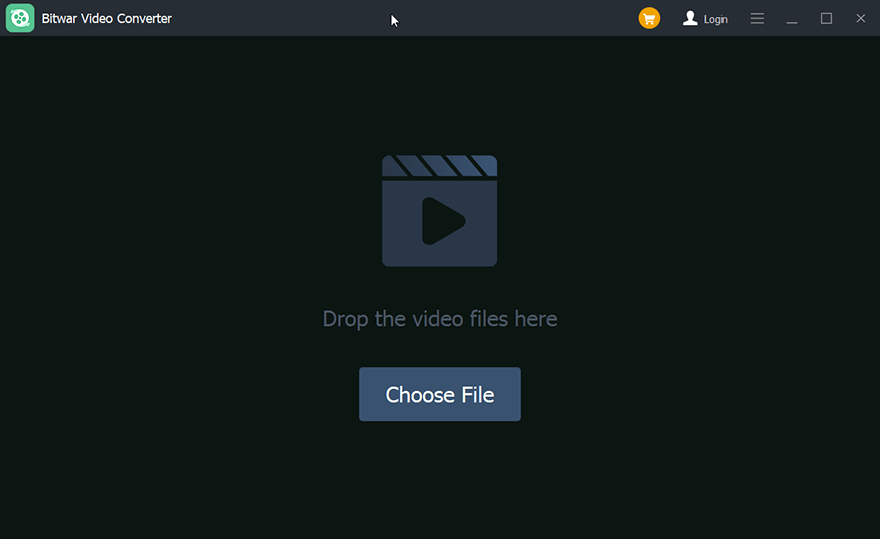
Step 2. Drag the video file to the software, or click the “Choose File” button.
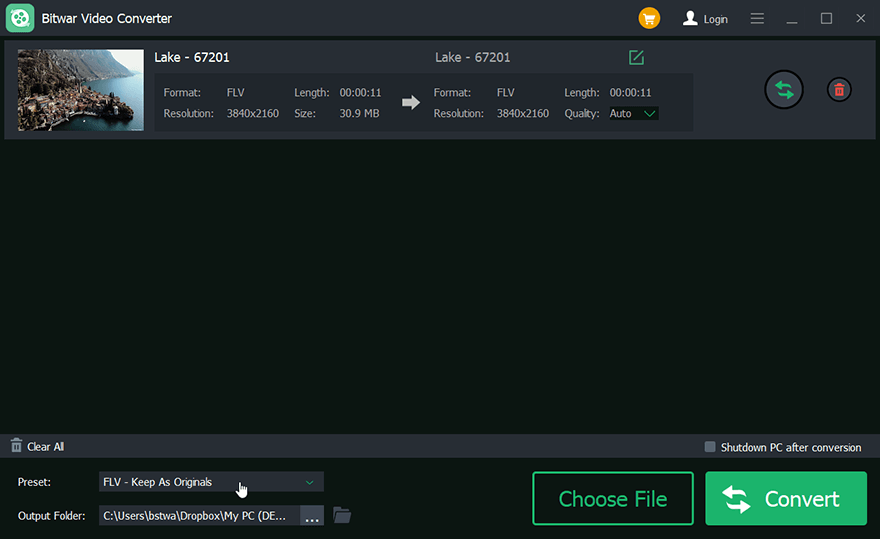
Step 3. Select the output format.
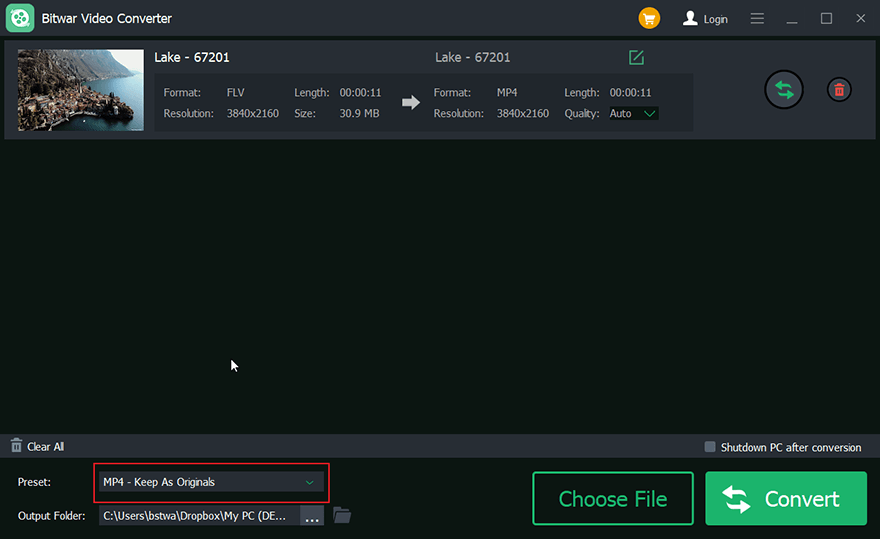
Step 4. Click the Convert button.
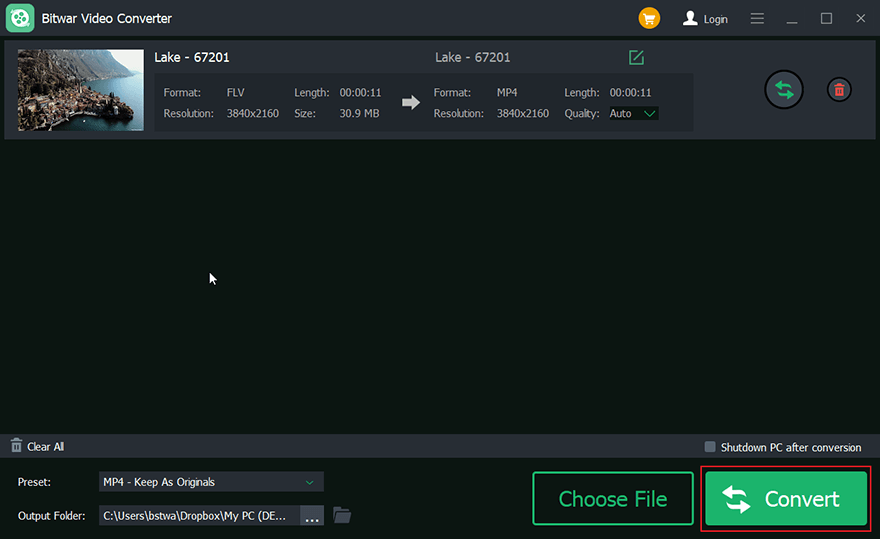
Step 5. Preview the new video

Conclusion
An excellent video converter for you will be a fast, easy-to-use converter that can convert any video file into a format, also can be played on any device. Bitwar Video Converter will meet your need.
Previous Article
What’s New in Bitwar Video Converter V1.0.1.0 Summary: This article will introduce the best useful video converter software you can download on Windows-Bitwar Video Converter WIN VERSION...Next Article
What’s New in Bitwar iPhone Data Recovery for Mac 2.4.5 Summary: This article will introduce the best useful video converter software you can download on Windows-Bitwar Video Converter WIN VERSION...
About Bitwar Video Converter
Batch convert all popular video files, including protected formats: QSV, QLV, KUX to MP4, AVI, FLV, WMV, MKV, MOV, GIF.,etc.
Learn More
