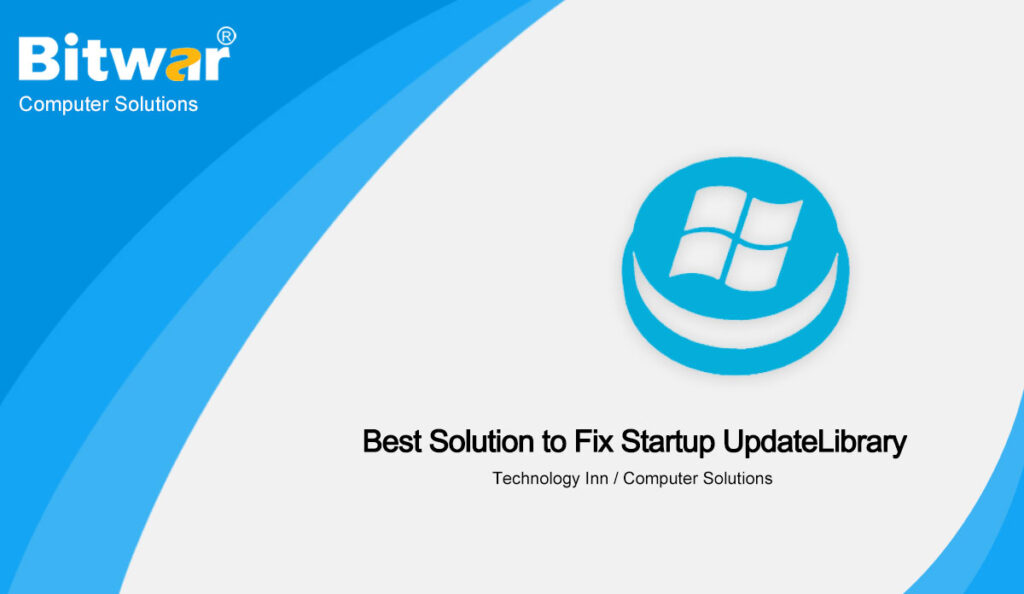Summary: In this post, we will have an introduction to UpdateLibrary and list the best solutions to fix the issue of the Startup UpdateLibrary.
Table of Contents
Introduction of UpdateLibrary
Before going to the way to fix the startup UpdateLibrary, let us talk to UpdateLibrary first, so what is UpdateLibrary? UpdateLibrary is actually a scheduled task in the Windows operating system, which prevents the media player from starting and shutting down. You can use UpdateLibrary to stream and share media with other computers over the network via Windows Media Player.
mpnscfg.exe starts to use many resources, which can cause system lag and prevent you from using your computer normally. Therefore, you need to repair and start UpdateLibrary Windows 10.
Ways to Fix Startup UpdateLibrary
Take one minute to look at the below methods to fix the UpdateLibrary startup.
Solution 1: Disable UpdateLibrary in Task Manager
There is a startup tab in the task manager, which lists all the applications used to start the computer. Therefore, try to disable UpdateLibrary in Task Manager to prevent it from popping up at startup.
Step 1: Right-click on the taskbar and select Task Manager.
Step 2: Switch to the “Startup” tab.
Step 3: Find UpdateLibrary from the list. When you find it, right-click on it and select the disable option.
Step 4: Restart the computer, and then check if the software pops up at startup.
Solution 2: Modify UpdateLibrary in the registry editor
You can also use the registry editor to modify UpdateLibrary. Follow the below content to do it:
Step 1: Press the Windows+R keys at the same time to open the run dialog box. Then, type Regedit and press Enter to open the registry editor.
Step 2: Enter the following path:
HKEY_CURRENT_USER\Software\Microsoft\MediaPlayer\Preferences\HME
Step 3: Right-click the DisableDiscovery value and select Modify.
Step 4: In the Value Data field, change the value of 0 to 1. Click OK.
Solution 3: Rename Wmpnscfg.exe
If the above two solutions can not help you fix the UpdataLibrary startup, overlook the below solution.
Another option to fix UpdateLibrary is to rename wmpnscfg.exe to wmpnscfg.exe.old. Please follow the steps below:
Step 1: Press Ctrl + Shift + Esc to open the task manager.
Step 2: Find the Windows Media Player network sharing service and right-click it to select the open file location.
Step 3: Find wmpnscfg.exe, right-click and select rename. Change wmpnscfg.exe to wmpnscfg.exe.old and click Yes.
Step 4: Type notepad in the search box and press Enter. Go to File> Save As.
Step 5: Then, select all files under Save as type and choose C:\\Program Files\\Windows Media Player as the location.
Step 6: Type wmpnscfg.exe.old as the name, and then press Save.
Conclusion
If you do encounter such an issue that the UpdateLibrary startup, just follows the above mention solutions to fix it, hope the above mention ways can help you really.