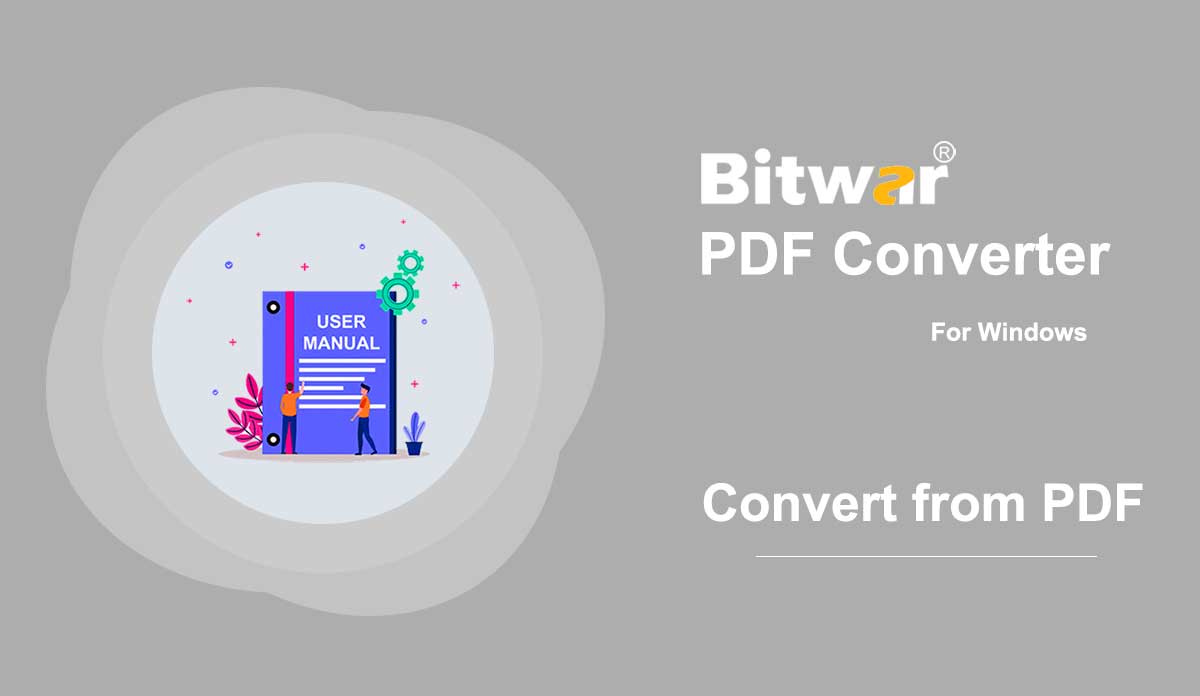- Get Started the Bitwar PDF Converter
Summary: This user guide will allow users to learn details about the Installation and Software Interface of Bitwar PDF Converter Software. Download Software Proceed quickly to the Software Download Homepage to download and install Bitwar PDF Converter Software for Free! Software Installation 1. Launch BitwarPDFSetup to start the installation setup. 2. Choose the default Software Language and click OK. 3. Click Install Now to begin the installation. 4. Please wait patiently for the installation to complete and click Launch Now to open the software. Get to Know about the Software Interface Main Interface Interface Buttons For the Next Tutorial about the Convert from PDF, click on the link below: Convert from PDF
2020-7-10
- Convert from PDF
Summary: The user guide below will allow users to learn the tutorial on converting PDF to other formats by using the Convert from PDF tool in Bitwar PDF Converter. Convert from PDF Convert from PDF tool supports multiple types of file formats such as below: Steps to Convert from PDF As there many file formats that can be converted from PDF, therefore we are going to show the steps to convert from PDF to Word as an example because the steps are all the same for the other file formats. 1. Launch Bitwar PDF Converter and choose PDF to Word from Convert from PDF menu. 2. Drag PDF or click Add PDF File to add PDF file into the software. 3. Select the Convert Format and click Convert to start the conversion. 4. After the conversion is complete, click Open file to preview the new document. 5. Open and Preview the new document to check the result of the conversion! Steps to Batch Convert from PDF Choose PDF to Word from Convert from PDF in the main interface and drag or add all the PDF files into the software. Then, choose the Convert Format and click Convert to start the batch conversion. Click...
2020-7-5
- Convert to PDF
Summary: The user guide below will allow users to learn the tutorial on converting other file formats to PDF files by using the Convert to PDF tool in Bitwar PDF Converter. Convert to PDF Convert to PDF tool in Bitwar PDF Converter can convert multiple types of file formats to PDF such as below: Steps to Convert to PDF Bitwr PDF Converter is able to convert multiple types of file formats to PDF, so the steps below will show how to convert Office files to PDF by using the Convert to PDF tool as a sample because the steps are similar to the other file formats in the Convert to PDF tool. 1. Start Bitwar PDF Converter and select Office Files to PDF from the Convert to PDF menu. 2. Drag or click Add PDF Files to add the document into the window for conversion. 3. Choose the desired Convert Format and click Convert to start the conversion process. 4. Please wait patiently for the conversion to complete. Then, click the Open path when it is complete to view the new PDF file. 5. Preview the effect and result of the new PDF file in the file directory folder! Steps to Batch...
2020-7-4
- OCR Scanned PDF
Summary: The user guide below will allow users to learn the tutorial on scanning PDF files with OCR by using the OCR Scanned PDF tool in Bitwar PDF Converter. OCR Scanned PDF The OCR scan PDF tool is a text recognition tool that can help users to extract text from PDF files to word files easily. Steps to OCR Scan PDF 1. Choose OCR Scanned PDF from the PDF Tools menu and Drag the PDF file into the PDF converter. 2. Click Convert to start the OCR conversion. 3. Please wait patiently for the conversion to complete. Then click Open file to compare the OCR result with the original PDF file content. For the Next Tutorial on Lock and Unlock PDF, please click on the link below! Lock and Unlock PDF
2020-7-3
- Lock and Unlock PDF
Summary: The user guide below will allow users to learn the tutorial to lock and unlock PDF files by using the Lock/Unlock PDF tool in Bitwar PDF Converter. Lock/Unlock PDF The Lock/Unlock PDF tool in Bitwar PDF Converter is very efficient and reliable where users can lock PDF files or unlock PDF files too. The user guide below will be split into two parts. Lock PDF Steps to Lock PDF Select Lock PDF from Lock/Unlock PDF menu. Drag or click Add PDF Files to add the PDF file into the software. Type in the Password for the PDF file in the Open Password section and click Convert to start the PDF lock. Click Open file when it is complete. Preview the new locked PDF file and key in the password to open the content of the PDF file. Steps to Batch Lock PDF files Select the Lock PDF from the Lock/Unlock PDF menu again and add all the PDF files into the software. Then, set the Password for all the PDF files and click Convert to batch add the password to all the PDF files. When the process is complete, click Open file to Preview all the new Lock PDF Files....
2020-7-2