How To Solve This Build Of Windows Will Expire Soon?
Summary: You may get the “This Build of Windows will expire soon” notification and don’t know how to solve it when running Windows 10. So this post will offer some efficient ways to fix this error.
Table of Contents
What Is “This Build Of Windows Will Expire Soon”?
The Windows Insider Preview allows users to try new versions of Windows 10 before the general release. There’s no Insider Preview build remaining in circulation for a long time because the Windows is developing with an ongoing stream of updates and adjustments.
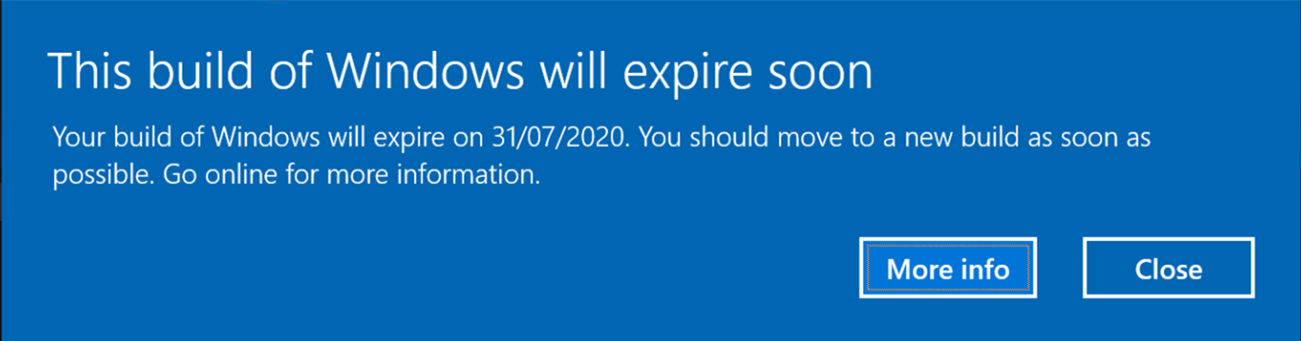
If you are in the insider team, you can access the latest updates via the Windows Insider builds. But you’ll encounter the “This build of Windows will expire soon” error when the Insider Preview builds no longer supported.
Some possible causes for the expiration of the Windows Insider Preview version
- The user opts out of Insider Preview builds
- The user switches from the Dev Channel to the Beta Channel
- The user’s device was turned off for a long time
How To Check The Build Number And Expiry Date Of Windows 10?
Different ways can check the Windows 10 version number. The easiest one is to type winver.exe in the Start search field and press the Enter key. Then you will see the “About Windows“, which shows Windows 10 build number. If you are using the Insider build, the “About Windows” will also display the expiry date.
How To Fix The “This Build Of Windows Will Expire Soon” Error?
Solution 1: Check The Data & Time Settings
Any corruption in the Data & time settings can cause this error. For example, if a corrupt third-party program tampers the Data & time settings, the date now set may exceed the duration of the current insider build. Here’s how to fix it.
Step 1. Generally, your computer displays the Time at the bottom right corner on the screen. Right-click it and select Adjust date/time.
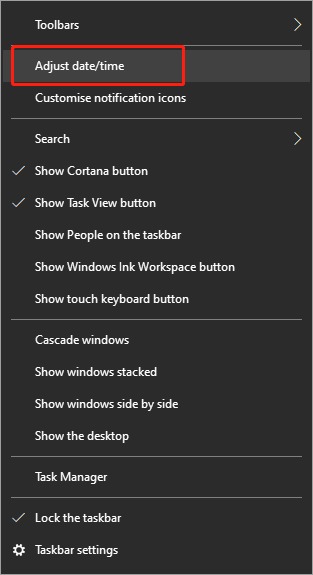
Step 2. Turn off the “Set the time automatically” and “Set the time zone automatically” options, which are under the Current date and time.
Step 3. Click Change under the Set the date and time manually.
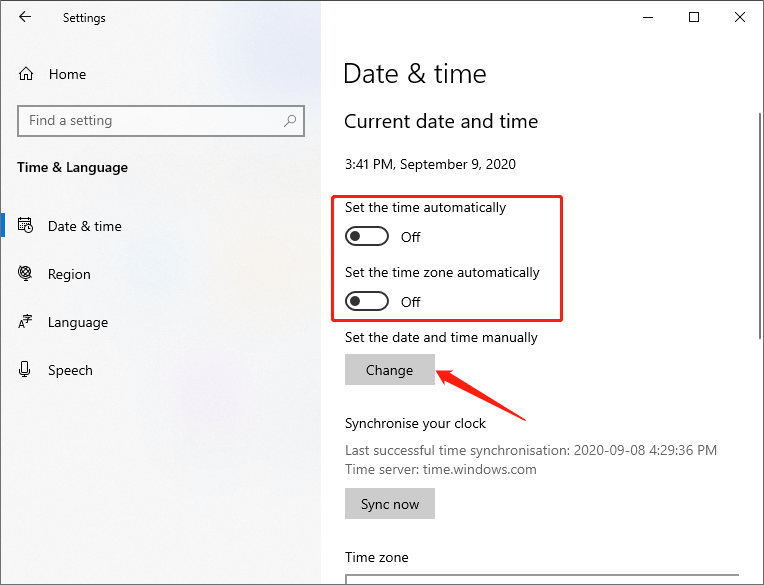
Step 4. Enter the correct date and time and click Change to save changes.
After that, check whether the error is still occurring or not.
Solution 2: Check To Update Manually
This solution is helpful when you have reached the deadline for the Insider build before upgrading to a newer version.
Step 1. Press Win + I together to open Windows Settings, and then select Update & Security.
Step 2. Click Windows Insider Programme in the left pane.
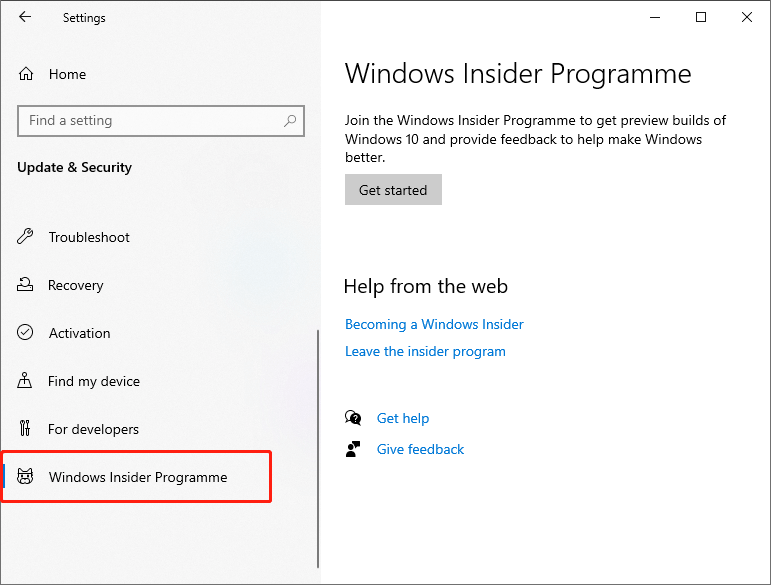
Step 3. Then Windows will install the available latest preview build.
Solution 3: Check To Activate The Windows Build
The Insider build may expire if you have not activated the Windows or you don’t have a Windows license key.
Step 1. Press Win + I to open Windows Settings, and then select Update & Security to access it.
Step 2. Click Activation in the left pane of Settings.
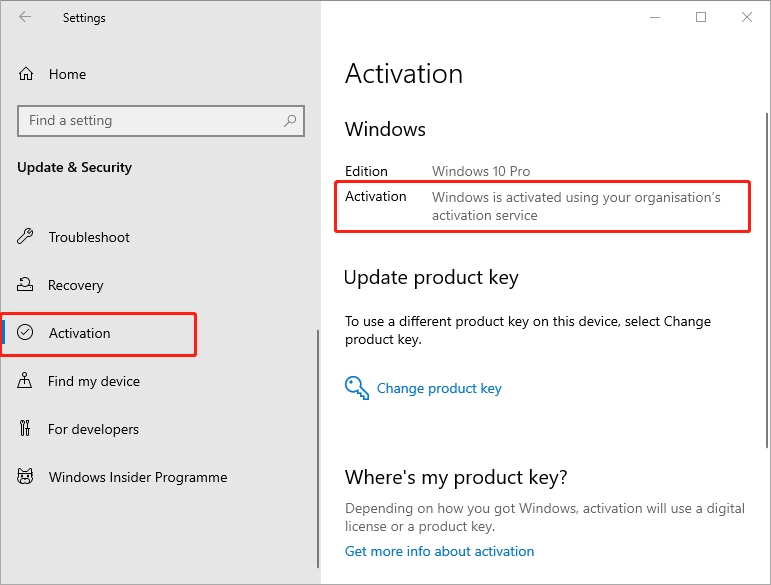
Step 3. Then Windows will install the available latest preview build.
If the Windows is activated, it will not cause this problem. If the Windows is not activated, you need to activate it.
Solution 4: Run Automatic Repair
Corruption in system files may lead to this error, so run Automatic Repair is a useful way to solve this error.
Step 1. Open Windows Settings via pressing Win + I, and select the Update & Security option.
Step 2. Click Recovery in the left pane or Settings, and click Restart now under Advanced startup in the right pane.

Step 3. Select the Troubleshoot on Choose an option.
Step 4. Click Advanced options when Troubleshoot screen occurs.
Step 5. Select Startup Repair or Automatic Repair.
Step 6. Please wait till the Startup Repair or Automatic Repair complete. Then restart, and this issue will disappear.
Easily Solved!
In conclusion, you can solve the “This Build of Windows will expire soon” error successfully by following the above methods. If the above solutions cannot help you, you may need to opt-out of the Windows Insider Program and install Windows 10 cleanly or get a stable build. Now let’s try them out!
Previous Article
How to Make a Window Full Screen Using Keyboard Shortcuts? Summary: You may get the "This Build of Windows will expire soon" notification and don't know how to solve it...Next Article
How to Format a USB Flash Drive on Windows/Mac Summary: You may get the "This Build of Windows will expire soon" notification and don't know how to solve it...
About Bitwar Data Recovery
3 Steps to get back 500+ kinds of deleted, formatted or lost documents, photos, videos, audios, archive files from various data loss scenarios.
Learn More
