How To Scan Multiple Pages Into One PDF File?
ملخص: سيوضح المحتوى أدناه للمستخدمين كيفية مسح صفحات متعددة ضوئيًا في ملف PDF واحد بمساعدة محول Bitwar PDF!
Many reliable scanners on the Internet can help users scan multiple pages and scan them into a single PDF file, but can be expensive for some scanners. Therefore, we will teach users how to quickly scan multiple pages into one PDF without using a scanner.
The main purpose of this statement is to merge all pages into one PDF document, so the دمج PDF tool will come in handy in the above operations!
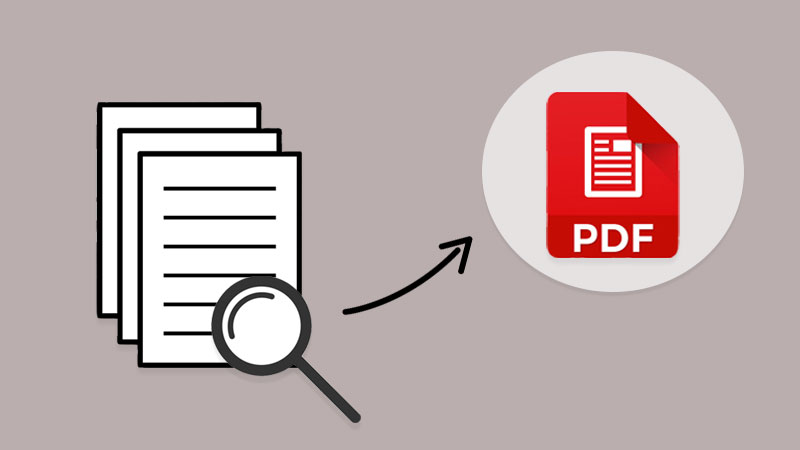
تعرف على المزيد هنا: How To Convert Docx to PDF Without Microsoft Word!
جدول المحتويات
كيفية مسح صفحات مستندات متعددة
If you had a scanner, scan all the documents and remember to save the file on the computer as image formats such as png, jpg, WEBP, and others. Besides, in case you had already saved the scanned files in an image, use the PDF Converter to convert PNG إلى PDF, JPG إلى PDF ، أو غيرها من الصور إلى PDF أيضًا.
Suppose you don’t have a scanner or the file is saved on your computer. Users can scan documents into images using any reliable scanner mobile app or take all documents to the nearest print center. Then, use the same محول قوات الدفاع الشعبي to convert all images to PDF.
Windows Fax and Scan
Windows fax and Scan is an app that allows you to scan pictures and documents easily from your scanner, be it a flatbed or document feeder.
Step 1: First, users need to complete the Windows fax and scan download and setup.
Step 2: Then connect your scanner to your computer and put the pages you want to scan.
Step 3: Search for Windows Fax and Scan and click on it to start the scan.
Step 4: Go to the Profile dropdown menu and select Photo أو Document.
Step 5: In the Source و File type, select your right options and click Scan.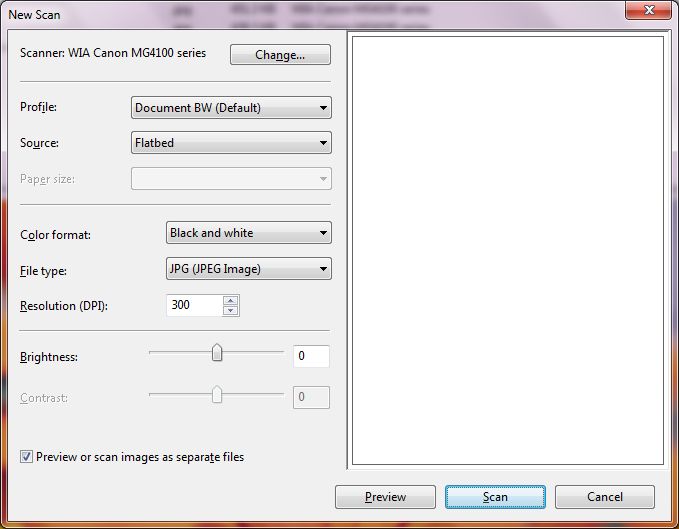
Step 6: Repeat until all the pages are scanned and click Save.
ادمج صفحات PDF متعددة في ملف PDF واحد
بمجرد الانتهاء من تحويل المستندات إلى صفحات PDF ، يمكنك بعد ذلك اتباع الخطوات الثلاث البسيطة أدناه دمج PDF مع ال PDF Converter:
Step 1: Launch محول Bitwar PDF و اختار دمج PDF tool from the أدوات PDF أخرى menu.
Step 2: Click Add PDF Files لتحميل ملفات PDF في ملف PDF Converter و Sort ترتيب ترتيب الصفحة.
Step 3: انقر على يتحول and click Open Files لمعاينة ملف PDF الجديد!

مسح ودمج PDF الآن!
All users now know the most efficient and straightforward way to scan multiple pages into one PDF file. No need to hunt for expensive scanner software or equipment, use a reliable PDF converter to do it all!
المقال السابق
How To Export Firefox Logins Passwords To CSV or JSON? ملخص: سيوضح المحتوى أدناه للمستخدمين كيفية مسح صفحات متعددة ضوئيًا في ملف PDF واحد بمساعدة ...المادة التالية
شيء تحتاج لمعرفته حول تقنية 3D XPoint ملخص: سيوضح المحتوى أدناه للمستخدمين كيفية مسح صفحات متعددة ضوئيًا في ملف PDF واحد بمساعدة ...
About Bitwar PDF Converter
Batch interconvert PDF to Word, Excel, PPT, images, etc. in just one click or lock/unlock, split, rotate, compress, merge the PDF files.
أعرف أكثر
