كيف تؤمن المستندات على الكمبيوتر؟
ملخص: Your computer is not as secure as you think. If you use it to store sensitive. Users can learn multiple ways how to secure documents on a computer with the help of محول Bitwar PDF!
Most business documents are essential, and users need to keep the data safe. Besides, data can be leaked to the public through the Internet. So users need to secure file transfer before transferring and learn how to secure documents on a computer because there are many types of document security.
أخيرًا ، من الضروري تحويل الملف إلى ملف PDF آمن بغض النظر عن نوع تنسيق الملف!

Look Here: طريقة آمنة لتحويل مستند PDF إلى تنسيق آخر!
جدول المحتويات
تشفير PDF – Adobe Acrobat Dc
In order to truly protect sensitive files, if you had Adobe Acrobat Dc on your computer, you could secure PDF documents with different types of password security such as adding passwords, restricting editing, copying, and printing.

يمكن للمستخدمين إضافة كلمة مرور إلى المستندات باتباع الخطوات التالية:
- يطلق Adobe Acrobat DC وافتح ملف PDF files.
- انقر file > الحماية باستخدام كلمة مرور. تواصل مع اختيار أدوات > يحمي > الحماية باستخدام كلمة مرور.
- بعد ذلك ، ستظهر نافذة ، ويمكنك اختيار ملف كلمه السر that is for editing and viewing only.
- اكتب كلمة مرور وانقر تطبيق. أخيرًا ، ستظهر رسالة تفيد بأن المستند محمي بنجاح.
كيفية قفل مستند Word- Microsoft Word

يتيح Microsoft Word للمستخدمين حماية المستند باستخدام أداة حماية المستند.
Step 1: Click the File زر. ثم اختر معلومات و حماية المستند.
Step 2: المفتاح في كلمة المرور في المساحة الفارغة والمتابعة مع نعم.
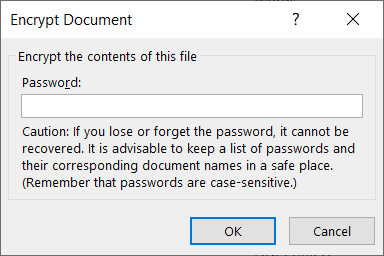
Just in case you want to restrict content editing and only allow tracked changes, filling in forms, comments, and limit formatting, all you need to do is click on File، تواصل مع Protect document, و تقييد التحرير.
المستندات الآمنة - استخدام محول PDF
لنفترض أنك لا تملك Adobe Acrobat Dc ، جرب هذا PDF Converter Software to encrypt or protect the document with a password for free. The software provides a lock PDF tool that allows users to add a password to the PDF files without any complex procedures! Besides, it can protect PDF files on Windows 7, 8, and 10.

اتبع الخطوات الثلاث البسيطة أدناه لتأمين المستندات:
Step 1: Launch PDF Converter and choose the Lock PDF أداة من قفل / فتح ملف PDF قائمة. انقر Add PDF File وتحميل ملف PDF files في البرنامج.
Step 2: اكتب كلمة المرور في ملف افتح كلمة المرور مساحة فارغة مع الاستمرار تحول.
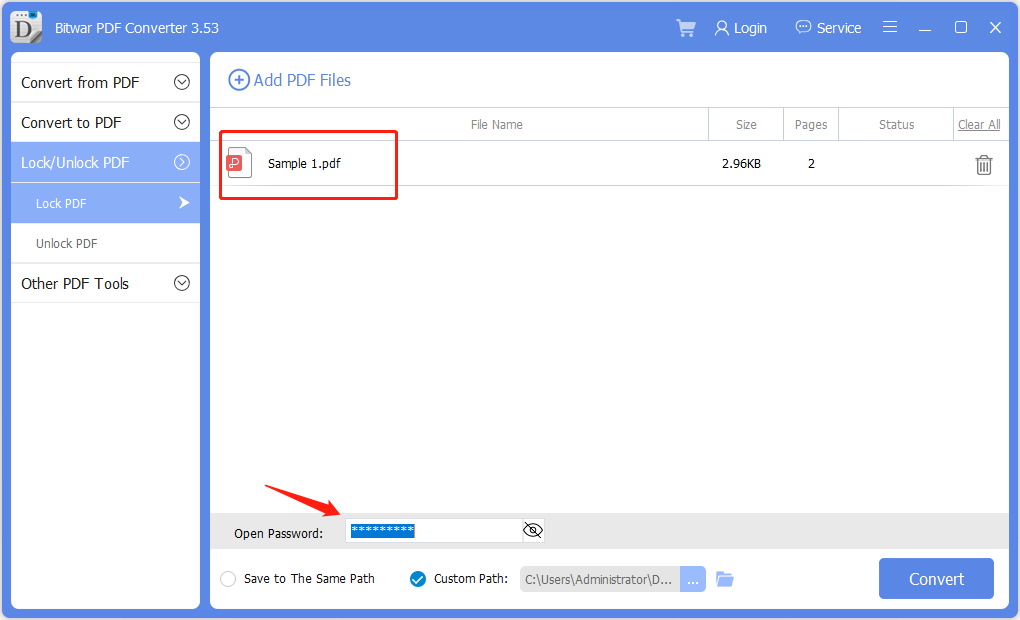
Step 3: أخيرًا ، انقر فوق افتح ملف to preview the new secured PDF document in the file directory folder!
Password Protect Folders in Windows 10
If you use Windows 10, you can use a password to create hidden folders without needing special software. You can also control access to the contents by editing the permissions settings of a folder.
Step 1:Find and select the folder you want to protect.
Step 2:Right-click the folder and select خصائص.
Step 3:Open the Security tab, and click on Edit.
Select a user name or group and click Deny Access. After access is denied, an administrative password will be required to access the folder.
المستندات الآمنة الآن!
All users need to protect the essentials documents because the content can be private and confidential. Moreover, it is dangerous to store essential documents online, as many online users prefer to use Dropbox, which may cause data leaks. Hopefully, users can protect their documents by following the practical steps mentioned above!
المقال السابق
اختصارات لوحة المفاتيح الخاصة بـ WhatsApp لسطح مكتب Windows Summary: Your computer is not as secure as you think. If you use it to store sensitive. Users can learn...المادة التالية
3 طرق فعالة حول كيفية إدراج PDF في PowerPoint Summary: Your computer is not as secure as you think. If you use it to store sensitive. Users can learn...
حول برنامج Bitwar PDF Converter
تحويل دفعي لملفات PDF إلى Word و Excel و PPT والصور وما إلى ذلك بنقرة واحدة فقط أو قفل / فتح أو تقسيم أو تدوير أو ضغط أو دمج ملفات PDF.
أعرف أكثر
