[أحدث] كيفية استرداد الملفات المفقودة باستخدام موجه الأوامر (CMD)
ملخص: In this article, we will walk you through how to recover lost files on Windows 10 using command prompt (CMD) from various storage mediums and the easy-to-use data recovery tool – استعادة البيانات Bitwar، الأمر الذي لا يتطلب سوى بضع نقرات لاستعادة البيانات المطلوبة.
جدول المحتويات
فهم موجه الأوامر (CMD)
Command Prompt is a handy built-in Windows utility that allows the users to retrieve files lost due to accidental deletion, virus attack, corrupting, and hiding. Using Command Prompt or CMD, you can retrieve files from devices like pen drive, USB, hard disk and memory card, etc. This utility comes pre-installed on Windows devices and absolutely free to use.
ومع ذلك ، فإنه يأتي مع بعض العيوب مثل:
- قد يكون الأمر صعبًا بالنسبة للمبتدئين لأنه يتطلب إدخال سطر الأوامر يدويًا.
- ليست قوية مقارنة بأدوات الاسترداد البديلة.
- غير قادر على استعادة الملفات المفقودة بسبب السيناريوهات المعقدة مثل الملفات المحذوفة نهائيًا.
Nevertheless, the disadvantages come with advantages. Therefore using CMD is an optional solution for some advanced users who would love DIY data recovery to manually recover data from hard disk, USB flash drive, SD memory card, the external hard drive on Windows 10, 8, 7.
We will show you directly how to recover permanently deleted files using CMD on Windows 10 from different locations or partitions. In case you are unable to recover permanently deleted files using Command Prompt (CMD) with the below solutions, there is still an alternative method to recover data by using a data recovery tool so let’s get started now!
كيفية استرداد الملفات المفقودة باستخدام موجه الأوامر (CMD)
الجزء 1: محرك أقراص USB
CMD attrib command is used only to fix how to recover hidden files using CMD. If you see that your files are not in place due to some reason, you can try to use the Attrib command to check if they are hidden somewhere.
Step 1: قم بتوصيل USB لنظام الكمبيوتر الخاص بك.
Step 2: Go to the Start and type cmd في المساحة المحددة أو قائمة البحث ، متبوعة بالضرب enter.
Step 3: سوف تكون قادرا على الرؤية cmd.exe المدرجة ضمن البرامج و انقر بزر الماوس الأيمن عليه.
Step 4: Type the command:attrib -h -r -s / s / d حرف محرك الأقراص: \ *. * في نافذة الأوامر ، واضغط على enter to execute.
الجزء 2: سلة المحذوفات
Generally, if you send the files to the Recycle Bin by mistake, the files can be recovered by right-clicking on them or using the command line to restore them to their original state or location. What if you are willing to recover deleted files from Recycle Bin? Please follow the steps below:
Step 1: Go to the start and type cmd في search القائمة مرة أخرى ، متبوعًا بالضغط على enter مفتاح.
Step 2: After this, select cmd.exe من خلال النقر بزر الماوس الأيمن فوقه من قائمة البرامج.
Step 3: Type the command: بدء قذيفة: RecycleBinFolder and hit enter.
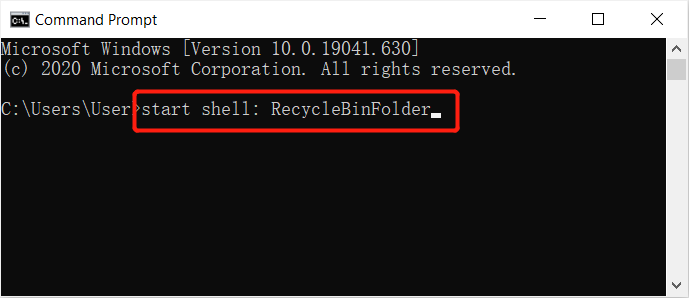
Step 4: اختر الملفات تريد الشفاء.
الجزء 3: قرص صلب مهيأ
موجه الأوامر على Windows قادر على استعادة الملفات بعد إعادة تهيئة القرص الصلب. لا يزال ، يجب عليك تشغيل موجه الأوامر كمسؤول ومتابعة الخطوات أدناه:
Step 1: Go to the search القائمة مرة أخرى وتشغيل موجه الأوامر CMD as administrator.
Step 2: Type in diskpart واضغط enter.
Step 3: تابع الكتابة list disk و enter again.
Step 4: نوع حدد القرص X. and tap enter. (استبدل X برقم القرص الخاص بك)
Step 5: أخيرًا ، اكتب إعادة تفحص واضغط enter again.
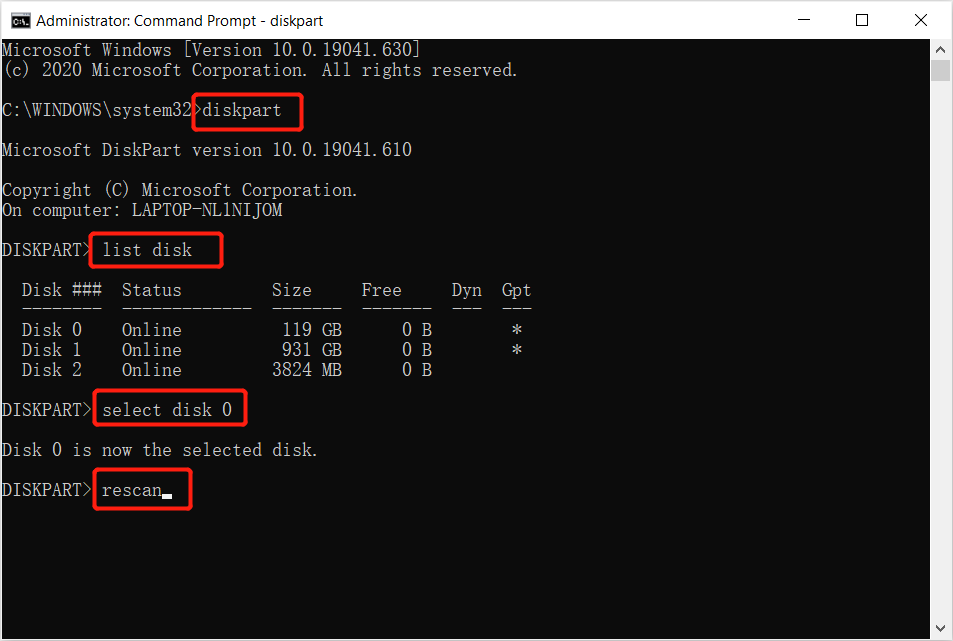
Step 6: انتظر بصبر حتى يكتمل الفحص وتحقق مما إذا كانت الملفات قد تمت استعادتها بأمان بعد الفحص.
الجزء 4: قسم RAW أو محرك الأقراص
Sometimes users may lose their files from an external storage drive after connecting it to the computer due to RAW partition or drive. So all you need to do is to log in using your administrator account and password if it asks for and follows the steps below:
Step 1: Launch the command prompt واكتب الأمر: chkdsk X: / r / f تليها الضرب enter. (استبدل X بحرف محرك الأقراص الخاص بك.)

Step 2: اكتب الأمر القرص و اضغطenter.
Step 3: ثم اكتب إعادة تفحصثم اضغط على enter مفتاح.
Step 4: Exit من DiskPart واكتب الأمر:chkdsk / f X:في موجه الأوامر والصحافة أدخل. (تذكر أن تحل محل Xبحرف محرك الأقراص الخاص بك ، حيث فقدت البيانات.)
Finally, wait for the process to get over and then check if the lost files were recovered or not. In case you are unable to recover lost files using Command Prompts shown above, it’s recommended to use the alternative data recovery tool to get back all the possible data easily and quickly!
نصائح بديلة: أداة استعادة البيانات لنظام التشغيل Windows
Bitwar Data Recovery software can help you easily and quickly recover no matter the images/photos, documents, videos, audios, archive files, and other files from any storage mediums on Windows 10, 8, 7, or the last macOS. Most importantly, it is capable of recovering the data from various data loss scenarios and offering a simple step-by-step model that is easier to follow than the command prompt. You are much clearer about which mode you can use to recover the wanted files.
إلى جانب ذلك ، يمكن لجميع المستخدمين فعل ذلك بأنفسهم تمامًا لأداء استعادة البيانات بنجاح في Bitwar Data Recovery Software ببضع نقرات ودقائق إذا استعدت الملفات المفقودة باستخدام موجه الأوامر أخيرًا فشل:
Step 1: قم بتنزيل وتثبيت أداة استعادة البيانات من Bitwarsoft Download Center.
Step 2: Select the قائد أو partition من حيث تم حذف الملف واضغط على next زر.
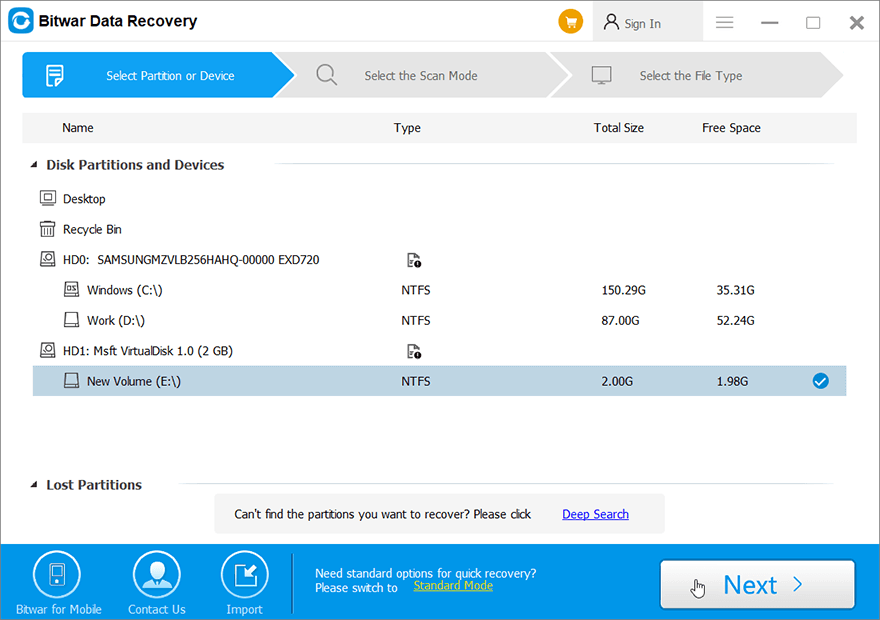
Step 3: Choose the مسح الوضع وانقر على التالي زر.
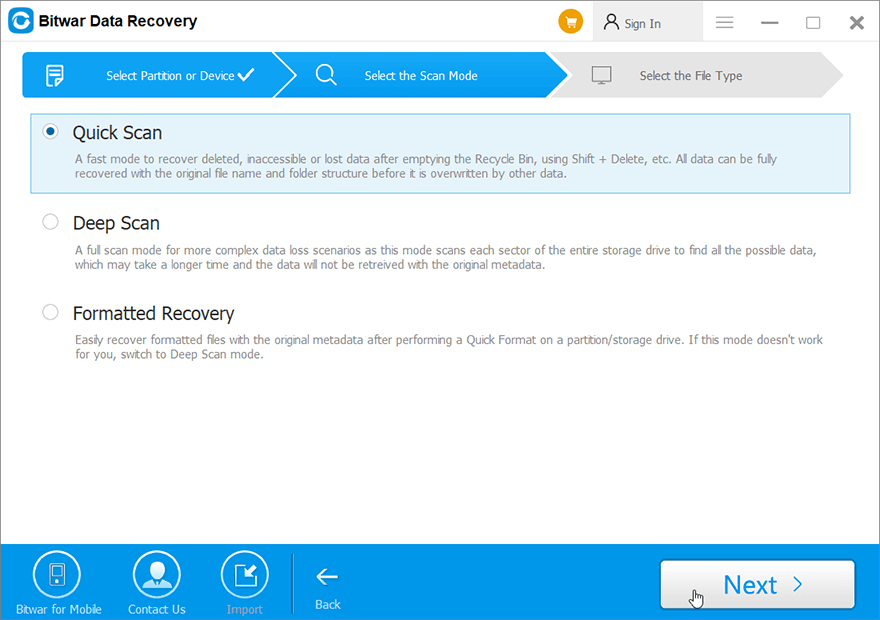
Step 4: Choose the file types ترغب في الاستعادة والضغط على next.
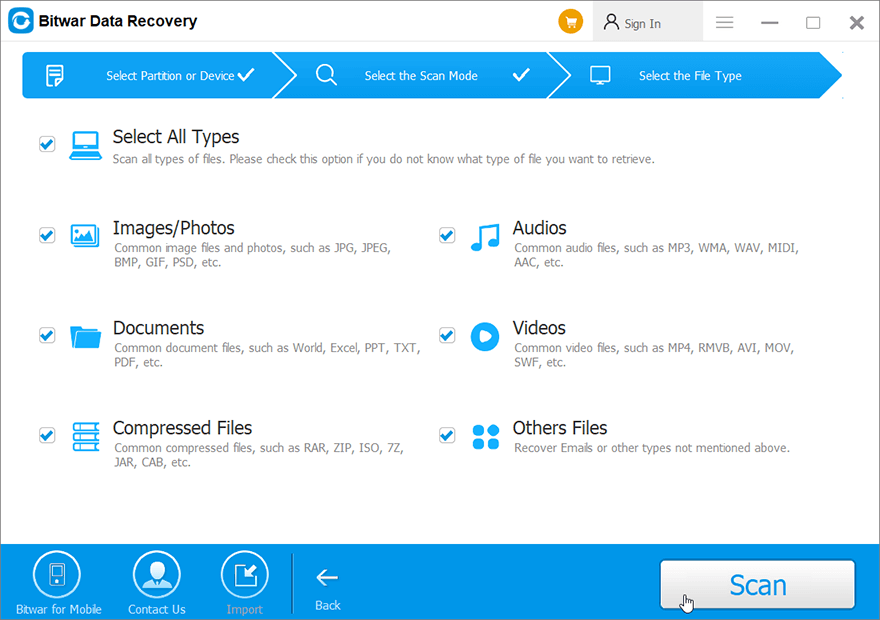
Step 5: Preview و select الملف الذي تحتاجه وانقر فوق recover to start the data recovery process.
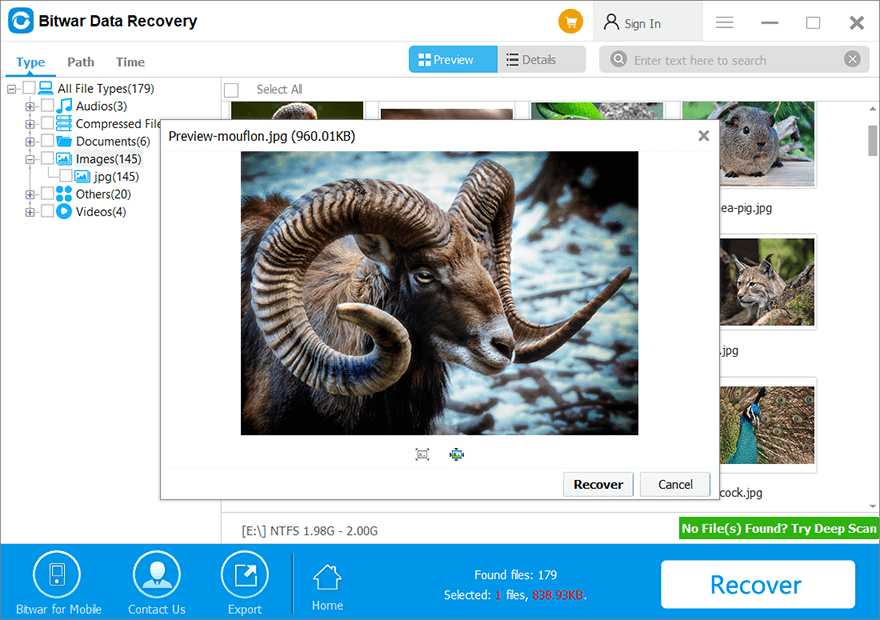
التعليمات لاستعادة الملفات المفقودة باستخدام موجه الأوامر
سنشارك معك بعض الأسئلة الأكثر شيوعًا بين المستخدمين عندما يريدون معرفة كيفية استرداد الملفات المفقودة باستخدام موجه الأوامر. نأمل أن تكون المصادر أدناه مفيدة لكم جميعًا!
ما هو الغرض من سمة موجه الأوامر؟
Command Prompt Attrib is a command line on Windows that allows MS-DOS or users to change the attributes of a file on their computer. Therefore, it can help users to retrieve some of the hidden files on the computer. Besides, it is supported by most of the Command Prompt in all versions of Windows operating systems such as Windows 7, Windows 8, Windows 10, Windows XP, Windows Vista, or other older versions.
CHK ما ه
To explain it easier to understand, it is actually fragmented files that are created when any writing process of the file is stopped accidentally in a drive or unexpected shut down of your computer. So, the CHK file is also a file extension for any temporary file format that are existed in Windows, and you can basically call it corrupted data. So users can recover corrupted files using chkdsk command prompt.
ماذا تعني هذه المعلمات في سمة موجه الأوامر
- -ح: أوامر السمة المخفية لملفات معينة.
- -r: حالات لسمة القراءة فقط.
- -س: يشير إلى سمة النظام لملفات معينة.
- /س: للبحث عن مسار محدد.
- /د: تعني أن هناك عملية تتكون من مجلدات.
استعادة الملف المفقود الآن!
Command Prompt (CMD) is a useful feature on the Windows system that allows you to easily o recover lost files. However, this feature is not a guaranteed recovery way when it comes to complex data recovery. Therefore, during such scenarios, you should rely on the powerful data recovery tool – استعادة البيانات Bitwar لاستعادة البيانات المفقودة من الأجهزة الداخلية أو الخارجية.
المقال السابق
كيفية تبديل حساب متجر التطبيقات في iOS 14؟ Summary: In this article, we will walk you through how to recover lost files on Windows 10 using command prompt...المادة التالية
2021 أفضل الطرق لإصلاح Windows Explorer يحتاج إلى إعادة التشغيل Summary: In this article, we will walk you through how to recover lost files on Windows 10 using command prompt...
حول Bitwar Data Recovery
3 خطوات لاستعادة أكثر من 500 نوع من المستندات والصور ومقاطع الفيديو والتسجيلات الصوتية وملفات الأرشيف المحذوفة أو المنسقة أو المفقودة من سيناريوهات فقدان البيانات المختلفة.
أعرف أكثر
