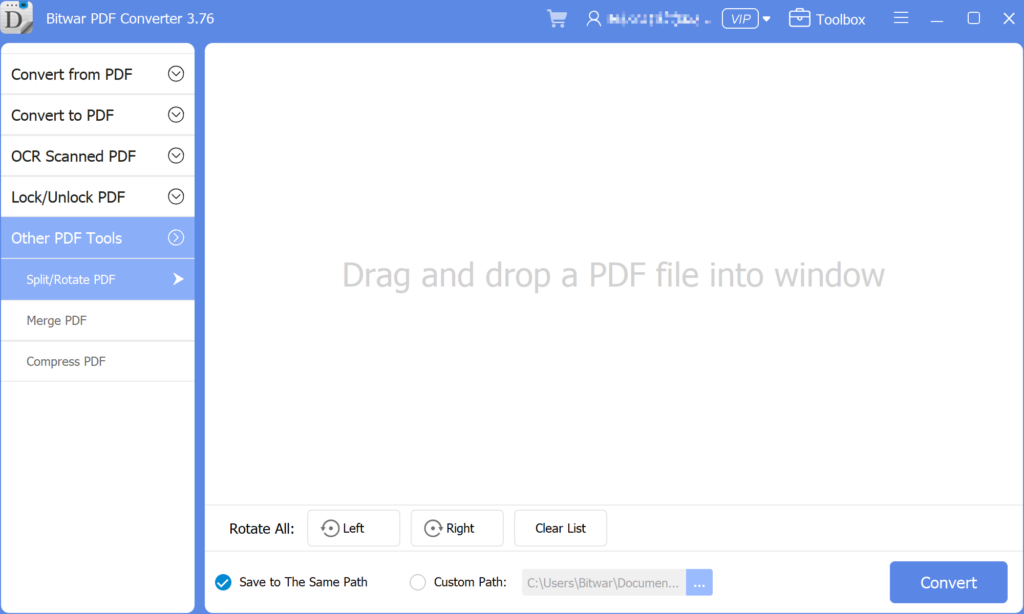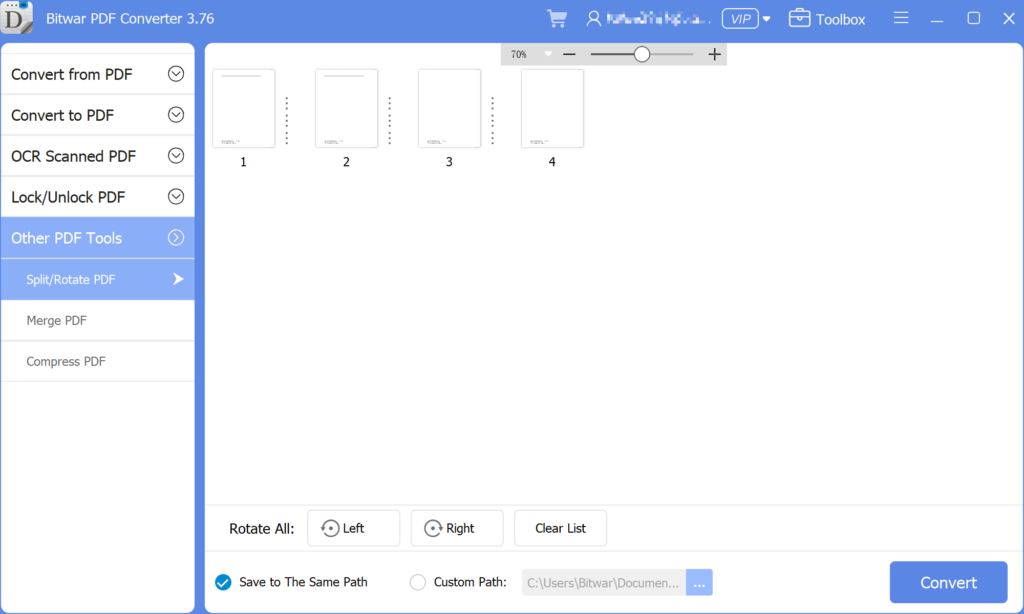3 طرق فعالة حول كيفية إدراج PDF في PowerPoint
ملخص: Do you know that you can insert PDFs into a PowerPoint presentation? After reading this post, I will show the effective methods for how to insert PDFs into PowerPoint with the help of محول Bitwar PDF!
There are many ways to insert a PDF into a PowerPoint presentation, we all know that PowerPoint is an essential tool when it comes to a presentation at work or school. It is a tool to add image or text content to make the presentation more professional and useful. Besides, many users will try to add other files or documents to the PowerPoint, but PDF can be challenging if it is more than one page. It is because only the on-page of the PDF is visible instead all of the pages.
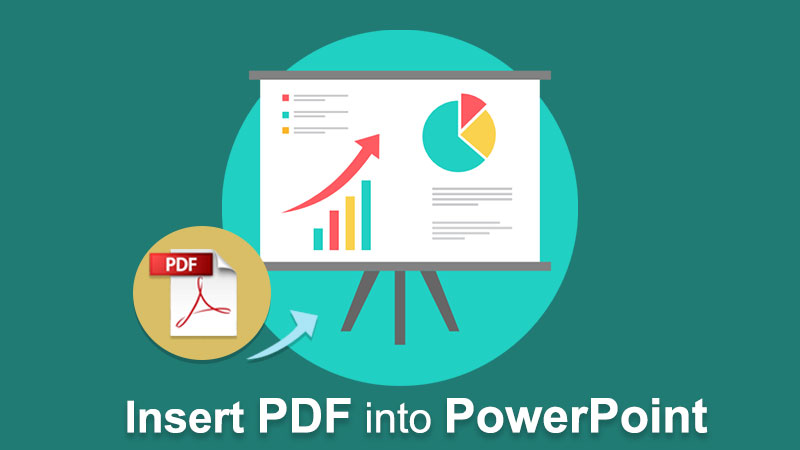
لذلك ، يحتاج المستخدمون إلى تقسيم ملف PDF إلى صفحات مختلفة ثم إدراج ملف PDF في PowerPoint. لا تقلق حيث يمكن للمستخدمين تعلم الخطوات بخطوات حول كيفية إدراج PDF في PowerPoint بالحلول أدناه!
الرجوع هنا: تعلم أفضل الحيل لإعداد عرض تقديمي احترافي!
جدول المحتويات
3 طرق فعالة لإدراج PDF في PowerPoint
There are a few methods below so users can follow and refer to the ways which are best suited for them.
الطريقة الأولى: إدراج قائمة
Step 1: Launch مايكروسوفت باوربوينت واختيار إدراج القائمة من شريط مهام التنقل.
Step 2: Choose the موضوع رمز من Text القسم والمتابعة مع إنشاء من ملف option.
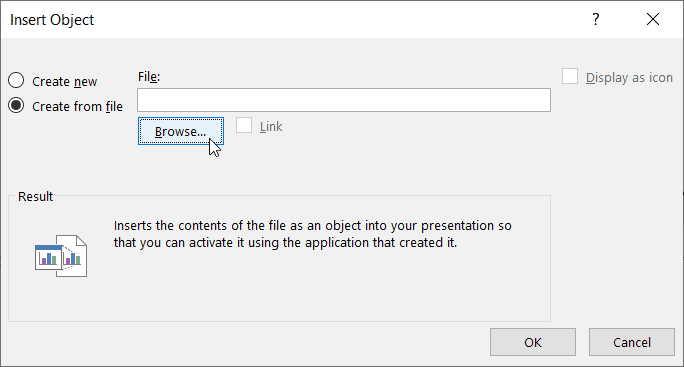
Step 3: Click Browse to locate the PDF file and the حسنا زر.
هذا هو مدى سهولة قيام كل مستخدم بإدراج PDF في PowerPoint ، ويمكن للمستخدمين تحرير حجم أو موضع ملف PDF في المستند.
الطريقة 2: إدراج كرمز
لنفترض أن ملف PDF لا يبدو جيدًا أو جيدًا في PowerPoint ، فيمكن للمستخدمين إدراج PDF في PowerPoint كرمز!
Step 1: كرر نفس الخطوات المذكورة أعلاه حتى إدراج كائن تظهر النافذة.
Step 2: أثناء التصفح لملف PDF ، حدد المربع عرض كرمز الخيار في النافذة.
Step 3: انقر، حسنا to finish the job.
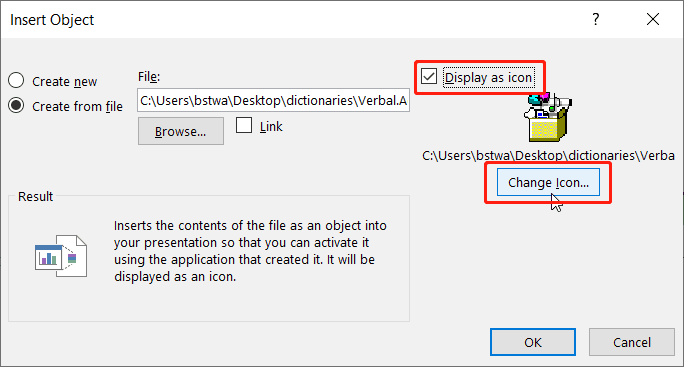
خذ ملاحظة: لنفترض أن المستخدمين يريدون تغيير رمز التصميم ، فيمكن للمستخدمين النقر فوق ملف تغيير الايقونة button to replace the default image set by PowerPoint with a different or unique image!
الطريقة الثالثة: مستكشف ملفات Windows
This method is more efficient for some of the users as the steps are more straightforward than dragging files from Windows File Explorer إلى PowerPoint. يجب على المستخدمين فتح كل من مستند PowerPoint والمجلد حيث يتم تخزين PDF. بعد ذلك ، اسحب ملف PDF من المجلد إلى شرائح PowerPoint.
تلميحات إضافية: قم بإدراج ملف PDF متعدد الصفحات في PowerPoint
Many users want to add many pages of PDF to their slides, but it is difficult as every PDF file will show the first page of the PDF file only. Therefore, to solve this issue, users need to split the PDF into a page. Users can use a split PDF tool: Bitwar PDF Converter to separate PDFs into one-page documents or different pages of PDF.
- Free download it from the بيتوارسوفت download center and launch the software.
- Choose the Split/Rotate PDF tool, then drag and drop a PDF File into the window.

- Click the convert button the begin the splitting process.

- When the splitting process is complete, there will have an icon”open file“, click it to preview the new file.
بعد تقسيم ملف PDF باستخدام امتداد PDF Converter, users can continue with the methods stated above to insert multiple-page PDFs into their PowerPoint file again!
أدخل ملف PDF الآن!
All users can use Microsoft PowerPoint more efficiently after learning the above-mentioned effective methods of how to insert PDF into PowerPoint. There are many other PDF or PowerPoint skills that users need to know, but don’t worry because there are many reliable resources on the Internet available to all users.
المقال السابق
كيف تؤمن المستندات على الكمبيوتر؟ Summary: Do you know that you can insert PDFs into a PowerPoint presentation? After reading this post, I will show the...المادة التالية
كيفية إزالة شريط المفضلة من علامة تبويب Microsoft Edge الجديدة؟ Summary: Do you know that you can insert PDFs into a PowerPoint presentation? After reading this post, I will show the...
About Bitwar PDF Converter
Batch interconvert PDF to Word, Excel, PPT, images, etc. in just one click or lock/unlock, split, rotate, compress, merge the PDF files.
أعرف أكثر