كيف تضيف صفحات إلى ملف PDF؟
ملخص: تعرف على كيفية إضافة صفحات إلى ملف PDF بالرجوع إلى المقالة أدناه بمساعدة محول Bitwar PDF!
وجد العديد من المستخدمين أن إضافة صفحات إلى ملف PDF يمثل مشكلة لأن ملفات PDF غير قابلة للتحرير ومتوافقة. كل ما عليك فعله هو البدء في استخدام Bitwar PDF Converter، والذي يوفر أداة دمج PDF التي تتيح للمستخدمين إضافة صفحات إلى ملف PDF بسهولة!
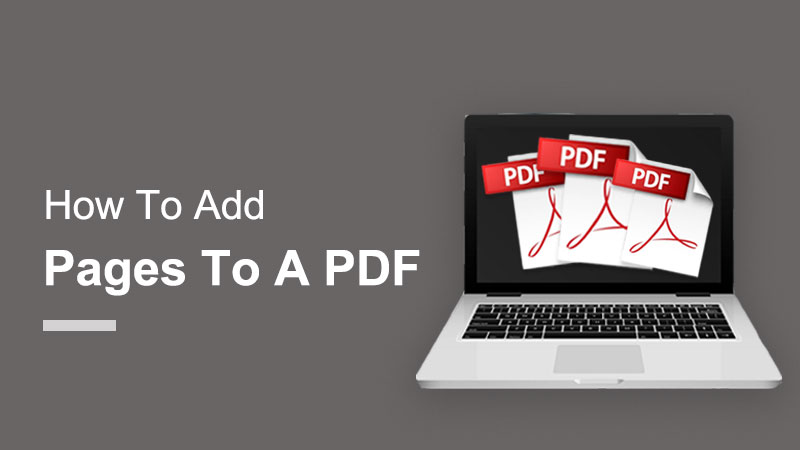
Extra Tip: يمكن للمستخدمين إدراج وحذف صفحات PDF بمجرد استخدام أداة تقسيم PDF في البرنامج!
جدول المحتويات
كيفية إضافة صفحات إلى ملف PDF في موقع مختلف
Method 1: Adobe Acrobat
When it comes to a PDF editor, many users will think of Adobe Acrobat, which is one of the most popular PDF editors. If you have Adobe Acrobat DC on your computer, follow the steps below to add pages to a PDF in Adobe Acrobat:
Step 1: Run Adobe Acrobat DC and select Organize Page from the Tools Center.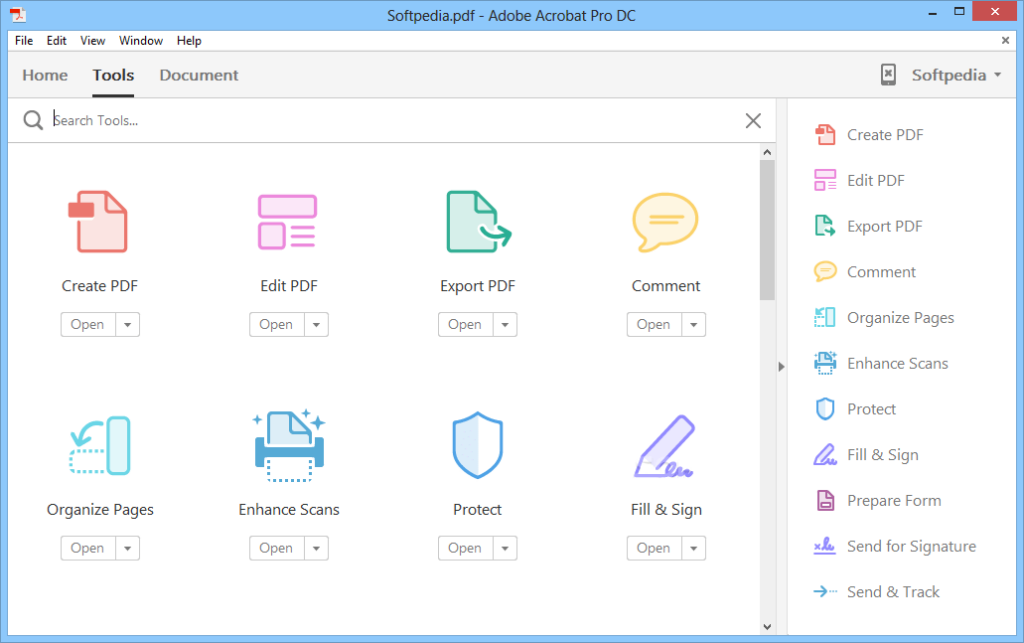
Step 2: Then click the Insert Pages button in the Organize Pages toolbar and choose an option from the drop-down menu.
Step 3: In the appearing dialog box, navigate to the content to insert, select it, and then click the Open زر.
Step 4: Then use the Insert Pages dialog box that appears to choose where the new pages are inserted in the current PDF by choosing either قبل أو After from the Locations drop-down menu.
Step 5: Then select the page in the current PDF to place the selected content before or after by making a choice from the Page section.
Step 6: Finally, click the حسنا زر.
Suppose that you don’t own the Adobe Acrobat software, then you can proceed with the next steps below to add pages to a PDF by using the best alternative PDF converter software.
Method 2: محول Bitwar PDF
محول Bitwar PDF is a professional PDF editor software on the Internet, and it is efficient for performing any PDF tools. Make sure that the pages you want to add are in PDF format.
في حالة عدم وجود الملف بتنسيق PDF ، يمكن للمستخدمين استخدام الامتداد PDF Converter لتحويل الملف إلى PDF بسهولة. في وقت لاحق ، قم بتشغيل البرنامج واختر دمج PDF from أدوات PDF أخرى قائمة. ثم اضغط Add PDF Files لتحميل الصفحات و نوع ترتيب الصفحة. أخيرًا ، انقر فوق تحول لبدء التحويل!
Don’t Miss Out: 4 طرق فعالة حول كيفية دمج ملفات PDF بسهولة!
 كيفية حذف الصفحة في ملف PDF
كيفية حذف الصفحة في ملف PDF
After learning the way to add pages into a PDF, users can also learn the effective way of deleting the unwanted pages in PDF files as محول Bitwar PDF يسمح أيضًا للمستخدمين بحذف الصفحة بثلاث خطوات بسيطة باستخدام أداة تقسيم PDF!
Step 1: قم بتشغيل البرنامج واختر Split PDF من أدوات PDF أخرى.
Step 2: أضف ال PDF files في البرنامج وانقر فوق Delete أيقونة لتحديد صفحة PDF التي يجب إزالتها.
Step 3: بعد الانتهاء من اختيار الصفحة ، اضغط على تحول لحذف الصفحة في PDF.
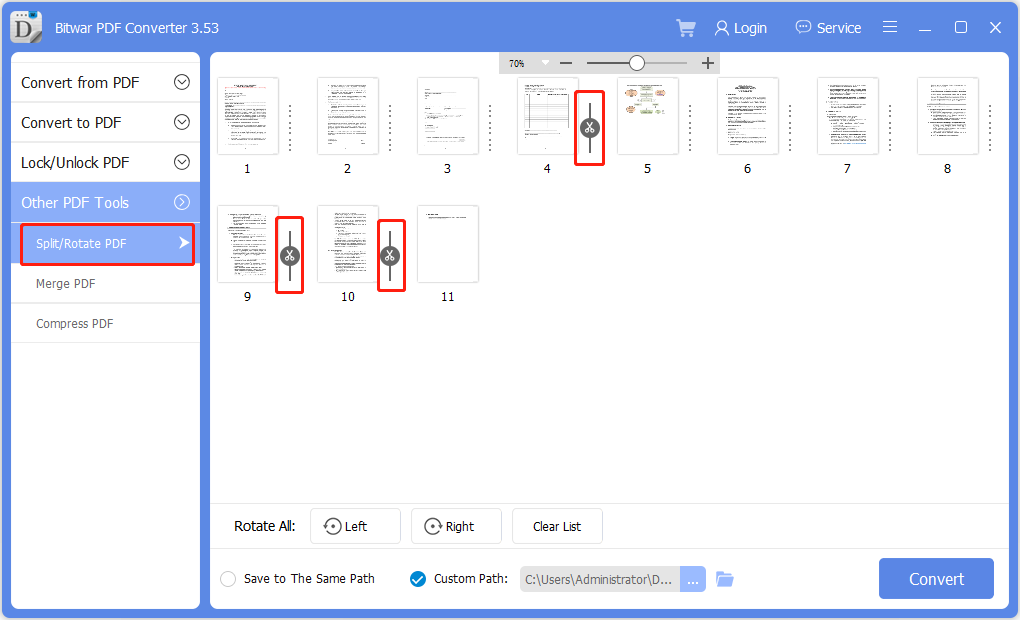
Sum It Up!
محول Bitwar PDF provides multiple types of useful PDF tools, and by following the steps above, users can manage to add pages to a PDF easily by using the merge PDF tool. Moreover, users can delete pages in PDF also by using the split PDF tool in the software.
المقال السابق
كيفية استخدام WhatsApp Web على Chrome و Firefox و Edge? ملخص: تعرف على كيفية إضافة صفحات إلى ملف PDF بالرجوع إلى المقالة أدناه مع المساعدة ...المادة التالية
15 طريقة حول كيفية تحرير مساحة محرك الأقراص في نظام التشغيل Windows 10/8/7 ملخص: تعرف على كيفية إضافة صفحات إلى ملف PDF بالرجوع إلى المقالة أدناه مع المساعدة ...
About Bitwar PDF Converter
Batch interconvert PDF to Word, Excel, PPT, images, etc. in just one click or lock/unlock, split, rotate, compress, merge the PDF files.
أعرف أكثر
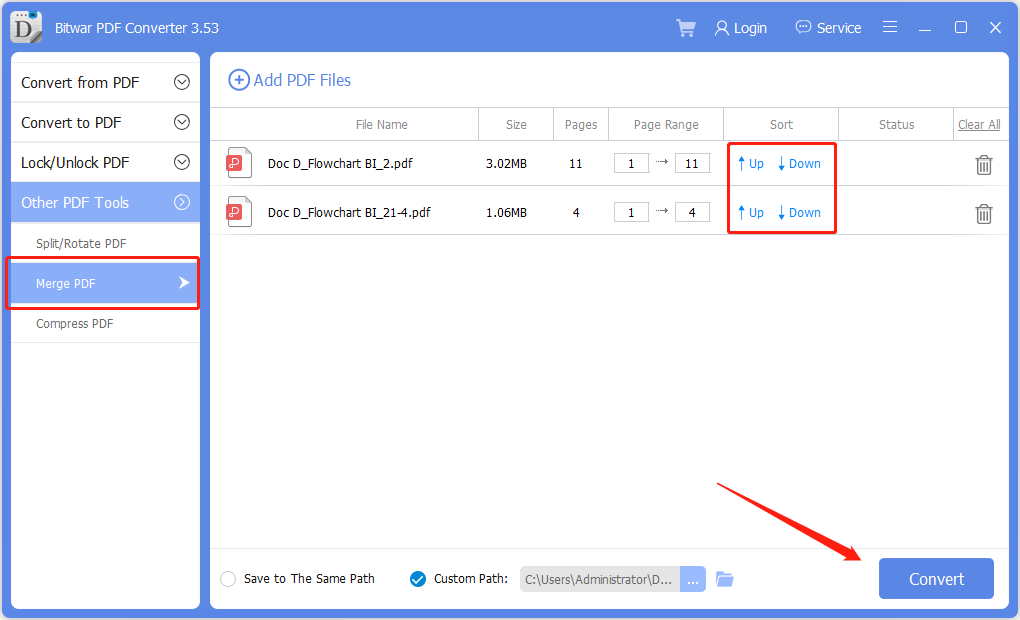 كيفية حذف الصفحة في ملف PDF
كيفية حذف الصفحة في ملف PDF