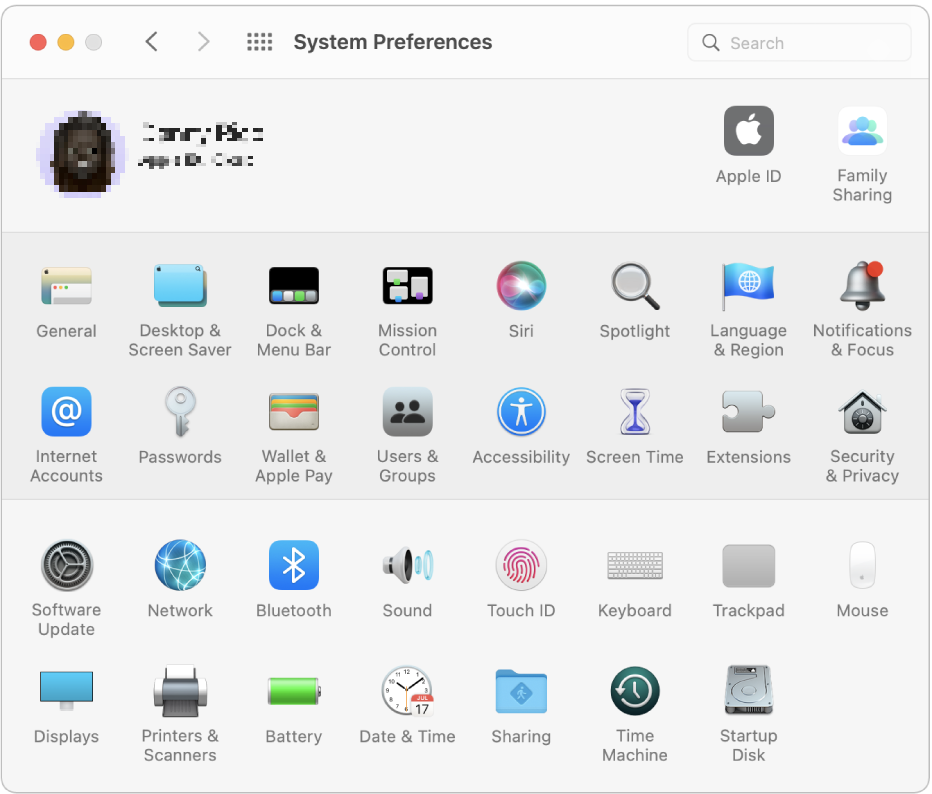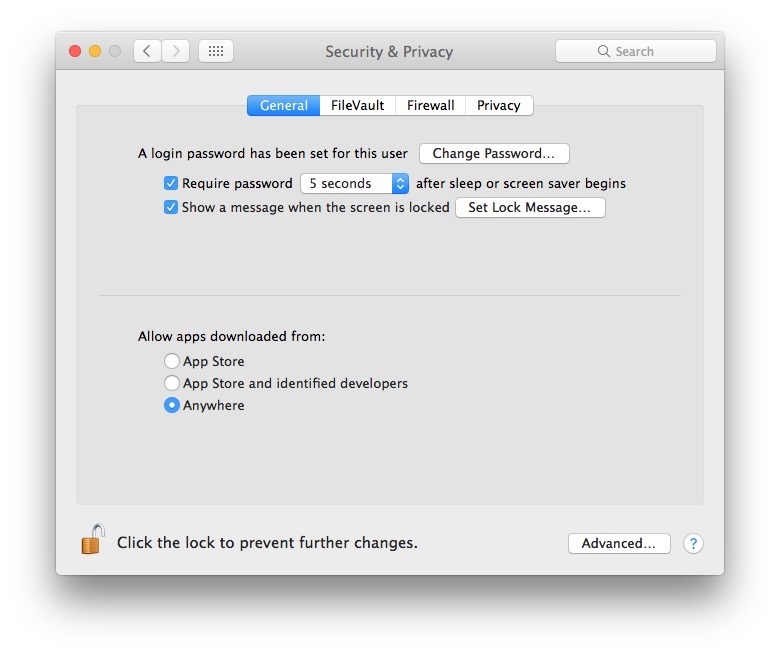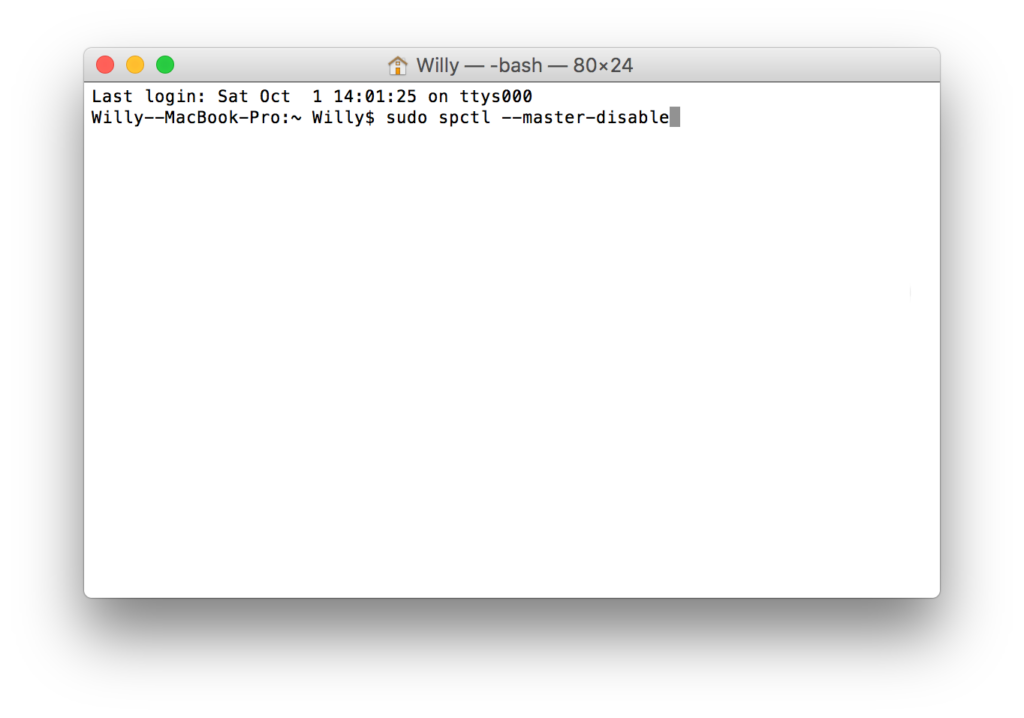How To Fix App Is Damaged And Cannot Be Opened On Mac
Table of Contents
Overview
Mac has enabled a new security mechanism that only allows the installation of apps from the App Store by default. If you want to install third-party apps, you need to change the Settings, but Mac hides this setting by default. At the same time, the files of some approved and cracked apps may be modified to cause invalid signatures and display corruption during runtime.
Usually, When an app is damaged and cannot be opened, Mac will pop up one of the following messages:
- XXX is damaged and cannot be opened, you should move it to the Trash.
- XXX can’t be open because it is from an unidentified developer.
- XXX can’t be opened because Apple cannot check it for malicious software.
- Installation failed. An error occurred while installing the selected updates.
In this case, is the software or file really corrupted? Do we have to throw it in the trash? Many users follow the prompts and throw the app directly into the trash. In fact, this issue can be easily solved without discarding the app.
Next, we will bring you the method for the issue app is damaged and cannot be opened on Mac.
Steps to Fix Mac Damaged App
- In DOC, click to open the System Preferences window, and then click Security & Privacy.

- In the Security & Privacy, click the lock icon on the left bottom to open the change permission.
- Then check the box of the Anywhere option in Allow apps downloaded from.

- Once you’ve safely exited, you can try opening the app again.
Retrieve the Anywhere Option
If the Anywhere option is not found during the above operation, you can fix it as follows:
- Click the magnifying glass in the upper right corner on Mac desktop and type in terminal, then click Terminal.

- In the Terminal interface, enter the command: sudo spctl –master-disable and press Enter.
- Then follow the prompts to enter your Mac password and press Enter to execute the command.
- After that, the Anywhere option will come back, and then you can follow the method in the above article to fix the problem that the app is damaged and cannot be opened on Mac
Conclusion
The above is the repair method for the issue that the app is damaged and cannot be opened on Mac. If you still have any questions, please log in to our official website to look for related articles.
Previous Article
What’s New in Bitwar Video Repair V1.2.3 Summary: When Mac users install or open software, they may encounter the issue that the app is damaged and cannot...Next Article
Convert Excel To PNG Using Online PDF Converter Summary: When Mac users install or open software, they may encounter the issue that the app is damaged and cannot...
About Bitwar Data Recovery
3 Steps to get back 500+ kinds of deleted, formatted or lost documents, photos, videos, audios, archive files from various data loss scenarios.
Learn More