2022 Solved: Spotify Skipping Issue
Table of Contents
Overview Spotify Skipping Issue
Spotify is a popular audio streaming and media service provider available on most modern devices, including computers with Windows/macOS/Linux and IOS/Android smartphones. However, many people reported that they encountered some issues concerned with Spotify, such as Spotify skipping issue.
Solutions to Fix the Spotify Skipping Issue
Fix 1: Check Network and Restart Router
Since the “Spotify skipping” error is related to your network, you should check your network cable and router first. You need to make sure the cable is in the correct position. If you are using Wi-Fi, you can restart the router. If that doesn’t work, go to the next solution.
Fix 2: Relogin Account
When your Spotify Premium subscription has just expired, you may encounter a “Skip Spotify” error because the app requires a refresh to migrate your subscription back to Standard. In this case, you just need to log out and log in to the program again.
If the “Skip Spotify” issue persists, move on to the next solution.
Fix 3: Reinstall Spotify
You can try to reinstall Spotify. After reinstalling the program, the “Spotify skipping” issue should be fixed. To clean reinstall Spotify, you can follow these steps:
Steps 1. Type control in the search box and click the closest matching control panel to open it.
Step 2. In the Control Panel window, select View by Category in the upper right corner, and then click Uninstall a program under the Programs section.
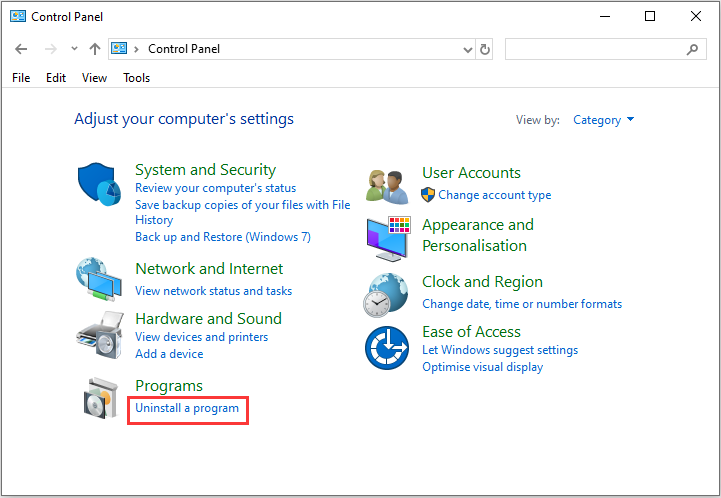
Step 3. Find the Spotify entry in the show listing. Right-click on the game and select Uninstall. Then confirm any dialog boxes that may appear.
Step 4. Follow the on-screen instructions to uninstall Spotify from your PC.
Step 5. Open File Explorer, navigate to the following path, and delete the Spotify folder in the Roaming folder.
C:\Users\YOURUSERNAME\AppData\Roaming\Spotify
Step 6. Download Spotify again from their official website and follow the instructions to install it on your PC.
After reinstalling the game, check if “Skip Spotify” is resolved. If not, try the next solution.
Fix 4: Reduce Streaming Quality
If you are streaming high-quality Spotify songs, the songs may pause or skip when the internet environment is not good enough. Therefore, the problem can be easily solved by lowering the streaming quality.
Conclusion
We all have the experience of facing the Spotify skipping issues, which will bring some troubles for us, but thankfully, we can fix the issue of the Spotify skipping by trying the above mention solutions, hope they help you really!
Previous Article
Best Software: Recover Files From A Formatted Hard Drive Summary: When we are using Spotify on Windows, we may all encounter the Spotify skipping issue but don't worry you...Next Article
How To Clear A Flash Drive In Windows 10 Summary: When we are using Spotify on Windows, we may all encounter the Spotify skipping issue but don't worry you...
About Bitwar Data Recovery
3 Steps to get back 500+ kinds of deleted, formatted or lost documents, photos, videos, audios, archive files from various data loss scenarios.
Learn More
